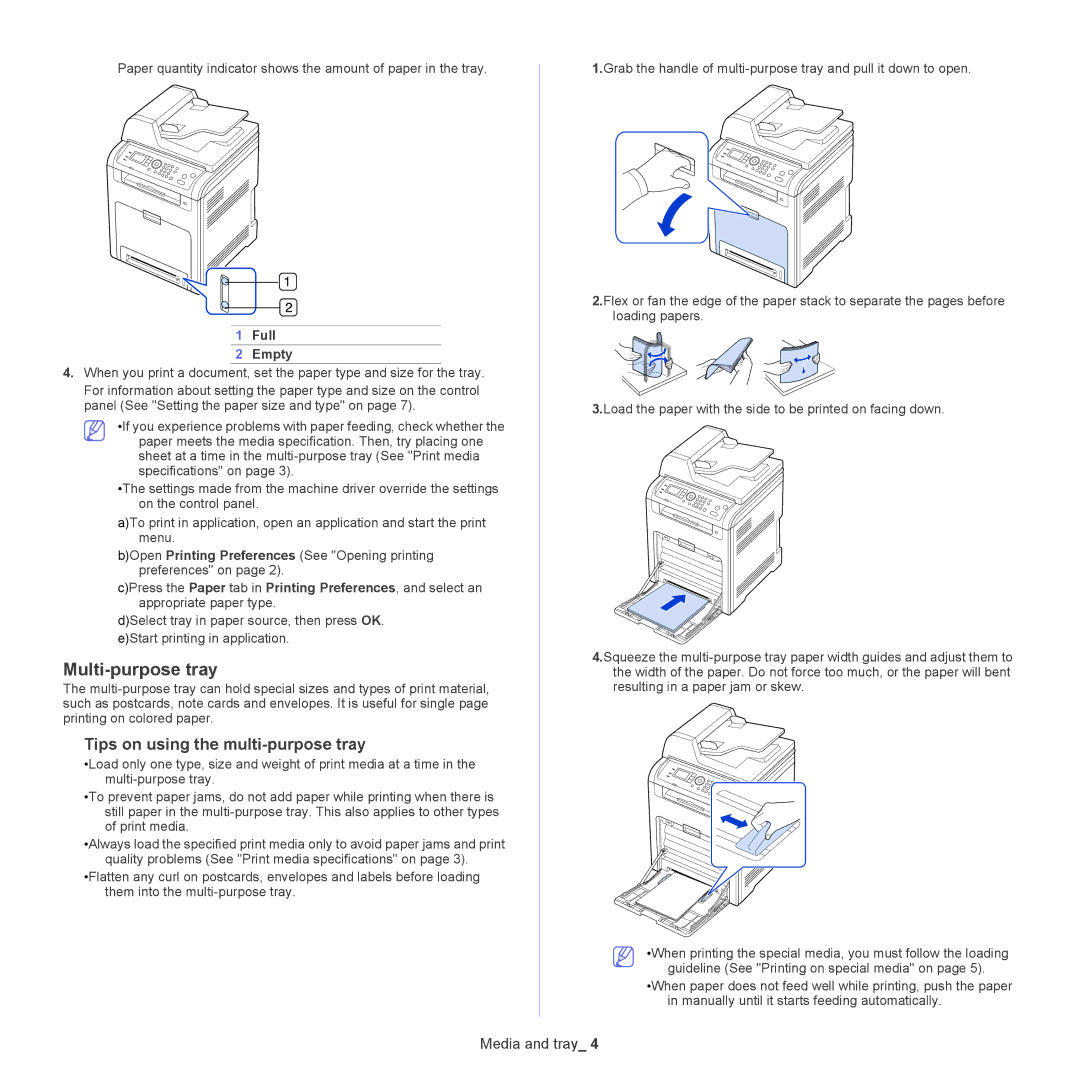Paper quantity indicator shows the amount of paper in the tray.
1Full
2Empty
4.When you print a document, set the paper type and size for the tray.
For information about setting the paper type and size on the control panel (See "Setting the paper size and type" on page 7).
•If you experience problems with paper feeding, check whether the
paper meets the media specification. Then, try placing one sheet at a time in the
•The settings made from the machine driver override the settings on the control panel.
a)To print in application, open an application and start the print menu.
b)Open Printing Preferences (See "Opening printing preferences" on page 2).
c)Press the Paper tab in Printing Preferences, and select an appropriate paper type.
d)Select tray in paper source, then press OK. e)Start printing in application.
Multi-purpose tray
The
Tips on using the multi-purpose tray
•Load only one type, size and weight of print media at a time in the
•To prevent paper jams, do not add paper while printing when there is still paper in the
•Always load the specified print media only to avoid paper jams and print quality problems (See "Print media specifications" on page 3).
•Flatten any curl on postcards, envelopes and labels before loading them into the
1.Grab the handle of
2.Flex or fan the edge of the paper stack to separate the pages before loading papers.
3.Load the paper with the side to be printed on facing down.
4.Squeeze the
•When printing the special media, you must follow the loading guideline (See "Printing on special media" on page 5).
•When paper does not feed well while printing, push the paper in manually until it starts feeding automatically.