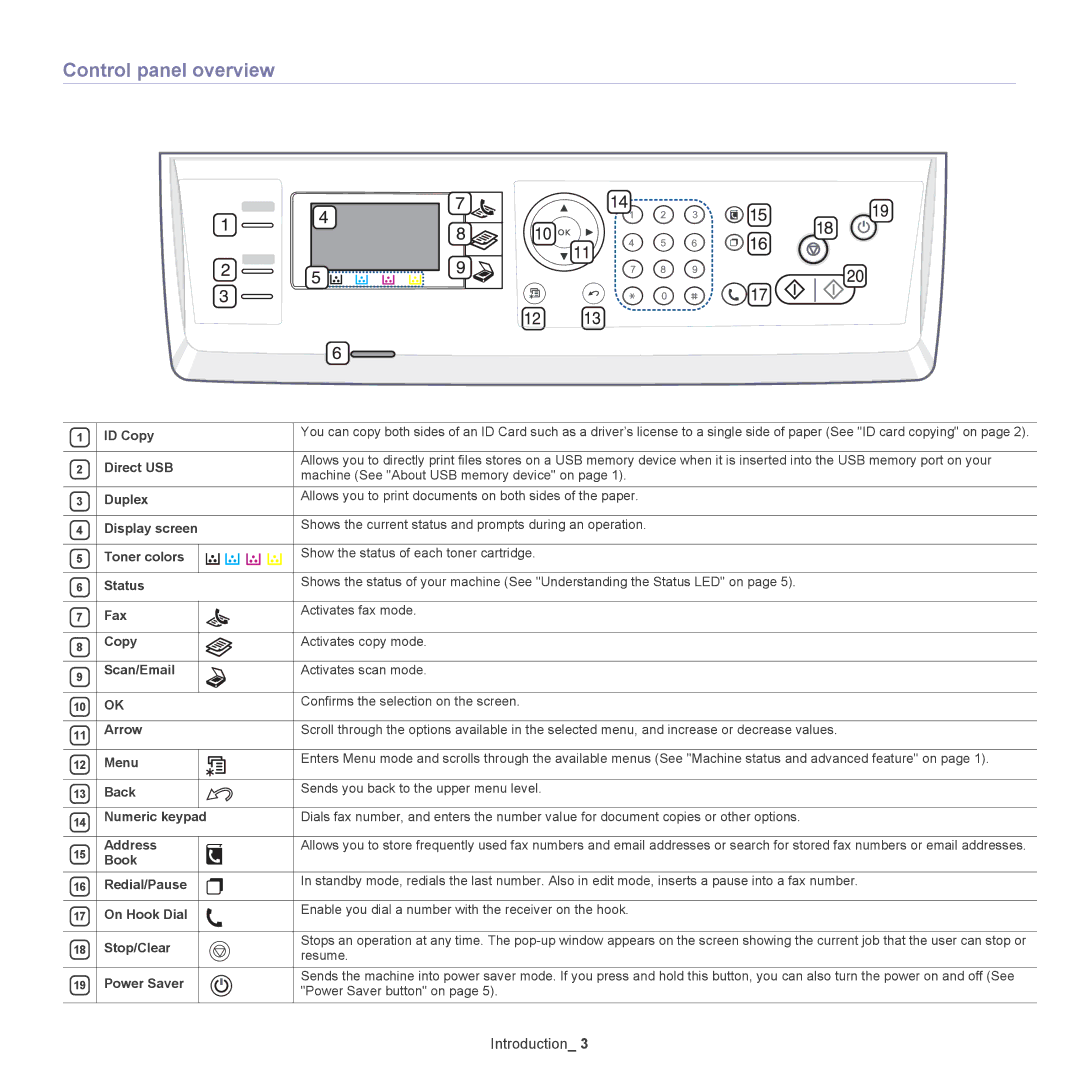Control panel overview
1 | ID Copy |
|
|
|
|
|
| You can copy both sides of an ID Card such as a driver’s license to a single side of paper (See "ID card copying" on page 2). | ||||||
|
|
|
|
|
|
|
|
|
|
|
|
|
|
|
2 | Direct USB |
|
|
|
|
|
| Allows you to directly print files stores on a USB memory device when it is inserted into the USB memory port on your | ||||||
|
|
|
|
|
| machine (See "About USB memory device" on page 1). | ||||||||
|
|
|
|
|
|
|
|
|
|
|
|
|
| |
3 | Duplex |
|
|
|
|
|
| Allows you to print documents on both sides of the paper. | ||||||
|
|
|
|
|
|
|
|
| ||||||
4 | Display screen |
|
|
|
|
|
| Shows the current status and prompts during an operation. | ||||||
|
|
|
|
|
|
|
|
|
|
|
|
|
| |
5 | Toner colors |
|
|
|
|
|
|
|
|
|
|
|
| Show the status of each toner cartridge. |
|
|
|
|
|
|
|
|
| ||||||
|
|
|
|
|
|
|
|
|
| |||||
6 | Status |
|
|
|
|
|
| Shows the status of your machine (See "Understanding the Status LED" on page 5). | ||||||
|
|
|
|
|
|
|
|
|
|
|
|
|
|
|
7 | Fax |
|
|
|
|
|
|
|
|
|
|
|
| Activates fax mode. |
|
|
|
|
|
|
|
| |||||||
|
|
|
|
|
|
|
|
|
| |||||
8 | Copy |
|
|
|
|
|
|
|
|
|
|
|
| Activates copy mode. |
|
|
|
|
|
|
|
|
|
|
|
|
|
| |
|
|
|
|
|
|
|
|
|
| |||||
9 | Scan/Email |
|
|
|
|
|
|
|
|
|
|
|
| Activates scan mode. |
|
|
|
|
|
|
|
|
|
|
|
|
|
| |
|
|
|
|
|
|
|
|
|
| |||||
10 | OK |
|
|
|
|
|
| Confirms the selection on the screen. | ||||||
|
|
|
|
|
|
|
|
| ||||||
11 | Arrow |
|
|
|
|
|
| Scroll through the options available in the selected menu, and increase or decrease values. | ||||||
|
|
|
|
|
|
|
|
|
|
|
|
|
| |
|
|
|
|
|
|
|
|
| ||||||
12 | Menu |
|
|
|
|
|
|
|
|
|
|
|
| Enters Menu mode and scrolls through the available menus (See "Machine status and advanced feature" on page 1). |
|
|
|
|
|
|
|
|
|
| |||||
13 | Back |
|
|
|
|
|
|
|
|
|
|
|
| Sends you back to the upper menu level. |
|
|
|
|
|
|
|
|
|
| |||||
14 | Numeric keypad |
|
|
|
|
|
|
| Dials fax number, and enters the number value for document copies or other options. | |||||
|
|
|
|
|
|
|
|
|
|
|
|
|
| |
|
|
|
|
|
|
|
|
|
| |||||
15 | Address |
|
|
|
|
|
|
|
|
|
|
|
| Allows you to store frequently used fax numbers and email addresses or search for stored fax numbers or email addresses. |
Book |
|
|
|
|
|
|
|
|
|
|
|
|
| |
|
|
|
|
|
|
|
|
| ||||||
16 | Redial/Pause |
|
|
|
|
|
|
|
|
|
|
|
| In standby mode, redials the last number. Also in edit mode, inserts a pause into a fax number. |
|
|
|
|
|
|
|
|
|
|
|
|
|
|
|
17 | On Hook Dial |
|
|
|
|
|
|
|
|
|
|
|
| Enable you dial a number with the receiver on the hook. |
|
|
|
|
|
|
|
| |||||||
|
|
|
|
|
|
|
|
|
|
|
|
|
|
|
18 | Stop/Clear |
|
|
|
|
|
|
|
|
|
|
|
| Stops an operation at any time. The |
|
|
|
|
|
|
| resume. | |||||||
|
|
|
|
|
|
|
|
|
|
|
|
|
| |
19 | Power Saver |
|
|
|
|
|
|
|
|
|
|
|
| Sends the machine into power saver mode. If you press and hold this button, you can also turn the power on and off (See |
|
|
|
|
|
|
|
|
| "Power Saver button" on page 5). | |||||
|
|
|
|
|
|
|
|
|
|
|
|
|
| |
|
|
|
|
|
|
|
|
|
|
|
|
|
|
|