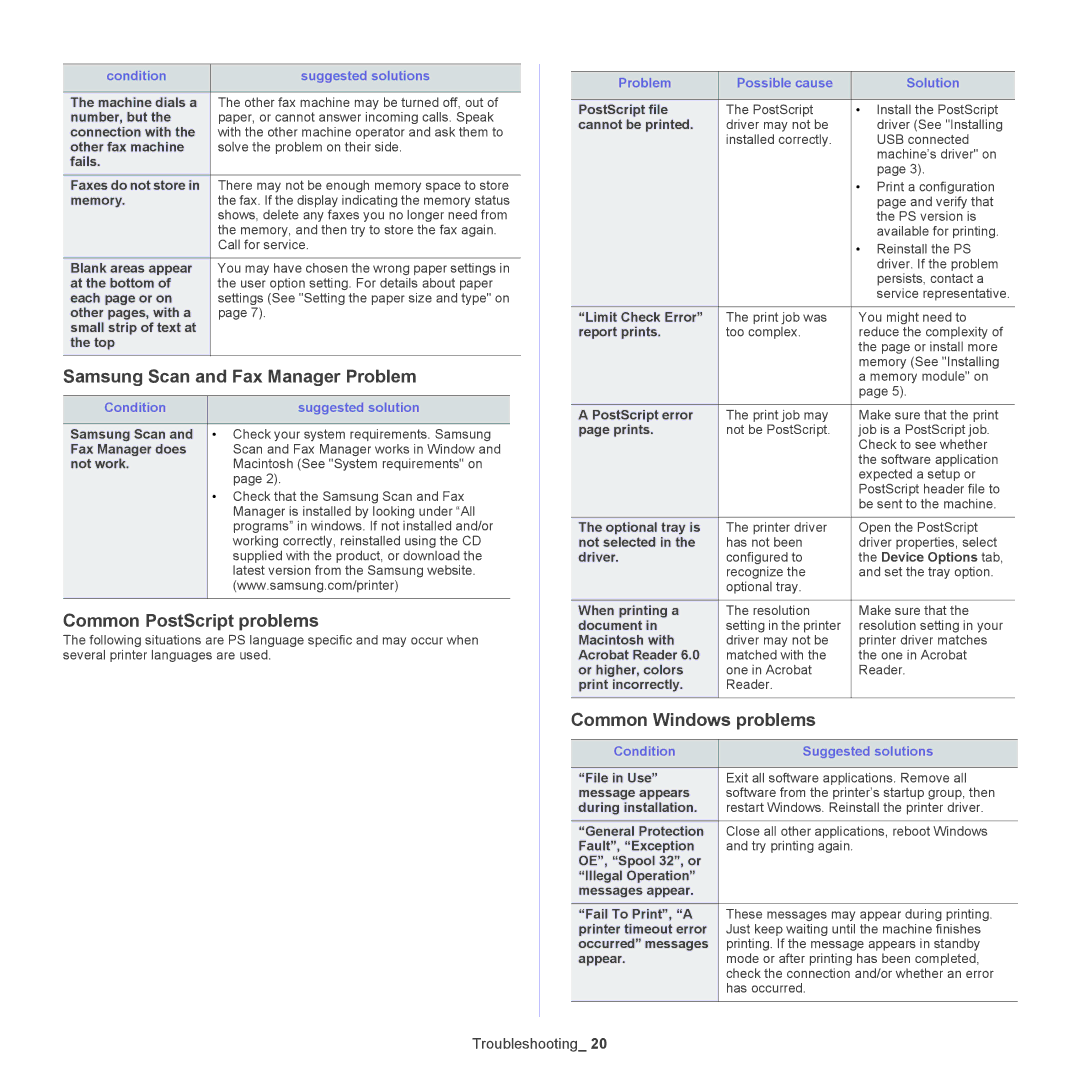condition | suggested solutions |
|
|
The machine dials a | The other fax machine may be turned off, out of |
number, but the | paper, or cannot answer incoming calls. Speak |
connection with the | with the other machine operator and ask them to |
other fax machine | solve the problem on their side. |
fails. |
|
Faxes do not store in | There may not be enough memory space to store |
memory. | the fax. If the display indicating the memory status |
| shows, delete any faxes you no longer need from |
| the memory, and then try to store the fax again. |
| Call for service. |
Blank areas appear | You may have chosen the wrong paper settings in |
at the bottom of | the user option setting. For details about paper |
each page or on | settings (See "Setting the paper size and type" on |
other pages, with a | page 7). |
small strip of text at |
|
the top |
|
|
|
Samsung Scan and Fax Manager Problem
Condition | suggested solution |
|
|
Samsung Scan and | • Check your system requirements. Samsung |
Fax Manager does | Scan and Fax Manager works in Window and |
not work. | Macintosh (See "System requirements" on |
| page 2). |
| • Check that the Samsung Scan and Fax |
| Manager is installed by looking under “All |
| programs” in windows. If not installed and/or |
| working correctly, reinstalled using the CD |
| supplied with the product, or download the |
| latest version from the Samsung website. |
| (www.samsung.com/printer) |
|
|
Common PostScript problems
The following situations are PS language specific and may occur when several printer languages are used.
Problem | Possible cause |
| Solution |
|
|
|
|
PostScript file | The PostScript | • | Install the PostScript |
cannot be printed. | driver may not be |
| driver (See "Installing |
| installed correctly. |
| USB connected |
|
|
| machine’s driver" on |
|
|
| page 3). |
|
| • | Print a configuration |
|
|
| page and verify that |
|
|
| the PS version is |
|
|
| available for printing. |
|
| • | Reinstall the PS |
|
|
| driver. If the problem |
|
|
| persists, contact a |
|
|
| service representative. |
“Limit Check Error” | The print job was | You might need to | |
report prints. | too complex. | reduce the complexity of | |
|
| the page or install more | |
|
| memory (See "Installing | |
|
| a memory module" on | |
|
| page 5). | |
A PostScript error | The print job may | Make sure that the print | |
page prints. | not be PostScript. | job is a PostScript job. | |
|
| Check to see whether | |
|
| the software application | |
|
| expected a setup or | |
|
| PostScript header file to | |
|
| be sent to the machine. | |
The optional tray is | The printer driver | Open the PostScript | |
not selected in the | has not been | driver properties, select | |
driver. | configured to | the Device Options tab, | |
| recognize the | and set the tray option. | |
| optional tray. |
|
|
When printing a | The resolution | Make sure that the | |
document in | setting in the printer | resolution setting in your | |
Macintosh with | driver may not be | printer driver matches | |
Acrobat Reader 6.0 | matched with the | the one in Acrobat | |
or higher, colors | one in Acrobat | Reader. | |
print incorrectly. | Reader. |
|
|
|
|
|
|
Common Windows problems
Condition | Suggested solutions |
|
|
“File in Use” | Exit all software applications. Remove all |
message appears | software from the printer’s startup group, then |
during installation. | restart Windows. Reinstall the printer driver. |
“General Protection | Close all other applications, reboot Windows |
Fault”, “Exception | and try printing again. |
OE”, “Spool 32”, or |
|
“Illegal Operation” |
|
messages appear. |
|
“Fail To Print”, “A | These messages may appear during printing. |
printer timeout error | Just keep waiting until the machine finishes |
occurred” messages | printing. If the message appears in standby |
appear. | mode or after printing has been completed, |
| check the connection and/or whether an error |
| has occurred. |
|
|