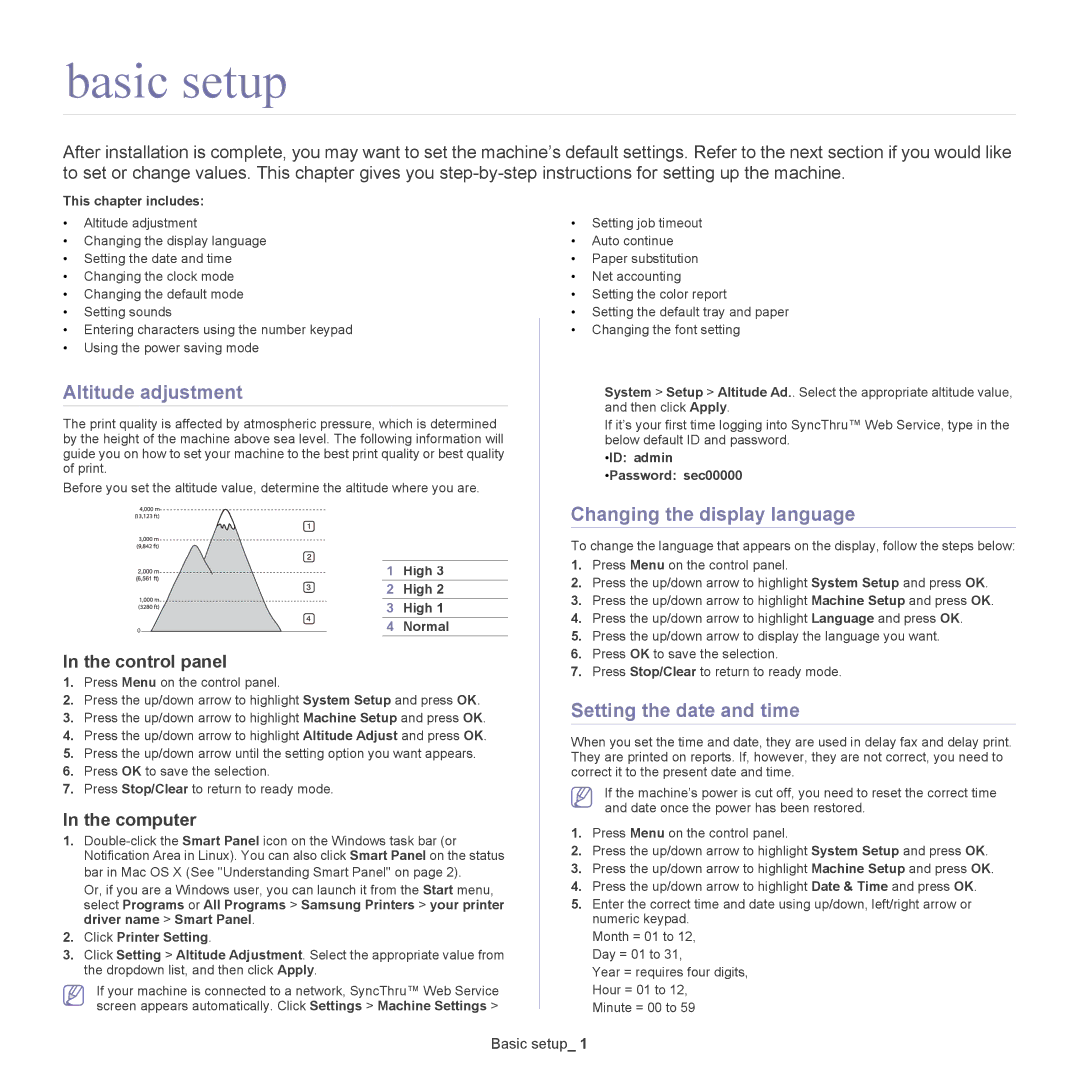basic setup
After installation is complete, you may want to set the machine’s default settings. Refer to the next section if you would like to set or change values. This chapter gives you
This chapter includes:
•Altitude adjustment
•Changing the display language
•Setting the date and time
•Changing the clock mode
•Changing the default mode
•Setting sounds
•Entering characters using the number keypad
•Using the power saving mode
Altitude adjustment
The print quality is affected by atmospheric pressure, which is determined by the height of the machine above sea level. The following information will guide you on how to set your machine to the best print quality or best quality of print.
Before you set the altitude value, determine the altitude where you are.
| 1 | High 3 |
| 2 | High 2 |
| 3 | High 1 |
0 | 4 | Normal |
In the control panel
1.Press Menu on the control panel.
2.Press the up/down arrow to highlight System Setup and press OK.
3.Press the up/down arrow to highlight Machine Setup and press OK.
4.Press the up/down arrow to highlight Altitude Adjust and press OK.
5.Press the up/down arrow until the setting option you want appears.
6.Press OK to save the selection.
7.Press Stop/Clear to return to ready mode.
In the computer
1.
Or, if you are a Windows user, you can launch it from the Start menu, select Programs or All Programs > Samsung Printers > your printer driver name > Smart Panel.
2.Click Printer Setting.
3.Click Setting > Altitude Adjustment. Select the appropriate value from the dropdown list, and then click Apply.
If your machine is connected to a network, SyncThru™ Web Service screen appears automatically. Click Settings > Machine Settings >
•Setting job timeout
•Auto continue
•Paper substitution
•Net accounting
•Setting the color report
•Setting the default tray and paper
•Changing the font setting
System > Setup > Altitude Ad.. Select the appropriate altitude value, and then click Apply.
If it’s your first time logging into SyncThru™ Web Service, type in the below default ID and password.
•ID: admin
•Password: sec00000
Changing the display language
To change the language that appears on the display, follow the steps below:
1.Press Menu on the control panel.
2.Press the up/down arrow to highlight System Setup and press OK.
3.Press the up/down arrow to highlight Machine Setup and press OK.
4.Press the up/down arrow to highlight Language and press OK.
5.Press the up/down arrow to display the language you want.
6.Press OK to save the selection.
7.Press Stop/Clear to return to ready mode.
Setting the date and time
When you set the time and date, they are used in delay fax and delay print. They are printed on reports. If, however, they are not correct, you need to correct it to the present date and time.
If the machine’s power is cut off, you need to reset the correct time and date once the power has been restored.
1.Press Menu on the control panel.
2.Press the up/down arrow to highlight System Setup and press OK.
3.Press the up/down arrow to highlight Machine Setup and press OK.
4.Press the up/down arrow to highlight Date & Time and press OK.
5.Enter the correct time and date using up/down, left/right arrow or numeric keypad.
Month = 01 to 12, Day = 01 to 31,
Year = requires four digits, Hour = 01 to 12,
Minute = 00 to 59
Basic setup_ 1