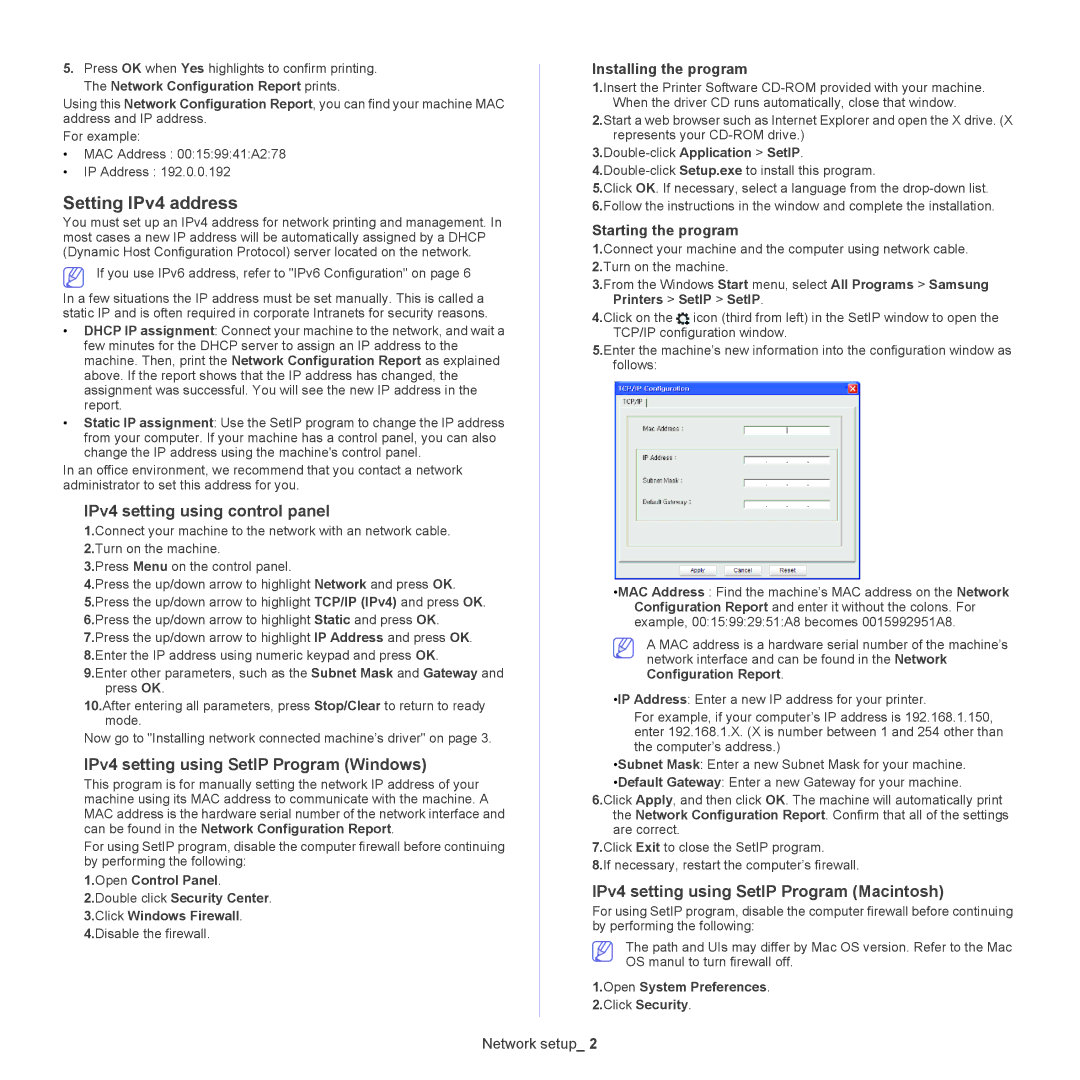5.Press OK when Yes highlights to confirm printing. The Network Configuration Report prints.
Using this Network Configuration Report, you can find your machine MAC address and IP address.
For example:
•MAC Address : 00:15:99:41:A2:78
•IP Address : 192.0.0.192
Setting IPv4 address
You must set up an IPv4 address for network printing and management. In most cases a new IP address will be automatically assigned by a DHCP (Dynamic Host Configuration Protocol) server located on the network.
If you use IPv6 address, refer to "IPv6 Configuration" on page 6
In a few situations the IP address must be set manually. This is called a static IP and is often required in corporate Intranets for security reasons.
•DHCP IP assignment: Connect your machine to the network, and wait a few minutes for the DHCP server to assign an IP address to the machine. Then, print the Network Configuration Report as explained above. If the report shows that the IP address has changed, the assignment was successful. You will see the new IP address in the report.
•Static IP assignment: Use the SetIP program to change the IP address from your computer. If your machine has a control panel, you can also change the IP address using the machine's control panel.
In an office environment, we recommend that you contact a network administrator to set this address for you.
IPv4 setting using control panel
1.Connect your machine to the network with an network cable.
2.Turn on the machine.
3.Press Menu on the control panel.
4.Press the up/down arrow to highlight Network and press OK.
5.Press the up/down arrow to highlight TCP/IP (IPv4) and press OK.
6.Press the up/down arrow to highlight Static and press OK.
7.Press the up/down arrow to highlight IP Address and press OK.
8.Enter the IP address using numeric keypad and press OK.
9.Enter other parameters, such as the Subnet Mask and Gateway and press OK.
10.After entering all parameters, press Stop/Clear to return to ready mode.
Now go to "Installing network connected machine’s driver" on page 3.
IPv4 setting using SetIP Program (Windows)
This program is for manually setting the network IP address of your machine using its MAC address to communicate with the machine. A MAC address is the hardware serial number of the network interface and can be found in the Network Configuration Report.
For using SetIP program, disable the computer firewall before continuing by performing the following:
1.Open Control Panel.
2.Double click Security Center.
3.Click Windows Firewall.
4.Disable the firewall.
Installing the program
1.Insert the Printer Software
2.Start a web browser such as Internet Explorer and open the X drive. (X represents your
3.Double-click Application > SetIP.
5.Click OK. If necessary, select a language from the
6.Follow the instructions in the window and complete the installation.
Starting the program
1.Connect your machine and the computer using network cable.
2.Turn on the machine.
3.From the Windows Start menu, select All Programs > Samsung Printers > SetIP > SetIP.
4.Click on the ![]() icon (third from left) in the SetIP window to open the TCP/IP configuration window.
icon (third from left) in the SetIP window to open the TCP/IP configuration window.
5.Enter the machine’s new information into the configuration window as follows:
•MAC Address : Find the machine’s MAC address on the Network Configuration Report and enter it without the colons. For example, 00:15:99:29:51:A8 becomes 0015992951A8.
A MAC address is a hardware serial number of the machine’s network interface and can be found in the Network Configuration Report.
•IP Address: Enter a new IP address for your printer.
For example, if your computer’s IP address is 192.168.1.150, enter 192.168.1.X. (X is number between 1 and 254 other than the computer’s address.)
•Subnet Mask: Enter a new Subnet Mask for your machine.
•Default Gateway: Enter a new Gateway for your machine.
6.Click Apply, and then click OK. The machine will automatically print the Network Configuration Report. Confirm that all of the settings are correct.
7.Click Exit to close the SetIP program.
8.If necessary, restart the computer’s firewall.
IPv4 setting using SetIP Program (Macintosh)
For using SetIP program, disable the computer firewall before continuing by performing the following:
The path and UIs may differ by Mac OS version. Refer to the Mac OS manul to turn firewall off.
1.Open System Preferences.
2.Click Security.