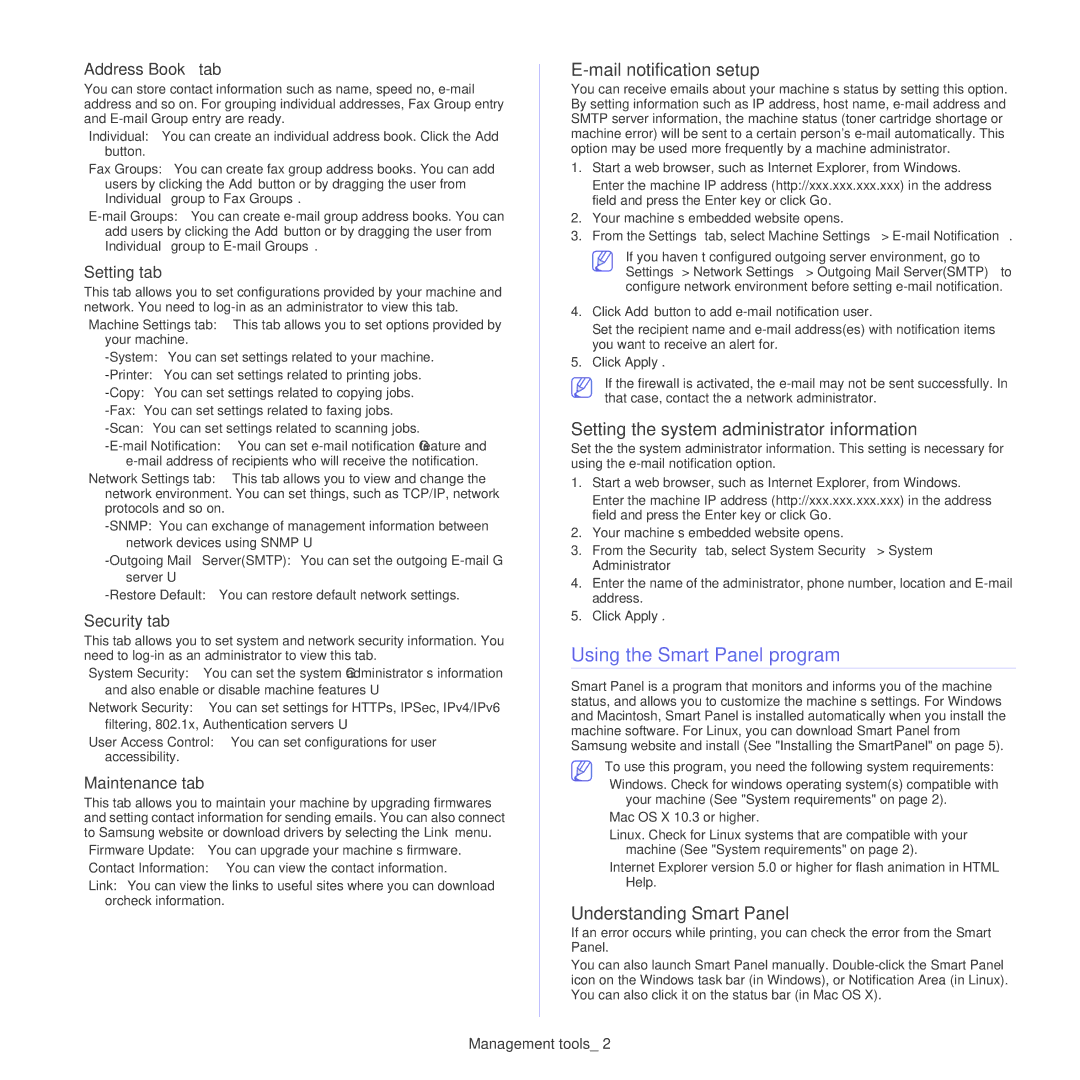Address Book tab
You can store contact information such as name, speed no,
•Individual: You can create an individual address book. Click the Add button.
•Fax Groups: You can create fax group address books. You can add users by clicking the Add button or by dragging the user from Individual group to Fax Groups.
Setting tab
This tab allows you to set configurations provided by your machine and network. You need to
•Machine Settings tab: This tab allows you to set options provided by your machine.
•Network Settings tab: This tab allows you to view and change the network environment. You can set things, such as TCP/IP, network protocols and so on.
Security tab
This tab allows you to set system and network security information. You need to
•System Security: You can set the system administrator’s information and also enable or disable machine features.
•Network Security: You can set settings for HTTPs, IPSec, IPv4/IPv6 filtering, 802.1x, Authentication servers.
•User Access Control: You can set configurations for user accessibility.
Maintenance tab
This tab allows you to maintain your machine by upgrading firmwares and setting contact information for sending emails. You can also connect to Samsung website or download drivers by selecting the Link menu.
•Firmware Update: You can upgrade your machine’s firmware.
•Contact Information: You can view the contact information.
•Link: You can view the links to useful sites where you can download orcheck information.
E-mail notification setup
You can receive emails about your machine’s status by setting this option. By setting information such as IP address, host name,
1.Start a web browser, such as Internet Explorer, from Windows.
Enter the machine IP address (http://xxx.xxx.xxx.xxx) in the address field and press the Enter key or click Go.
2.Your machine’s embedded website opens.
3.From the Settings tab, select Machine Settings >
If you haven’t configured outgoing server environment, go to Settings > Network Settings > Outgoing Mail Server(SMTP) to configure network environment before setting
4.Click Add button to add
Set the recipient name and
5.Click Apply.
If the firewall is activated, the
Setting the system administrator information
Set the the system administrator information. This setting is necessary for using the
1.Start a web browser, such as Internet Explorer, from Windows.
Enter the machine IP address (http://xxx.xxx.xxx.xxx) in the address field and press the Enter key or click Go.
2.Your machine’s embedded website opens.
3.From the Security tab, select System Security > System
Administrator
4.Enter the name of the administrator, phone number, location and
5.Click Apply.
Using the Smart Panel program
Smart Panel is a program that monitors and informs you of the machine status, and allows you to customize the machine’s settings. For Windows and Macintosh, Smart Panel is installed automatically when you install the machine software. For Linux, you can download Smart Panel from Samsung website and install (See "Installing the SmartPanel" on page 5).
To use this program, you need the following system requirements:
•Windows. Check for windows operating system(s) compatible with your machine (See "System requirements" on page 2).
•Mac OS X 10.3 or higher.
•Linux. Check for Linux systems that are compatible with your machine (See "System requirements" on page 2).
•Internet Explorer version 5.0 or higher for flash animation in HTML Help.
Understanding Smart Panel
If an error occurs while printing, you can check the error from the Smart Panel.
You can also launch Smart Panel manually.
Management tools_ 2