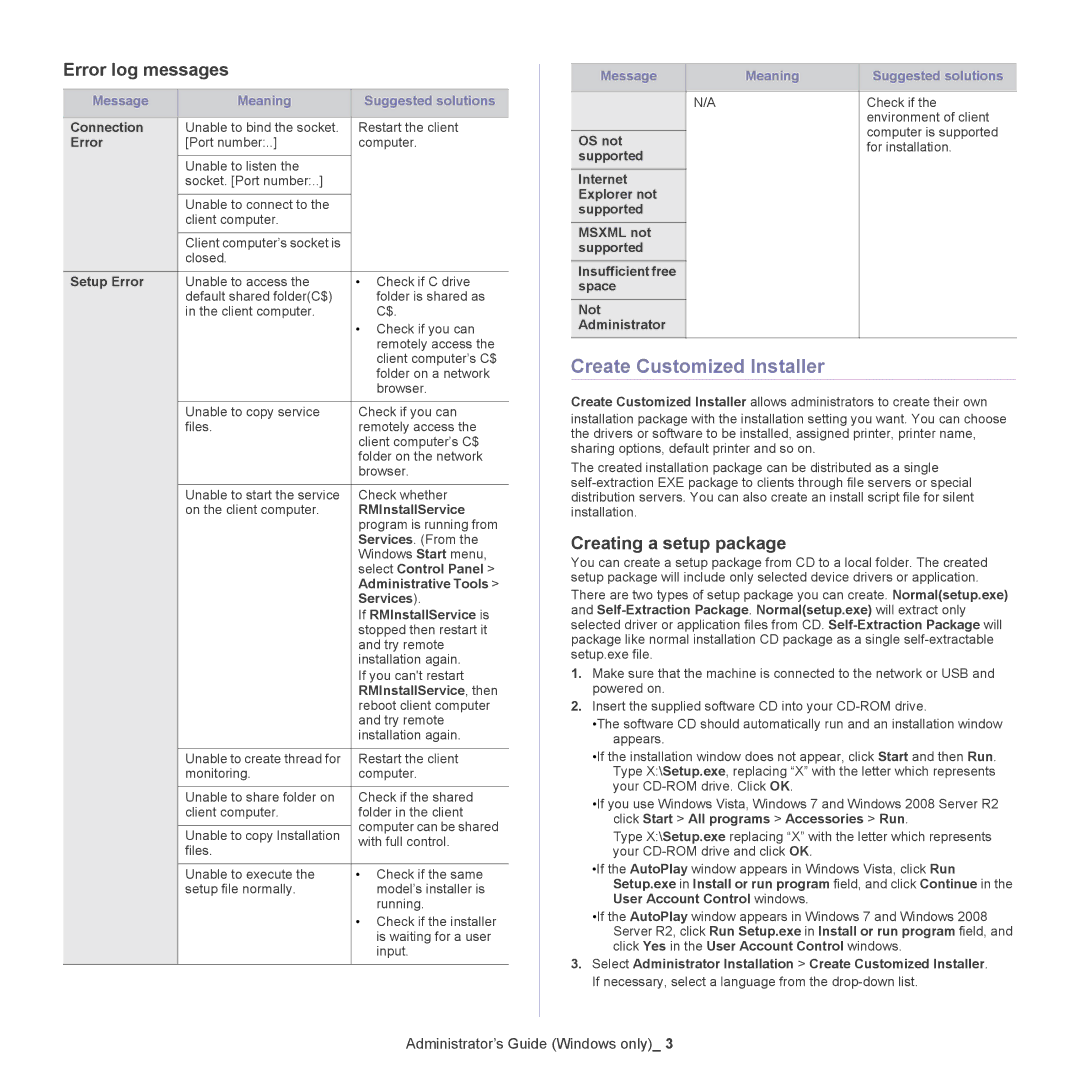Error log messages
Message | Meaning | Suggested solutions |
|
|
|
Connection | Unable to bind the socket. | Restart the client |
Error | [Port number:..] | computer. |
|
|
|
| Unable to listen the |
|
| socket. [Port number:..] |
|
|
|
|
| Unable to connect to the |
|
| client computer. |
|
|
|
|
| Client computer’s socket is |
|
| closed. |
|
Setup Error | Unable to access the | • Check if C drive |
| default shared folder(C$) | folder is shared as |
| in the client computer. | C$. |
|
| • Check if you can |
|
| remotely access the |
|
| client computer’s C$ |
|
| folder on a network |
|
| browser. |
|
|
|
| Unable to copy service | Check if you can |
| files. | remotely access the |
|
| client computer’s C$ |
|
| folder on the network |
|
| browser. |
|
|
|
| Unable to start the service | Check whether |
| on the client computer. | RMInstallService |
|
| program is running from |
|
| Services. (From the |
|
| Windows Start menu, |
|
| select Control Panel > |
|
| Administrative Tools > |
|
| Services). |
|
| If RMInstallService is |
|
| stopped then restart it |
|
| and try remote |
|
| installation again. |
|
| If you can't restart |
|
| RMInstallService, then |
|
| reboot client computer |
|
| and try remote |
|
| installation again. |
|
|
|
| Unable to create thread for | Restart the client |
| monitoring. | computer. |
|
|
|
| Unable to share folder on | Check if the shared |
| client computer. | folder in the client |
|
| computer can be shared |
| Unable to copy Installation | |
| with full control. | |
| files. | |
|
| |
|
|
|
| Unable to execute the | • Check if the same |
| setup file normally. | model’s installer is |
|
| running. |
|
| • Check if the installer |
|
| is waiting for a user |
|
| input. |
|
|
|
Message | Meaning | Suggested solutions |
|
|
|
Unable to get | N/A | Check if the |
profile |
| environment of client |
|
| computer is supported |
OS not |
| |
| for installation. | |
supported |
| |
|
| |
Internet |
|
|
Explorer not |
|
|
supported |
|
|
MSXML not |
|
|
supported |
|
|
Insufficient free |
|
|
space |
|
|
Not |
|
|
Administrator |
|
|
|
|
|
Create Customized Installer
Create Customized Installer allows administrators to create their own installation package with the installation setting you want. You can choose the drivers or software to be installed, assigned printer, printer name, sharing options, default printer and so on.
The created installation package can be distributed as a single
Creating a setup package
You can create a setup package from CD to a local folder. The created setup package will include only selected device drivers or application.
There are two types of setup package you can create. Normal(setup.exe) and
1.Make sure that the machine is connected to the network or USB and powered on.
2.Insert the supplied software CD into your
•The software CD should automatically run and an installation window appears.
•If the installation window does not appear, click Start and then Run. Type X:\Setup.exe, replacing “X” with the letter which represents your
•If you use Windows Vista, Windows 7 and Windows 2008 Server R2 click Start > All programs > Accessories > Run.
Type X:\Setup.exe replacing “X” with the letter which represents your
•If the AutoPlay window appears in Windows Vista, click Run Setup.exe in Install or run program field, and click Continue in the User Account Control windows.
•If the AutoPlay window appears in Windows 7 and Windows 2008 Server R2, click Run Setup.exe in Install or run program field, and click Yes in the User Account Control windows.
3.Select Administrator Installation > Create Customized Installer. If necessary, select a language from the