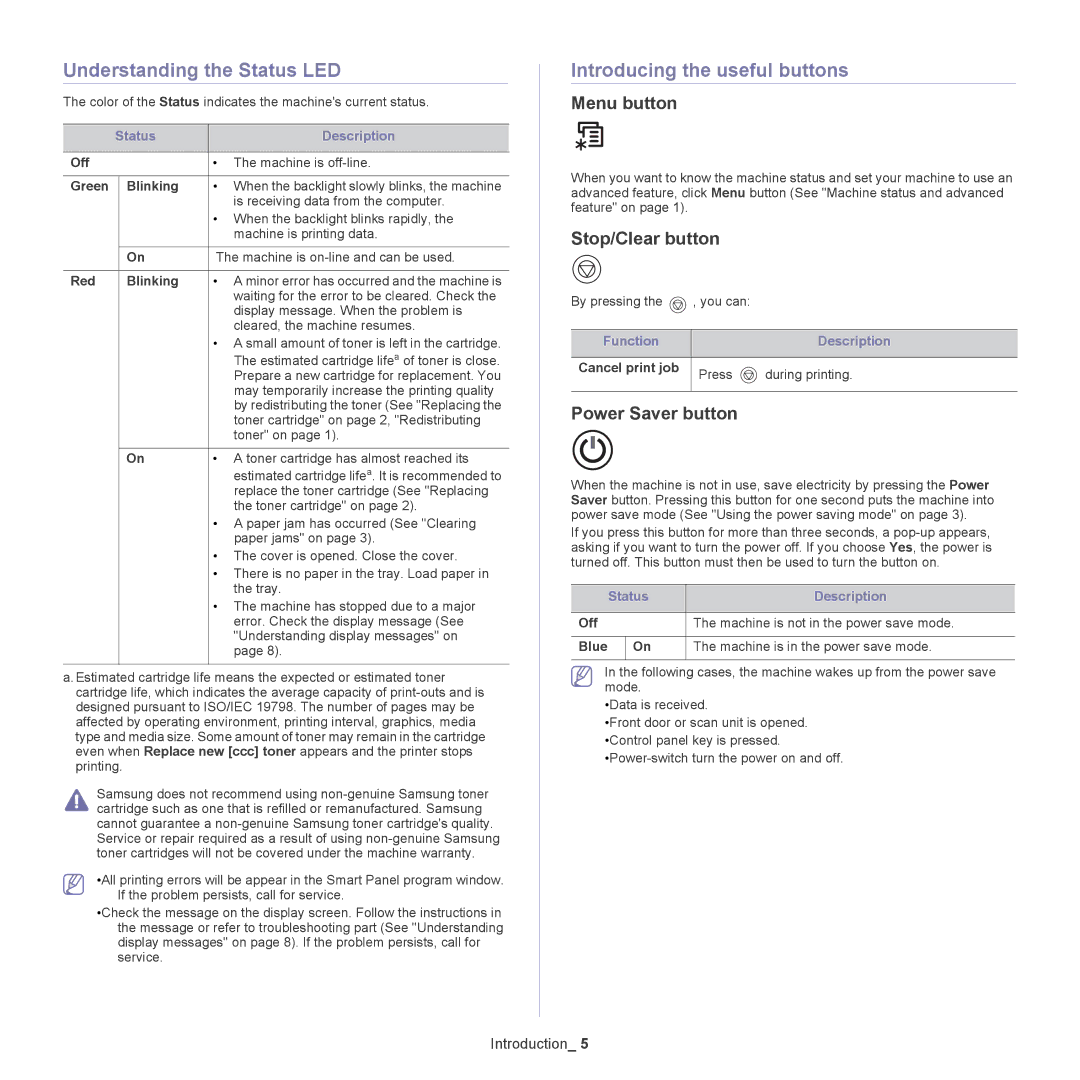Understanding the Status LED
The color of the Status indicates the machine's current status.
| Status | Description | |
|
|
|
|
Off |
|
| • The machine is |
|
|
|
|
Green |
| Blinking | • When the backlight slowly blinks, the machine |
|
|
| is receiving data from the computer. |
|
|
| • When the backlight blinks rapidly, the |
|
|
| machine is printing data. |
|
|
|
|
|
| On | The machine is |
|
|
|
|
Red |
| Blinking | • A minor error has occurred and the machine is |
|
|
| waiting for the error to be cleared. Check the |
|
|
| display message. When the problem is |
|
|
| cleared, the machine resumes. |
|
|
| • A small amount of toner is left in the cartridge. |
|
|
| The estimated cartridge lifea of toner is close. |
|
|
| Prepare a new cartridge for replacement. You |
|
|
| may temporarily increase the printing quality |
|
|
| by redistributing the toner (See "Replacing the |
|
|
| toner cartridge" on page 2, "Redistributing |
|
|
| toner" on page 1). |
|
|
|
|
|
| On | • A toner cartridge has almost reached its |
|
|
| estimated cartridge lifea. It is recommended to |
|
|
| replace the toner cartridge (See "Replacing |
|
|
| the toner cartridge" on page 2). |
|
|
| • A paper jam has occurred (See "Clearing |
|
|
| paper jams" on page 3). |
|
|
| • The cover is opened. Close the cover. |
|
|
| • There is no paper in the tray. Load paper in |
|
|
| the tray. |
|
|
| • The machine has stopped due to a major |
|
|
| error. Check the display message (See |
|
|
| "Understanding display messages" on |
|
|
| page 8). |
|
|
|
|
a.Estimated cartridge life means the expected or estimated toner cartridge life, which indicates the average capacity of
Samsung does not recommend using
•All printing errors will be appear in the Smart Panel program window. If the problem persists, call for service.
•Check the message on the display screen. Follow the instructions in the message or refer to troubleshooting part (See "Understanding display messages" on page 8). If the problem persists, call for service.
Introducing the useful buttons
Menu button
When you want to know the machine status and set your machine to use an advanced feature, click Menu button (See "Machine status and advanced feature" on page 1).
Stop/Clear button
By pressing the ![]() , you can:
, you can:
Function |
| Description |
Cancel print job | Press | during printing. |
|
Power Saver button
When the machine is not in use, save electricity by pressing the Power Saver button. Pressing this button for one second puts the machine into power save mode (See "Using the power saving mode" on page 3).
If you press this button for more than three seconds, a
| Status | Description | |
|
|
|
|
Off |
|
| The machine is not in the power save mode. |
|
|
|
|
Blue |
| On | The machine is in the power save mode. |
|
|
|
|
In the following cases, the machine wakes up from the power save mode.
•Data is received.
•Front door or scan unit is opened.
•Control panel key is pressed.