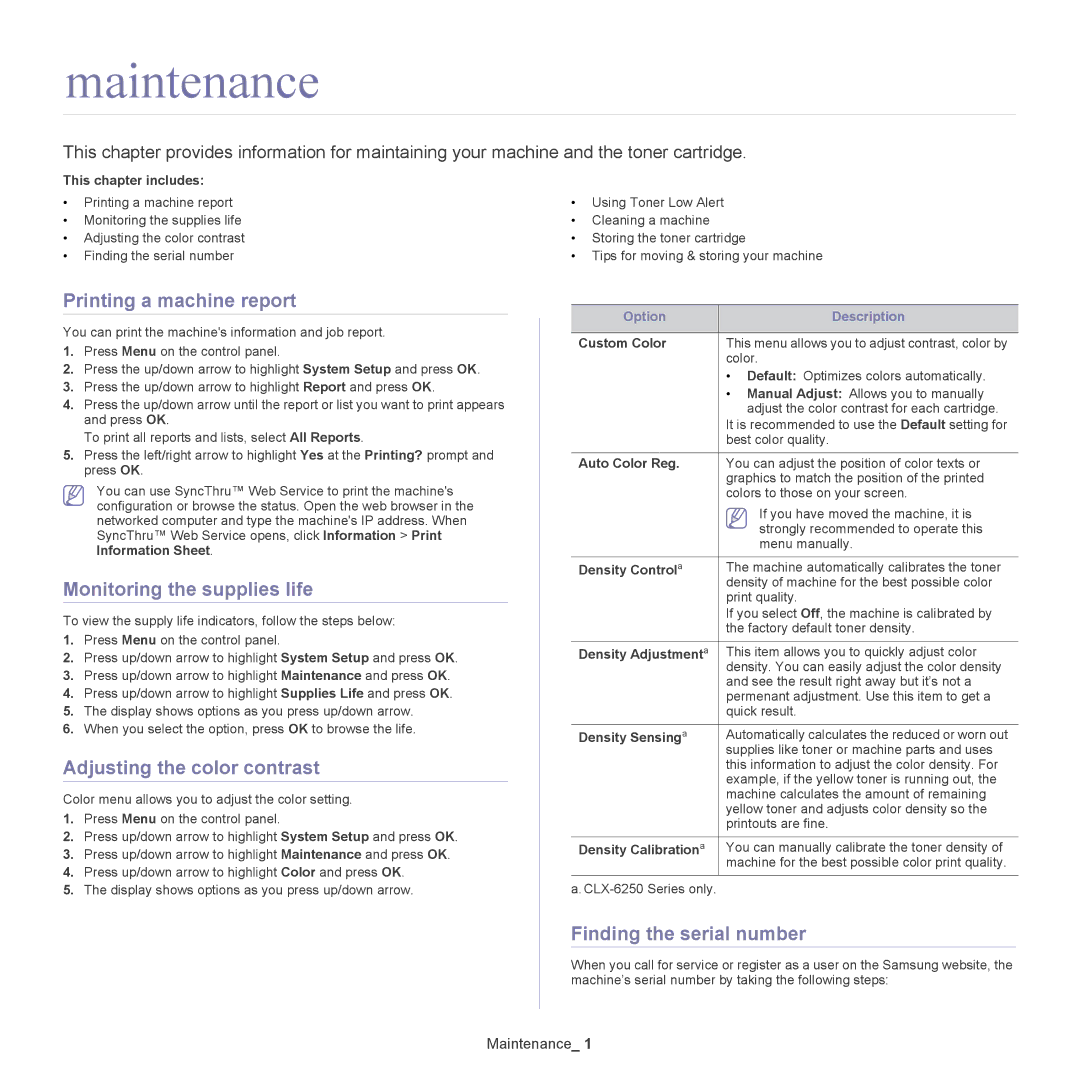maintenance
This chapter provides information for maintaining your machine and the toner cartridge.
This chapter includes: |
|
| |
• Printing a machine report | • Using Toner Low Alert | ||
• Monitoring the supplies life | • | Cleaning a machine | |
• | Adjusting the color contrast | • Storing the toner cartridge | |
• | Finding the serial number | • | Tips for moving & storing your machine |
Printing a machine report
You can print the machine's information and job report.
1.Press Menu on the control panel.
2.Press the up/down arrow to highlight System Setup and press OK.
3.Press the up/down arrow to highlight Report and press OK.
4.Press the up/down arrow until the report or list you want to print appears and press OK.
To print all reports and lists, select All Reports.
5.Press the left/right arrow to highlight Yes at the Printing? prompt and press OK.
You can use SyncThru™ Web Service to print the machine's configuration or browse the status. Open the web browser in the networked computer and type the machine's IP address. When SyncThru™ Web Service opens, click Information > Print Information Sheet.
Monitoring the supplies life
To view the supply life indicators, follow the steps below:
1.Press Menu on the control panel.
2.Press up/down arrow to highlight System Setup and press OK.
3.Press up/down arrow to highlight Maintenance and press OK.
4.Press up/down arrow to highlight Supplies Life and press OK.
5.The display shows options as you press up/down arrow.
6.When you select the option, press OK to browse the life.
Adjusting the color contrast
Color menu allows you to adjust the color setting.
1.Press Menu on the control panel.
2.Press up/down arrow to highlight System Setup and press OK.
3.Press up/down arrow to highlight Maintenance and press OK.
4.Press up/down arrow to highlight Color and press OK.
5.The display shows options as you press up/down arrow.
Option | Description |
|
|
Custom Color | This menu allows you to adjust contrast, color by |
| color. |
| • Default: Optimizes colors automatically. |
| • Manual Adjust: Allows you to manually |
| adjust the color contrast for each cartridge. |
| It is recommended to use the Default setting for |
| best color quality. |
|
|
Auto Color Reg. | You can adjust the position of color texts or |
| graphics to match the position of the printed |
| colors to those on your screen. |
| If you have moved the machine, it is |
| strongly recommended to operate this |
| menu manually. |
|
|
Density Controla | The machine automatically calibrates the toner |
| density of machine for the best possible color |
| print quality. |
| If you select Off, the machine is calibrated by |
| the factory default toner density. |
|
|
Density Adjustmenta | This item allows you to quickly adjust color |
| density. You can easily adjust the color density |
| and see the result right away but it’s not a |
| permenant adjustment. Use this item to get a |
| quick result. |
|
|
Density Sensinga | Automatically calculates the reduced or worn out |
| supplies like toner or machine parts and uses |
| this information to adjust the color density. For |
| example, if the yellow toner is running out, the |
| machine calculates the amount of remaining |
| yellow toner and adjusts color density so the |
| printouts are fine. |
|
|
Density Calibrationa | You can manually calibrate the toner density of |
| machine for the best possible color print quality. |
a.
Finding the serial number
When you call for service or register as a user on the Samsung website, the machine’s serial number by taking the following steps: