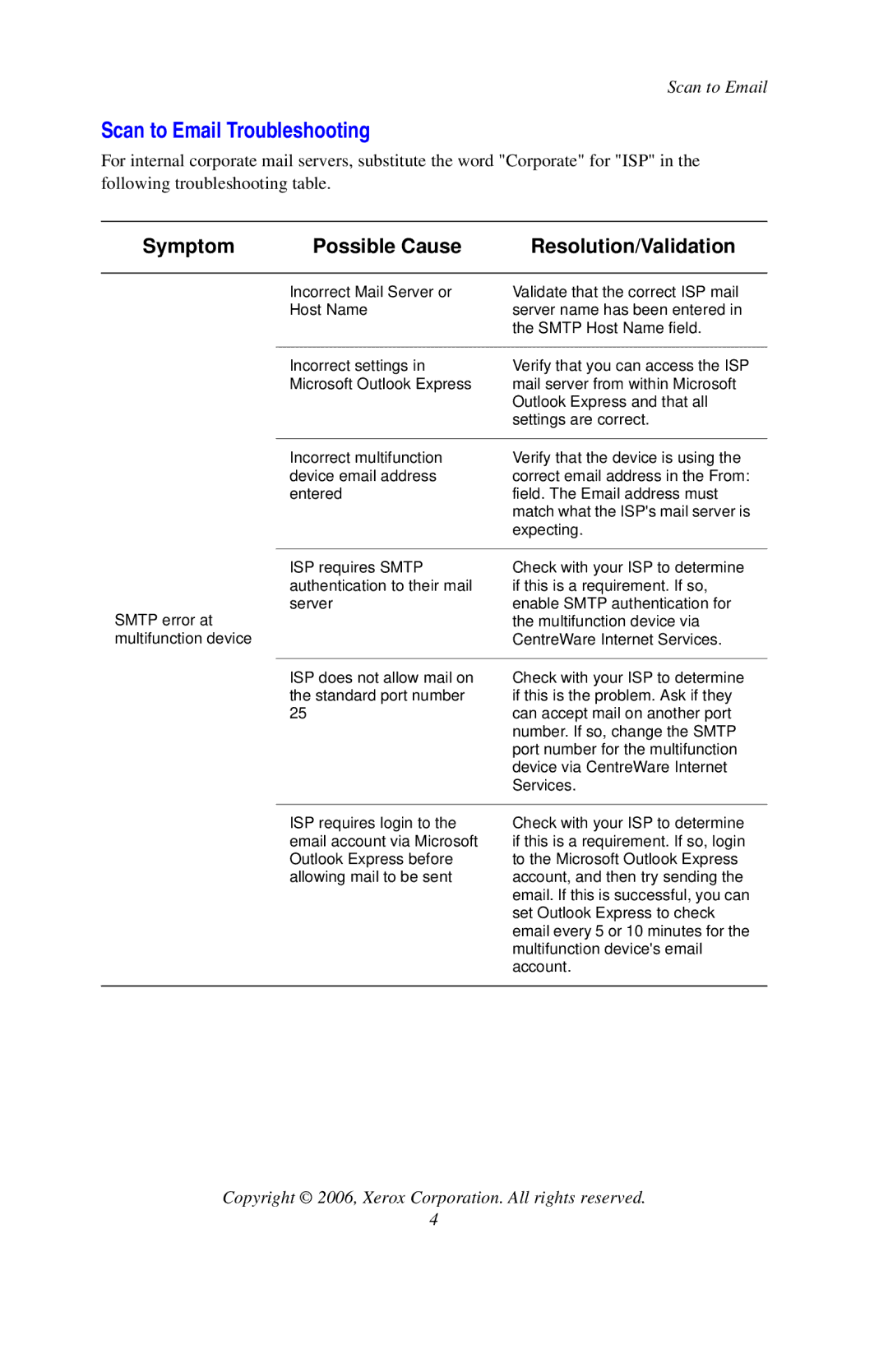Scan to Email
Scan to Email Troubleshooting
For internal corporate mail servers, substitute the word "Corporate" for "ISP" in the following troubleshooting table.
Symptom | Possible Cause | Resolution/Validation |
|
|
|
| Incorrect Mail Server or | Validate that the correct ISP mail |
| Host Name | server name has been entered in |
|
| the SMTP Host Name field. |
|
|
|
| Incorrect settings in | Verify that you can access the ISP |
| Microsoft Outlook Express | mail server from within Microsoft |
|
| Outlook Express and that all |
|
| settings are correct. |
SMTP error at multifunction device
Incorrect multifunction | Verify that the device is using the |
device email address | correct email address in the From: |
entered | field. The Email address must |
| match what the ISP's mail server is |
| expecting. |
|
|
ISP requires SMTP | Check with your ISP to determine |
authentication to their mail | if this is a requirement. If so, |
server | enable SMTP authentication for |
| the multifunction device via |
| CentreWare Internet Services. |
ISP does not allow mail on the standard port number 25
Check with your ISP to determine if this is the problem. Ask if they can accept mail on another port number. If so, change the SMTP port number for the multifunction device via CentreWare Internet Services.
ISP requires login to the email account via Microsoft Outlook Express before allowing mail to be sent
Check with your ISP to determine if this is a requirement. If so, login to the Microsoft Outlook Express account, and then try sending the email. If this is successful, you can set Outlook Express to check email every 5 or 10 minutes for the multifunction device's email account.
Copyright © 2006, Xerox Corporation. All rights reserved.
4