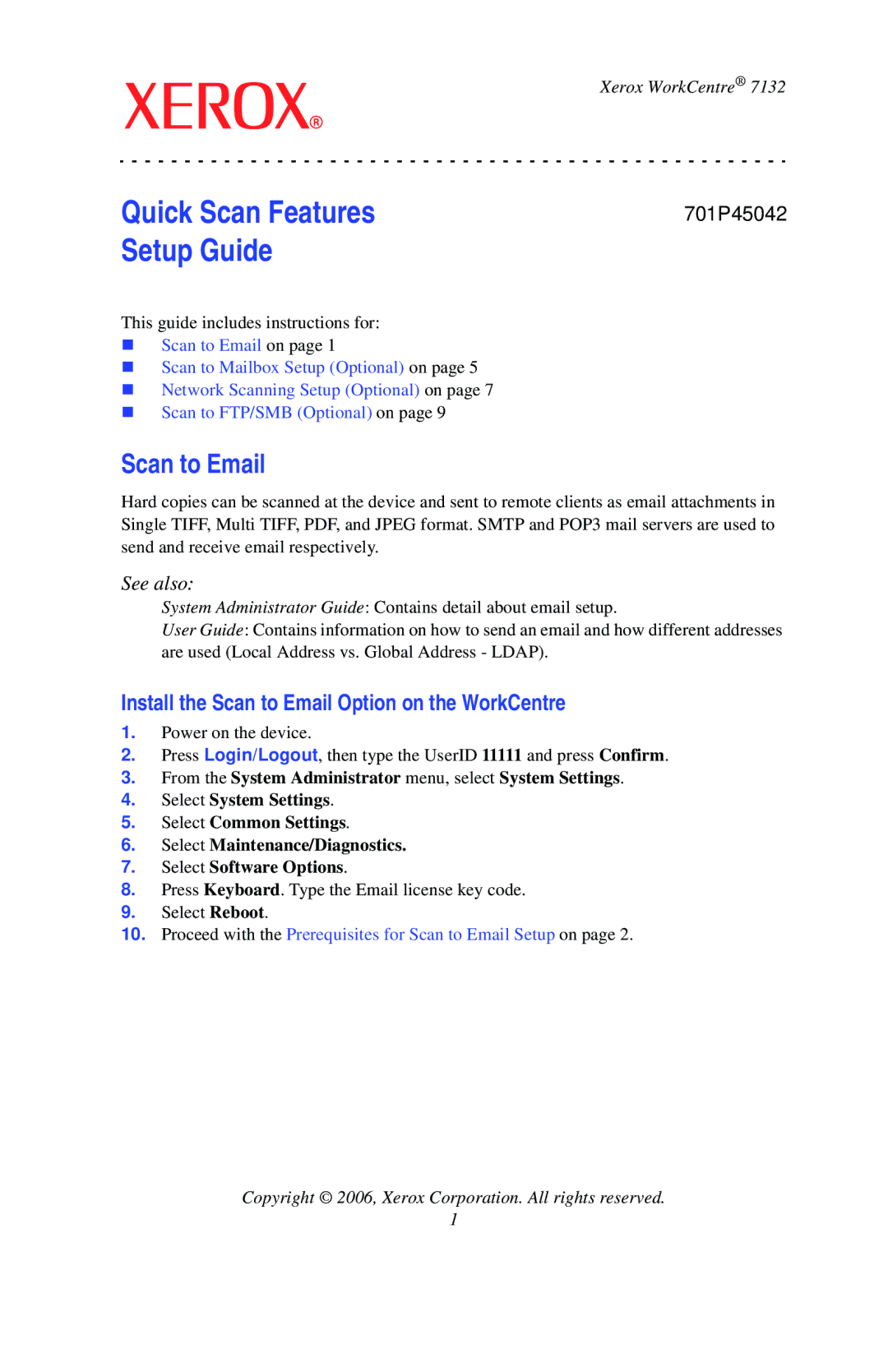Quick Scan Features Setup Guide
Xerox WorkCentre® 7132
701P45042
This guide includes instructions for:
Scan to Email on page 1
Scan to Mailbox Setup (Optional) on page 5
Network Scanning Setup (Optional) on page 7
Scan to FTP/SMB (Optional) on page 9
Scan to Email
Hard copies can be scanned at the device and sent to remote clients as email attachments in Single TIFF, Multi TIFF, PDF, and JPEG format. SMTP and POP3 mail servers are used to send and receive email respectively.
See also:
System Administrator Guide: Contains detail about email setup.
User Guide: Contains information on how to send an email and how different addresses are used (Local Address vs. Global Address - LDAP).
Install the Scan to Email Option on the WorkCentre
1.Power on the device.
2.Press Login/Logout, then type the UserID 11111 and press Confirm.
3.From the System Administrator menu, select System Settings.
4.Select System Settings.
5.Select Common Settings.
6.Select Maintenance/Diagnostics.
7.Select Software Options.
8.Press Keyboard. Type the Email license key code.
9.Select Reboot.
10.Proceed with the Prerequisites for Scan to Email Setup on page 2.
Copyright © 2006, Xerox Corporation. All rights reserved.
1