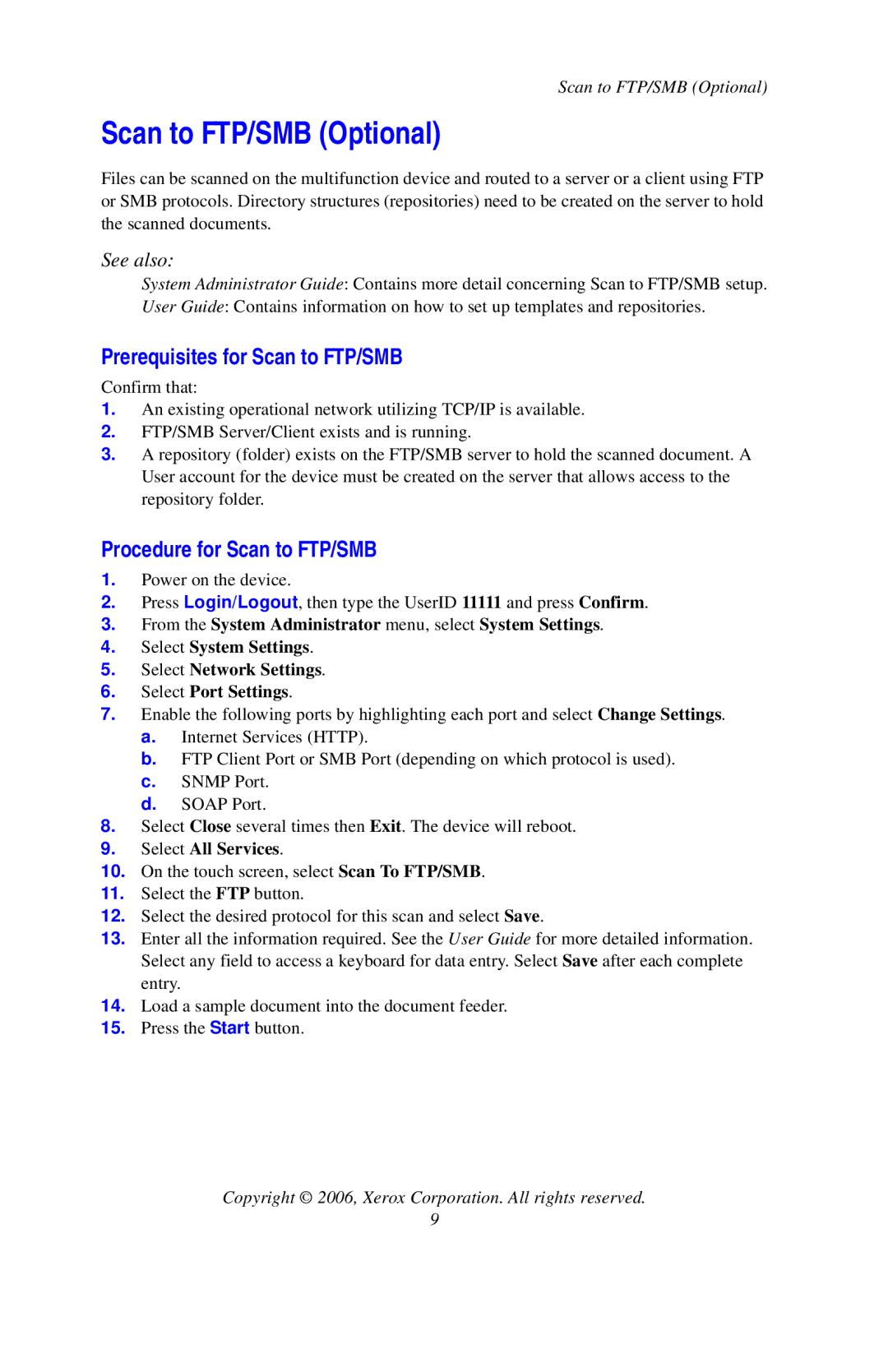Scan to FTP/SMB (Optional)
Scan to FTP/SMB (Optional)
Files can be scanned on the multifunction device and routed to a server or a client using FTP or SMB protocols. Directory structures (repositories) need to be created on the server to hold the scanned documents.
See also:
System Administrator Guide: Contains more detail concerning Scan to FTP/SMB setup.
User Guide: Contains information on how to set up templates and repositories.
Prerequisites for Scan to FTP/SMB
Confirm that:
1.An existing operational network utilizing TCP/IP is available.
2.FTP/SMB Server/Client exists and is running.
3.A repository (folder) exists on the FTP/SMB server to hold the scanned document. A User account for the device must be created on the server that allows access to the repository folder.
Procedure for Scan to FTP/SMB
1.Power on the device.
2.Press Login/Logout, then type the UserID 11111 and press Confirm.
3.From the System Administrator menu, select System Settings.
4.Select System Settings.
5.Select Network Settings.
6.Select Port Settings.
7.Enable the following ports by highlighting each port and select Change Settings.
a.Internet Services (HTTP).
b.FTP Client Port or SMB Port (depending on which protocol is used).
c.SNMP Port.
d.SOAP Port.
8.Select Close several times then Exit. The device will reboot.
9.Select All Services.
10.On the touch screen, select Scan To FTP/SMB.
11.Select the FTP button.
12.Select the desired protocol for this scan and select Save.
13.Enter all the information required. See the User Guide for more detailed information. Select any field to access a keyboard for data entry. Select Save after each complete entry.
14.Load a sample document into the document feeder.
15.Press the Start button.
Copyright © 2006, Xerox Corporation. All rights reserved.
9