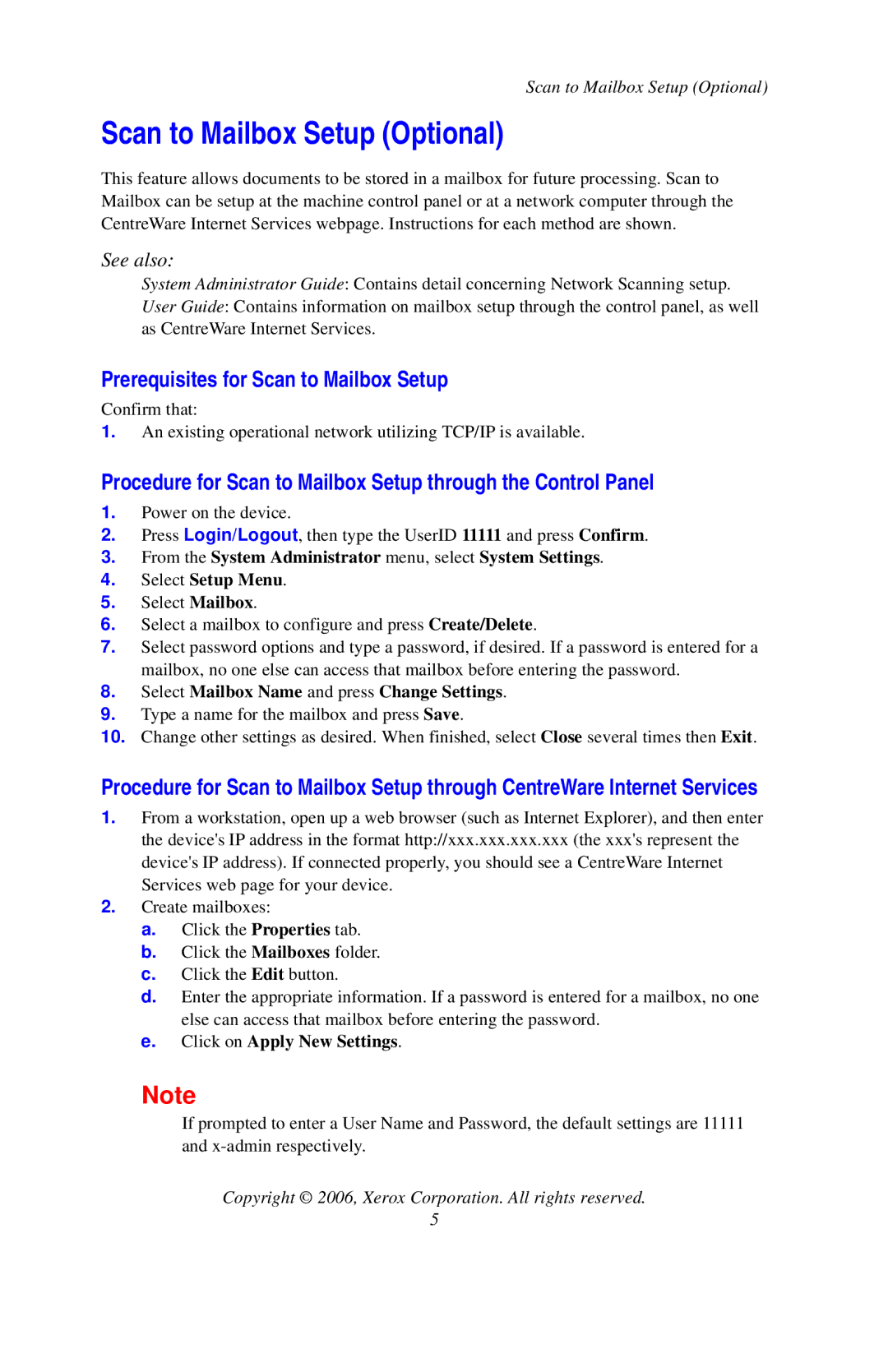Scan to Mailbox Setup (Optional)
Scan to Mailbox Setup (Optional)
This feature allows documents to be stored in a mailbox for future processing. Scan to Mailbox can be setup at the machine control panel or at a network computer through the CentreWare Internet Services webpage. Instructions for each method are shown.
See also:
System Administrator Guide: Contains detail concerning Network Scanning setup.
User Guide: Contains information on mailbox setup through the control panel, as well as CentreWare Internet Services.
Prerequisites for Scan to Mailbox Setup
Confirm that:
1.An existing operational network utilizing TCP/IP is available.
Procedure for Scan to Mailbox Setup through the Control Panel
1.Power on the device.
2.Press Login/Logout, then type the UserID 11111 and press Confirm.
3.From the System Administrator menu, select System Settings.
4.Select Setup Menu.
5.Select Mailbox.
6.Select a mailbox to configure and press Create/Delete.
7.Select password options and type a password, if desired. If a password is entered for a mailbox, no one else can access that mailbox before entering the password.
8.Select Mailbox Name and press Change Settings.
9.Type a name for the mailbox and press Save.
10.Change other settings as desired. When finished, select Close several times then Exit.
Procedure for Scan to Mailbox Setup through CentreWare Internet Services
1.From a workstation, open up a web browser (such as Internet Explorer), and then enter the device's IP address in the format http://xxx.xxx.xxx.xxx (the xxx's represent the device's IP address). If connected properly, you should see a CentreWare Internet Services web page for your device.
2.Create mailboxes:
a.Click the Properties tab.
b.Click the Mailboxes folder.
c.Click the Edit button.
d.Enter the appropriate information. If a password is entered for a mailbox, no one else can access that mailbox before entering the password.
e.Click on Apply New Settings.
Note
If prompted to enter a User Name and Password, the default settings are 11111 and
Copyright © 2006, Xerox Corporation. All rights reserved.
5