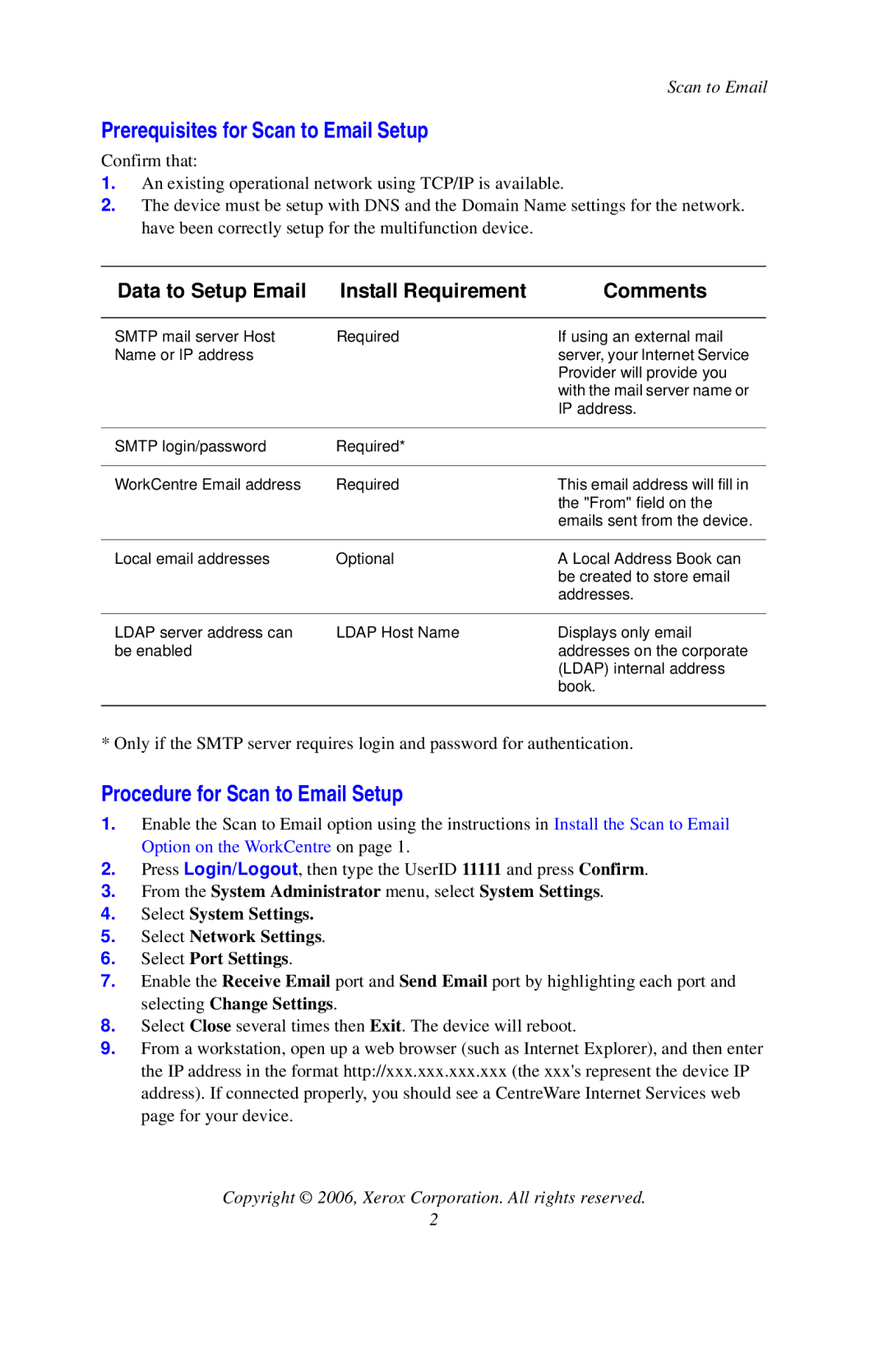Scan to Email
Prerequisites for Scan to Email Setup
Confirm that:
1.An existing operational network using TCP/IP is available.
2.The device must be setup with DNS and the Domain Name settings for the network. have been correctly setup for the multifunction device.
Data to Setup Email | Install Requirement | Comments |
|
|
|
SMTP mail server Host | Required | If using an external mail |
Name or IP address |
| server, your Internet Service |
|
| Provider will provide you |
|
| with the mail server name or |
|
| IP address. |
|
|
|
SMTP login/password | Required* |
|
|
|
|
WorkCentre Email address | Required | This email address will fill in |
|
| the "From" field on the |
|
| emails sent from the device. |
|
|
|
Local email addresses | Optional | A Local Address Book can |
|
| be created to store email |
|
| addresses. |
|
|
|
LDAP server address can | LDAP Host Name | Displays only email |
be enabled |
| addresses on the corporate |
|
| (LDAP) internal address |
|
| book. |
|
|
|
* Only if the SMTP server requires login and password for authentication.
Procedure for Scan to Email Setup
1.Enable the Scan to Email option using the instructions in Install the Scan to Email Option on the WorkCentre on page 1.
2.Press Login/Logout, then type the UserID 11111 and press Confirm.
3.From the System Administrator menu, select System Settings.
4.Select System Settings.
5.Select Network Settings.
6.Select Port Settings.
7.Enable the Receive Email port and Send Email port by highlighting each port and selecting Change Settings.
8.Select Close several times then Exit. The device will reboot.
9.From a workstation, open up a web browser (such as Internet Explorer), and then enter the IP address in the format http://xxx.xxx.xxx.xxx (the xxx's represent the device IP address). If connected properly, you should see a CentreWare Internet Services web page for your device.
Copyright © 2006, Xerox Corporation. All rights reserved.
2