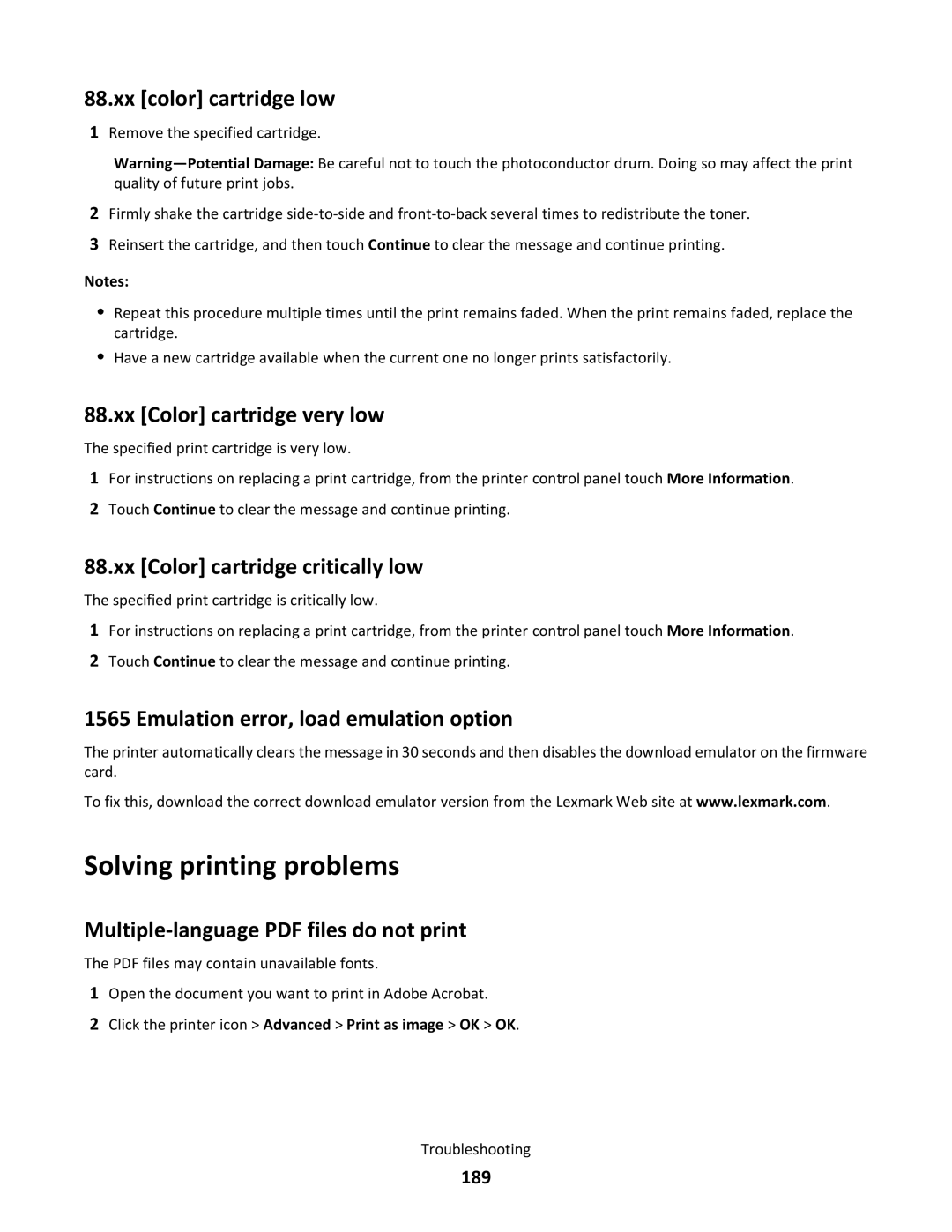88.xx [color] cartridge low
1Remove the specified cartridge.
2Firmly shake the cartridge
3Reinsert the cartridge, and then touch Continue to clear the message and continue printing.
Notes:
•Repeat this procedure multiple times until the print remains faded. When the print remains faded, replace the cartridge.
•Have a new cartridge available when the current one no longer prints satisfactorily.
88.xx [Color] cartridge very low
The specified print cartridge is very low.
1For instructions on replacing a print cartridge, from the printer control panel touch More Information.
2Touch Continue to clear the message and continue printing.
88.xx [Color] cartridge critically low
The specified print cartridge is critically low.
1For instructions on replacing a print cartridge, from the printer control panel touch More Information.
2Touch Continue to clear the message and continue printing.
1565 Emulation error, load emulation option
The printer automatically clears the message in 30 seconds and then disables the download emulator on the firmware card.
To fix this, download the correct download emulator version from the Lexmark Web site at www.lexmark.com.
Solving printing problems
The PDF files may contain unavailable fonts.
1Open the document you want to print in Adobe Acrobat.
2Click the printer icon > Advanced > Print as image > OK > OK.
Troubleshooting
189