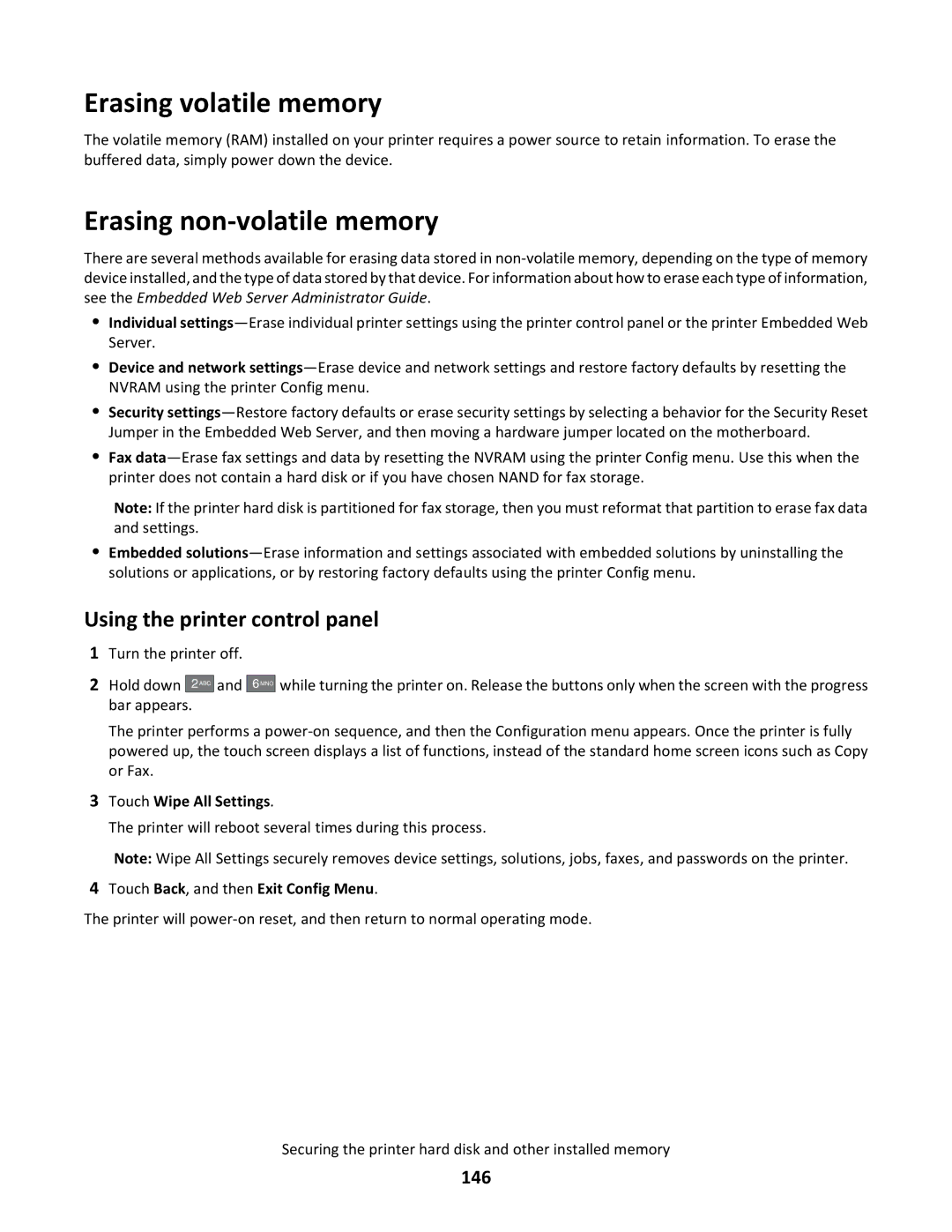Erasing volatile memory
The volatile memory (RAM) installed on your printer requires a power source to retain information. To erase the buffered data, simply power down the device.
Erasing non-volatile memory
There are several methods available for erasing data stored in
•Individual
•Device and network
•Security
•Fax
Note: If the printer hard disk is partitioned for fax storage, then you must reformat that partition to erase fax data and settings.
•Embedded
Using the printer control panel
1Turn the printer off.
2Hold down ![]()
![]()
![]()
![]() and bar appears.
and bar appears.
6MNO
while turning the printer on. Release the buttons only when the screen with the progress
The printer performs a
3Touch Wipe All Settings.
The printer will reboot several times during this process.
Note: Wipe All Settings securely removes device settings, solutions, jobs, faxes, and passwords on the printer.
4Touch Back, and then Exit Config Menu.
The printer will
Securing the printer hard disk and other installed memory