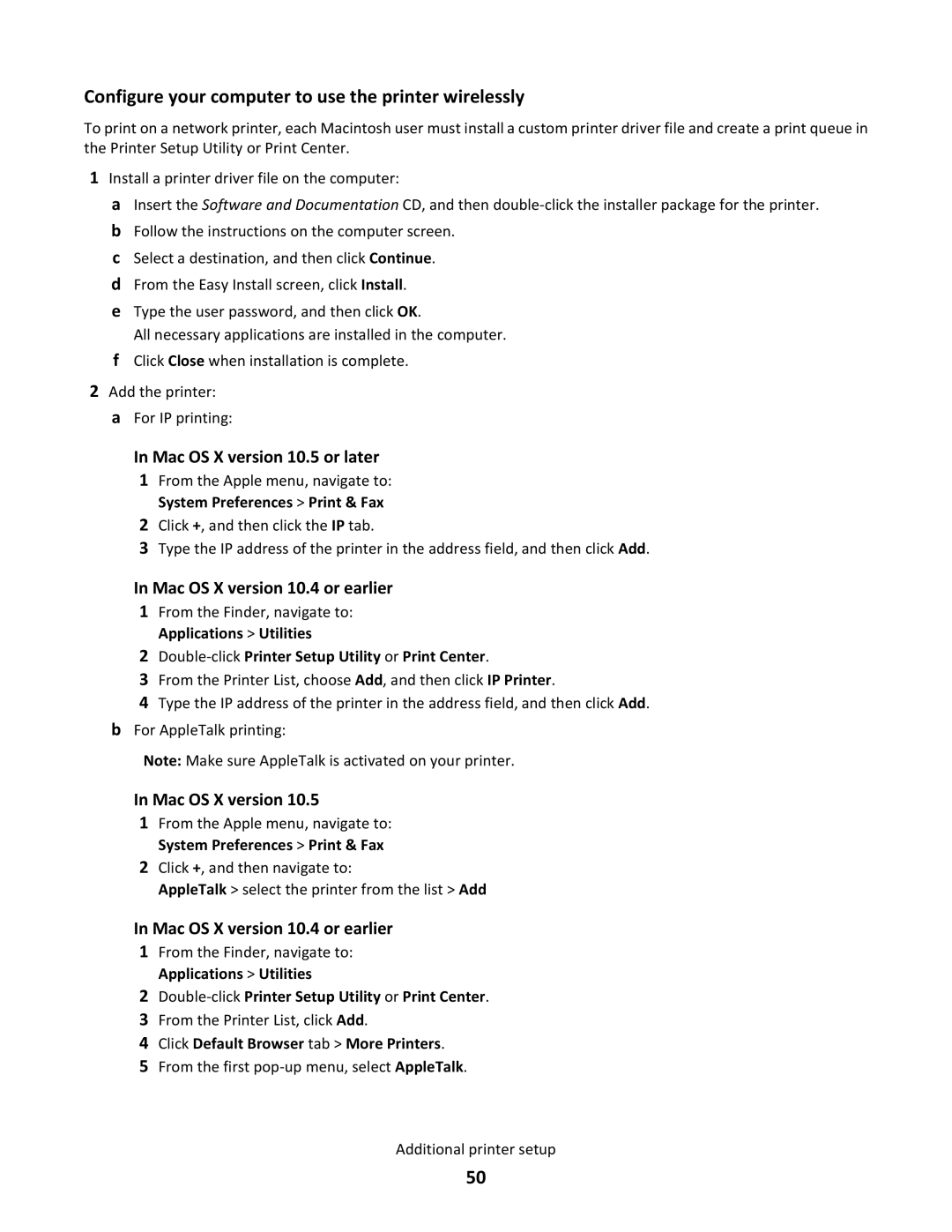Configure your computer to use the printer wirelessly
To print on a network printer, each Macintosh user must install a custom printer driver file and create a print queue in the Printer Setup Utility or Print Center.
1Install a printer driver file on the computer:
aInsert the Software and Documentation CD, and then
bFollow the instructions on the computer screen.
cSelect a destination, and then click Continue.
dFrom the Easy Install screen, click Install.
eType the user password, and then click OK.
All necessary applications are installed in the computer.
fClick Close when installation is complete.
2Add the printer: a For IP printing:
In Mac OS X version 10.5 or later
1From the Apple menu, navigate to: System Preferences > Print & Fax
2Click +, and then click the IP tab.
3Type the IP address of the printer in the address field, and then click Add.
In Mac OS X version 10.4 or earlier
1From the Finder, navigate to: Applications > Utilities
2Double-click Printer Setup Utility or Print Center.
3From the Printer List, choose Add, and then click IP Printer.
4Type the IP address of the printer in the address field, and then click Add.
bFor AppleTalk printing:
Note: Make sure AppleTalk is activated on your printer.
In Mac OS X version 10.5
1From the Apple menu, navigate to: System Preferences > Print & Fax
2Click +, and then navigate to:
AppleTalk > select the printer from the list > Add
In Mac OS X version 10.4 or earlier
1From the Finder, navigate to: Applications > Utilities
2Double-click Printer Setup Utility or Print Center.
3From the Printer List, click Add.
4Click Default Browser tab > More Printers.
5From the first
Additional printer setup
50