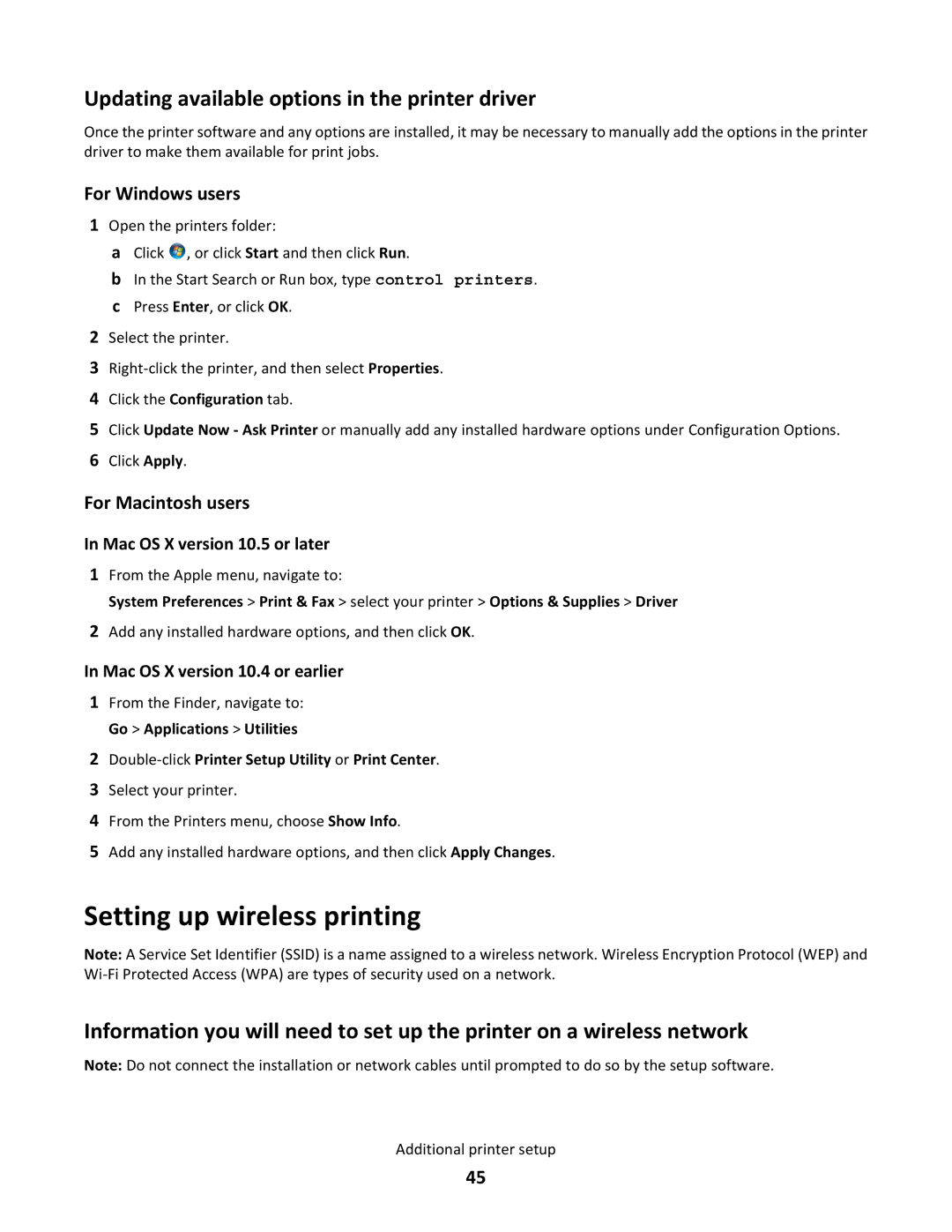Updating available options in the printer driver
Once the printer software and any options are installed, it may be necessary to manually add the options in the printer driver to make them available for print jobs.
For Windows users
1Open the printers folder:
aClick ![]() , or click Start and then click Run.
, or click Start and then click Run.
bIn the Start Search or Run box, type control printers.
cPress Enter, or click OK.
2Select the printer.
3
4Click the Configuration tab.
5Click Update Now - Ask Printer or manually add any installed hardware options under Configuration Options.
6Click Apply.
For Macintosh users
In Mac OS X version 10.5 or later
1From the Apple menu, navigate to:
System Preferences > Print & Fax > select your printer > Options & Supplies > Driver
2Add any installed hardware options, and then click OK.
In Mac OS X version 10.4 or earlier
1From the Finder, navigate to: Go > Applications > Utilities
2Double-click Printer Setup Utility or Print Center.
3Select your printer.
4From the Printers menu, choose Show Info.
5Add any installed hardware options, and then click Apply Changes.
Setting up wireless printing
Note: A Service Set Identifier (SSID) is a name assigned to a wireless network. Wireless Encryption Protocol (WEP) and
Information you will need to set up the printer on a wireless network
Note: Do not connect the installation or network cables until prompted to do so by the setup software.
Additional printer setup
45