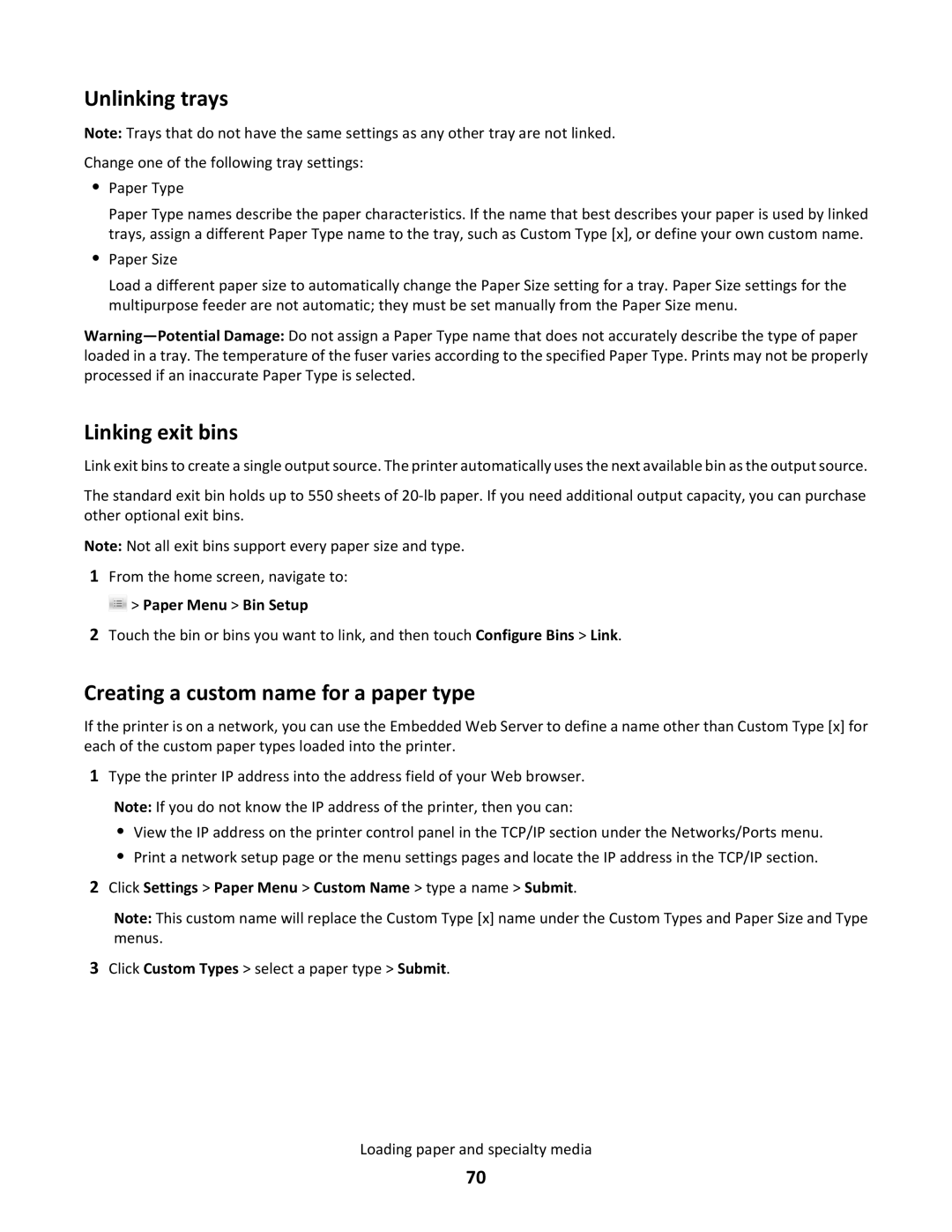Unlinking trays
Note: Trays that do not have the same settings as any other tray are not linked.
Change one of the following tray settings:
•Paper Type
Paper Type names describe the paper characteristics. If the name that best describes your paper is used by linked trays, assign a different Paper Type name to the tray, such as Custom Type [x], or define your own custom name.
•Paper Size
Load a different paper size to automatically change the Paper Size setting for a tray. Paper Size settings for the multipurpose feeder are not automatic; they must be set manually from the Paper Size menu.
Linking exit bins
Link exit bins to create a single output source. The printer automatically uses the next available bin as the output source.
The standard exit bin holds up to 550 sheets of
Note: Not all exit bins support every paper size and type.
1From the home screen, navigate to:
 > Paper Menu > Bin Setup
> Paper Menu > Bin Setup
2Touch the bin or bins you want to link, and then touch Configure Bins > Link.
Creating a custom name for a paper type
If the printer is on a network, you can use the Embedded Web Server to define a name other than Custom Type [x] for each of the custom paper types loaded into the printer.
1Type the printer IP address into the address field of your Web browser.
Note: If you do not know the IP address of the printer, then you can:
•View the IP address on the printer control panel in the TCP/IP section under the Networks/Ports menu.
•Print a network setup page or the menu settings pages and locate the IP address in the TCP/IP section.
2Click Settings > Paper Menu > Custom Name > type a name > Submit.
Note: This custom name will replace the Custom Type [x] name under the Custom Types and Paper Size and Type menus.
3Click Custom Types > select a paper type > Submit.
Loading paper and specialty media
70