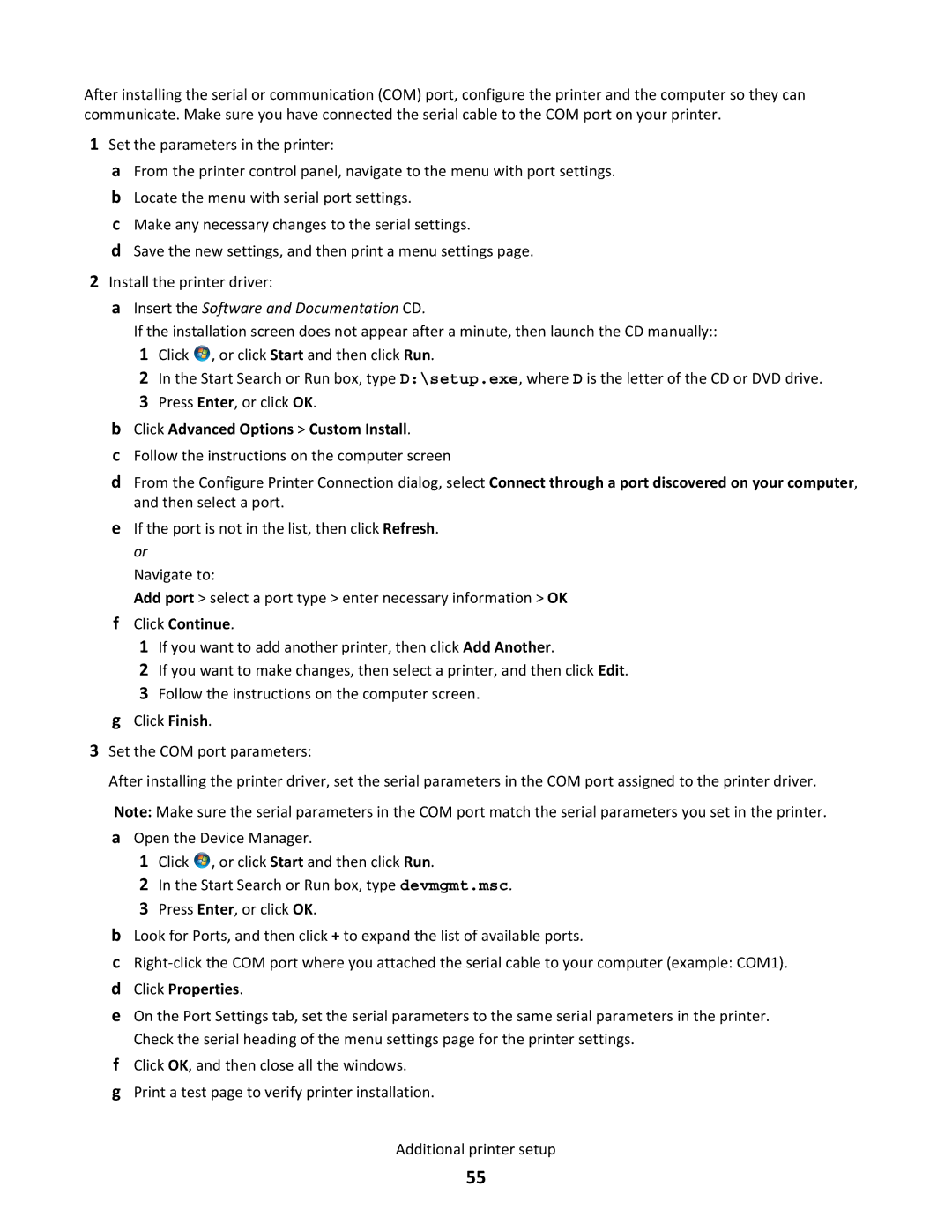After installing the serial or communication (COM) port, configure the printer and the computer so they can communicate. Make sure you have connected the serial cable to the COM port on your printer.
1Set the parameters in the printer:
aFrom the printer control panel, navigate to the menu with port settings.
bLocate the menu with serial port settings.
cMake any necessary changes to the serial settings.
dSave the new settings, and then print a menu settings page.
2Install the printer driver:
aInsert the Software and Documentation CD.
If the installation screen does not appear after a minute, then launch the CD manually:: 1 Click ![]() , or click Start and then click Run.
, or click Start and then click Run.
2 In the Start Search or Run box, type D:\setup.exe, where D is the letter of the CD or DVD drive.
3 Press Enter, or click OK.
bClick Advanced Options > Custom Install.
cFollow the instructions on the computer screen
dFrom the Configure Printer Connection dialog, select Connect through a port discovered on your computer, and then select a port.
eIf the port is not in the list, then click Refresh. or
Navigate to:
Add port > select a port type > enter necessary information > OK
fClick Continue.
1If you want to add another printer, then click Add Another.
2If you want to make changes, then select a printer, and then click Edit.
3Follow the instructions on the computer screen.
gClick Finish.
3Set the COM port parameters:
After installing the printer driver, set the serial parameters in the COM port assigned to the printer driver.
Note: Make sure the serial parameters in the COM port match the serial parameters you set in the printer.
aOpen the Device Manager.
1Click ![]() , or click Start and then click Run.
, or click Start and then click Run.
2In the Start Search or Run box, type devmgmt.msc.
3Press Enter, or click OK.
bLook for Ports, and then click + to expand the list of available ports.
c
dClick Properties.
eOn the Port Settings tab, set the serial parameters to the same serial parameters in the printer. Check the serial heading of the menu settings page for the printer settings.
fClick OK, and then close all the windows.
gPrint a test page to verify printer installation.
Additional printer setup
55