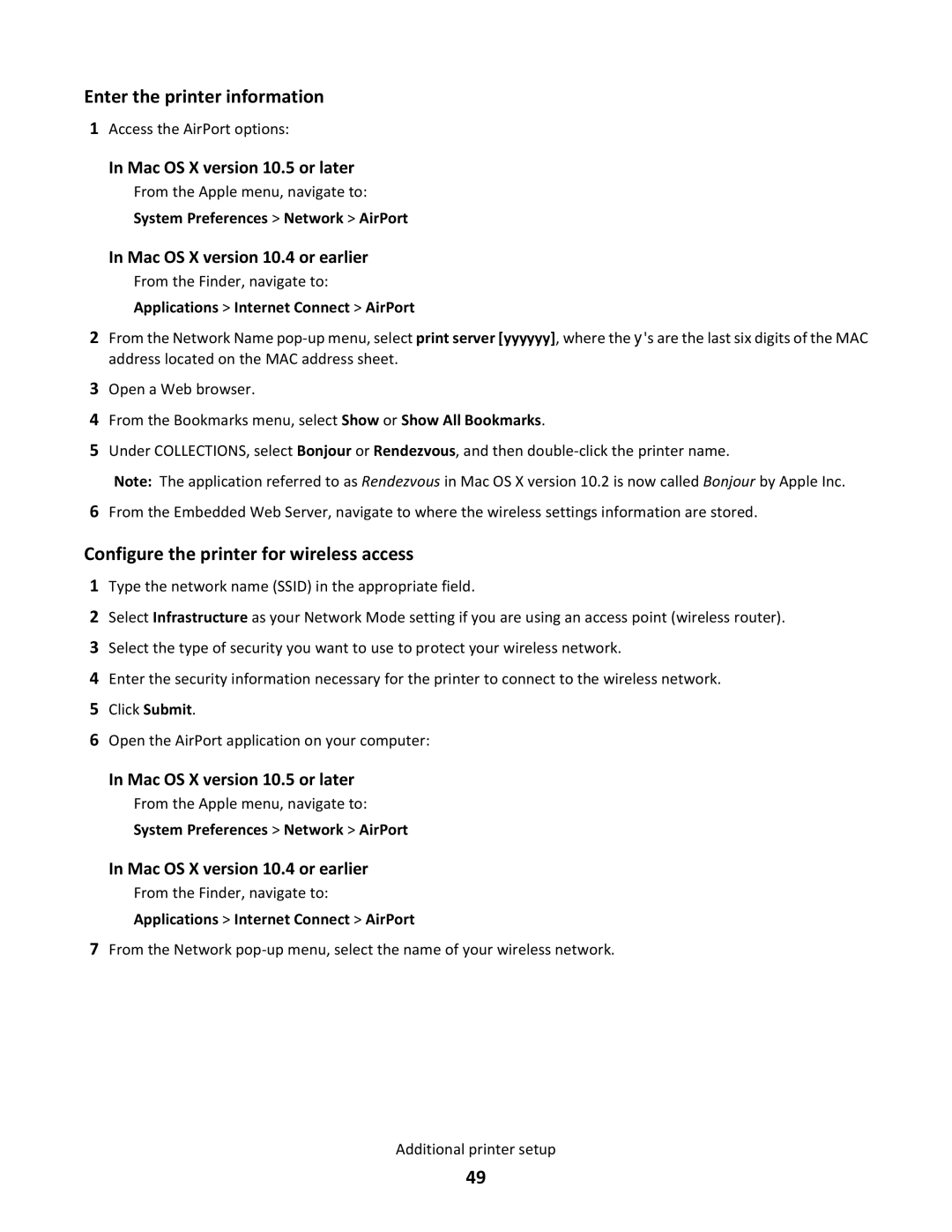Enter the printer information
1Access the AirPort options:
In Mac OS X version 10.5 or later
From the Apple menu, navigate to: System Preferences > Network > AirPort
In Mac OS X version 10.4 or earlier
From the Finder, navigate to: Applications > Internet Connect > AirPort
2From the Network Name
3Open a Web browser.
4From the Bookmarks menu, select Show or Show All Bookmarks.
5Under COLLECTIONS, select Bonjour or Rendezvous, and then
Note: The application referred to as Rendezvous in Mac OS X version 10.2 is now called Bonjour by Apple Inc.
6From the Embedded Web Server, navigate to where the wireless settings information are stored.
Configure the printer for wireless access
1Type the network name (SSID) in the appropriate field.
2Select Infrastructure as your Network Mode setting if you are using an access point (wireless router).
3Select the type of security you want to use to protect your wireless network.
4Enter the security information necessary for the printer to connect to the wireless network.
5Click Submit.
6Open the AirPort application on your computer:
In Mac OS X version 10.5 or later
From the Apple menu, navigate to: System Preferences > Network > AirPort
In Mac OS X version 10.4 or earlier
From the Finder, navigate to: Applications > Internet Connect > AirPort
7From the Network
Additional printer setup
49