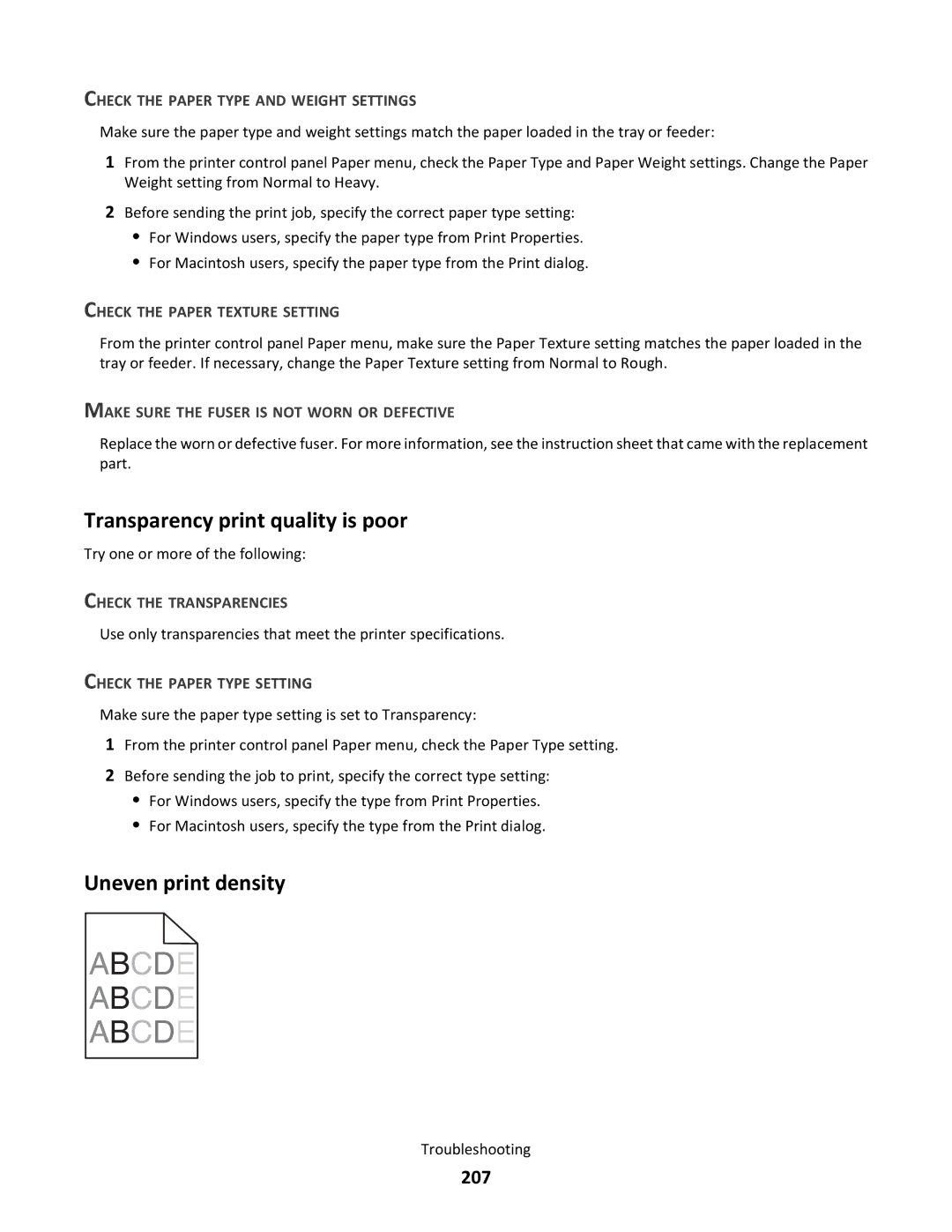CHECK THE PAPER TYPE AND WEIGHT SETTINGS
Make sure the paper type and weight settings match the paper loaded in the tray or feeder:
1From the printer control panel Paper menu, check the Paper Type and Paper Weight settings. Change the Paper Weight setting from Normal to Heavy.
2Before sending the print job, specify the correct paper type setting:
•For Windows users, specify the paper type from Print Properties.
•For Macintosh users, specify the paper type from the Print dialog.
CHECK THE PAPER TEXTURE SETTING
From the printer control panel Paper menu, make sure the Paper Texture setting matches the paper loaded in the tray or feeder. If necessary, change the Paper Texture setting from Normal to Rough.
MAKE SURE THE FUSER IS NOT WORN OR DEFECTIVE
Replace the worn or defective fuser. For more information, see the instruction sheet that came with the replacement part.
Transparency print quality is poor
Try one or more of the following:
CHECK THE TRANSPARENCIES
Use only transparencies that meet the printer specifications.
CHECK THE PAPER TYPE SETTING
Make sure the paper type setting is set to Transparency:
1From the printer control panel Paper menu, check the Paper Type setting.
2Before sending the job to print, specify the correct type setting:
•For Windows users, specify the type from Print Properties.
•For Macintosh users, specify the type from the Print dialog.
Uneven print density
ABCDE
ABCDE
ABCDE
Troubleshooting