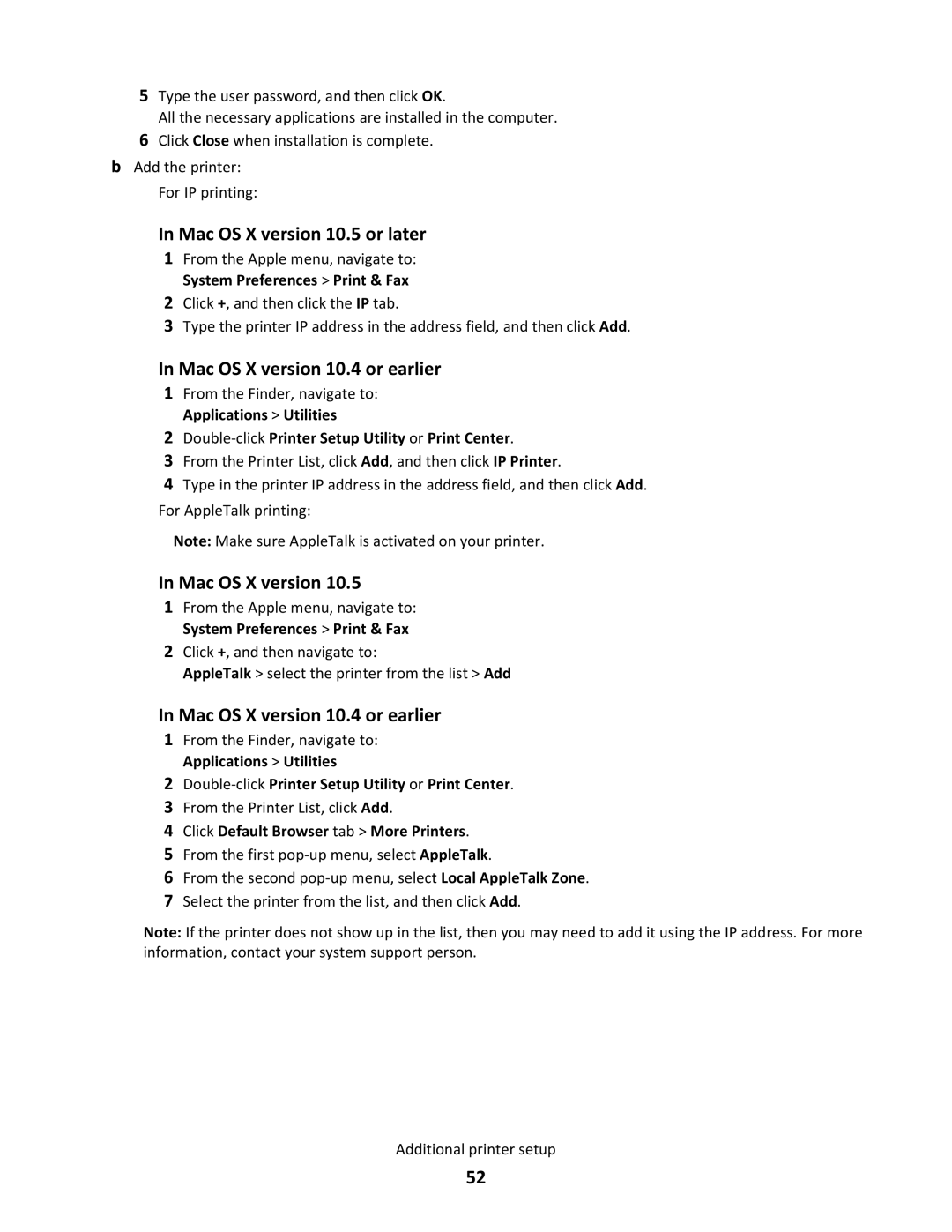5Type the user password, and then click OK.
All the necessary applications are installed in the computer.
6Click Close when installation is complete.
bAdd the printer:
•For IP printing:
In Mac OS X version 10.5 or later
1From the Apple menu, navigate to: System Preferences > Print & Fax
2Click +, and then click the IP tab.
3Type the printer IP address in the address field, and then click Add.
In Mac OS X version 10.4 or earlier
1From the Finder, navigate to: Applications > Utilities
2Double-click Printer Setup Utility or Print Center.
3From the Printer List, click Add, and then click IP Printer.
4Type in the printer IP address in the address field, and then click Add.
•For AppleTalk printing:
Note: Make sure AppleTalk is activated on your printer.
In Mac OS X version 10.5
1From the Apple menu, navigate to: System Preferences > Print & Fax
2Click +, and then navigate to:
AppleTalk > select the printer from the list > Add
In Mac OS X version 10.4 or earlier
1From the Finder, navigate to: Applications > Utilities
2Double-click Printer Setup Utility or Print Center.
3From the Printer List, click Add.
4Click Default Browser tab > More Printers.
5From the first
6From the second
7Select the printer from the list, and then click Add.
Note: If the printer does not show up in the list, then you may need to add it using the IP address. For more information, contact your system support person.
Additional printer setup
52