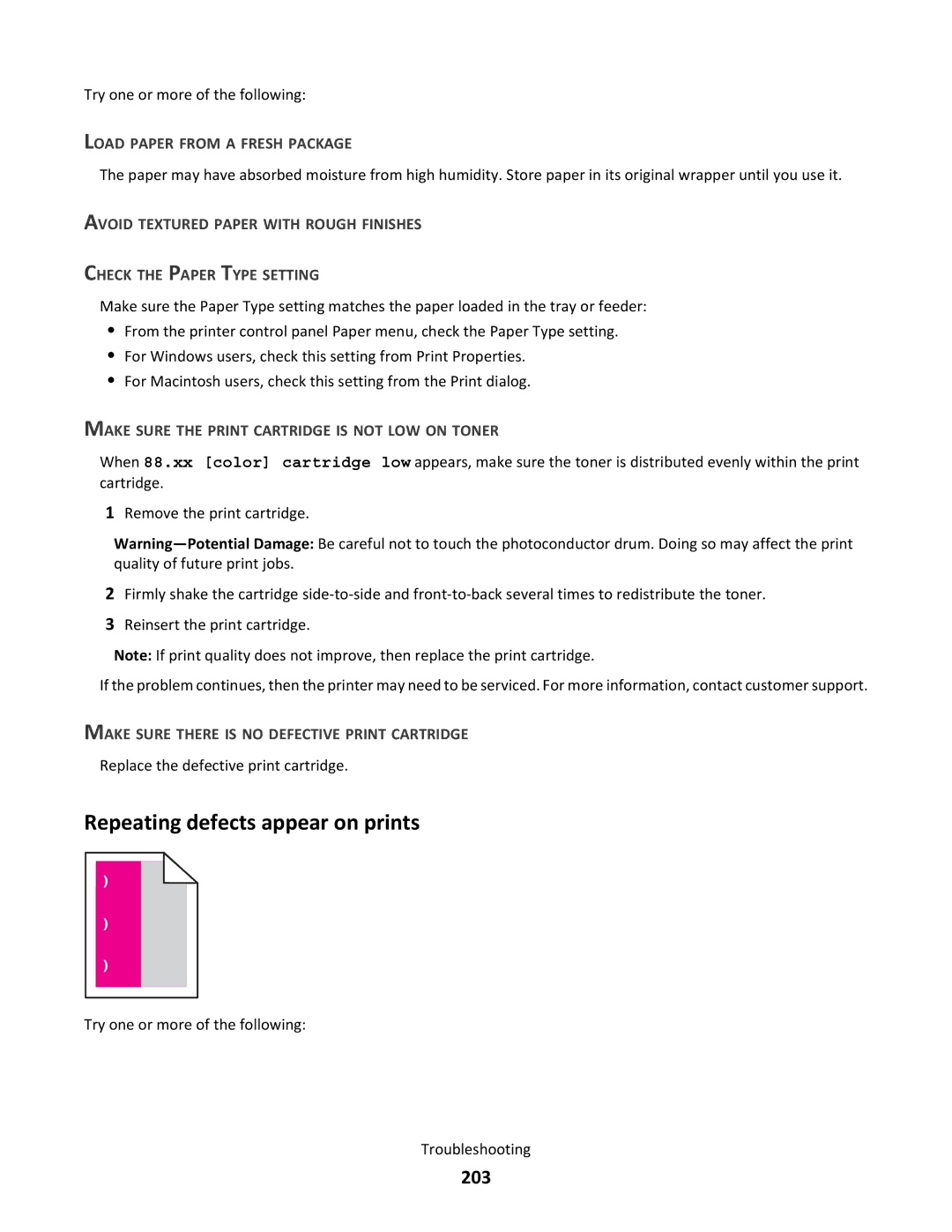Try one or more of the following:
LOAD PAPER FROM A FRESH PACKAGE
The paper may have absorbed moisture from high humidity. Store paper in its original wrapper until you use it.
AVOID TEXTURED PAPER WITH ROUGH FINISHES
CHECK THE PAPER TYPE SETTING
Make sure the Paper Type setting matches the paper loaded in the tray or feeder:
•From the printer control panel Paper menu, check the Paper Type setting.
•For Windows users, check this setting from Print Properties.
•For Macintosh users, check this setting from the Print dialog.
MAKE SURE THE PRINT CARTRIDGE IS NOT LOW ON TONER
When 88.xx [color] cartridge low appears, make sure the toner is distributed evenly within the print cartridge.
1Remove the print cartridge.
2Firmly shake the cartridge
3Reinsert the print cartridge.
Note: If print quality does not improve, then replace the print cartridge.
If the problem continues, then the printer may need to be serviced. For more information, contact customer support.
MAKE SURE THERE IS NO DEFECTIVE PRINT CARTRIDGE
Replace the defective print cartridge.
Repeating defects appear on prints
Try one or more of the following:
Troubleshooting