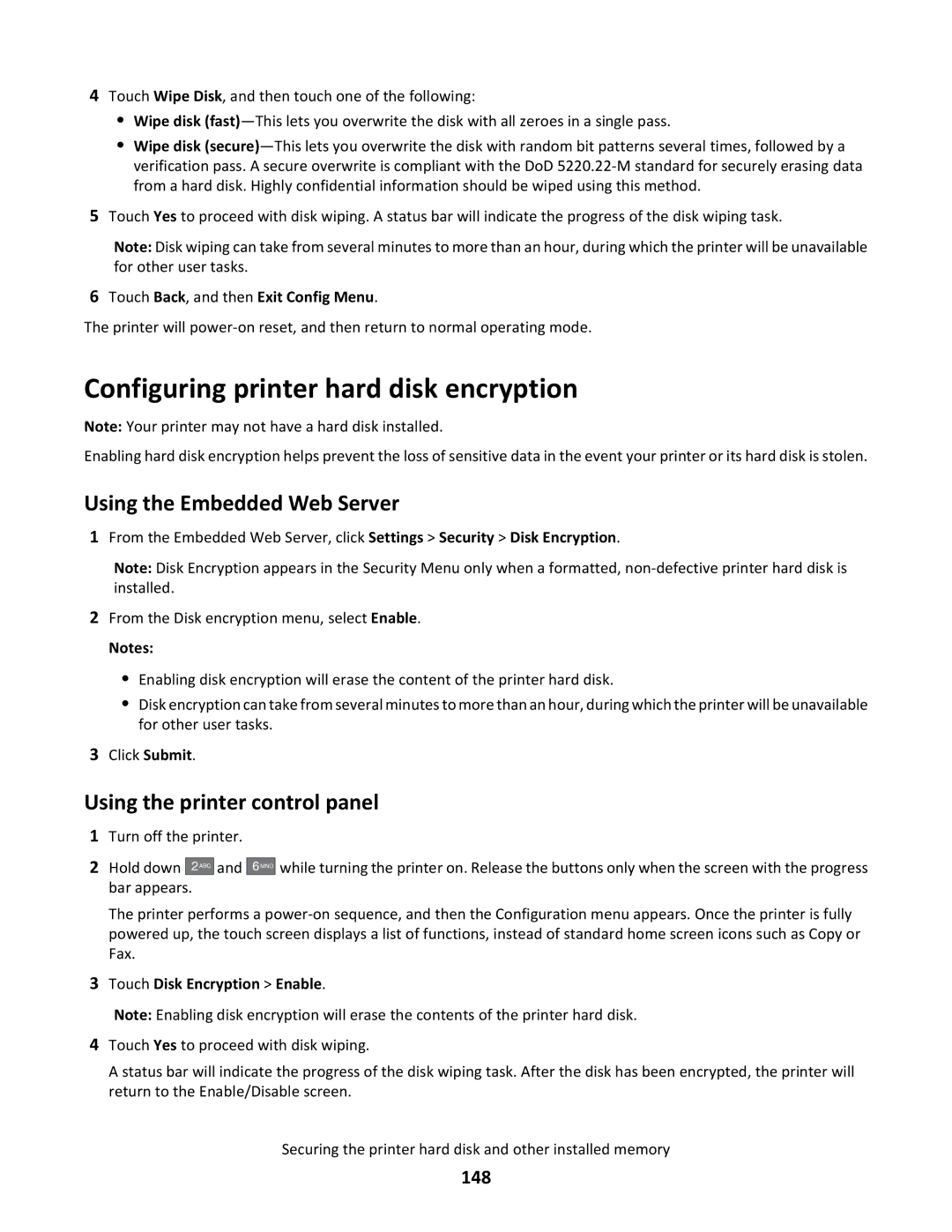4Touch Wipe Disk, and then touch one of the following:
•Wipe disk
•Wipe disk
5Touch Yes to proceed with disk wiping. A status bar will indicate the progress of the disk wiping task.
Note: Disk wiping can take from several minutes to more than an hour, during which the printer will be unavailable for other user tasks.
6Touch Back, and then Exit Config Menu.
The printer will
Configuring printer hard disk encryption
Note: Your printer may not have a hard disk installed.
Enabling hard disk encryption helps prevent the loss of sensitive data in the event your printer or its hard disk is stolen.
Using the Embedded Web Server
1From the Embedded Web Server, click Settings > Security > Disk Encryption.
Note: Disk Encryption appears in the Security Menu only when a formatted,
2From the Disk encryption menu, select Enable.
Notes:
•Enabling disk encryption will erase the content of the printer hard disk.
•Disk encryption can take from several minutes to more than an hour, during which the printer will be unavailable for other user tasks.
3Click Submit.
Using the printer control panel
1Turn off the printer.
2Hold down ![]()
![]()
![]()
![]() and bar appears.
and bar appears.
6MNO
while turning the printer on. Release the buttons only when the screen with the progress
The printer performs a
3Touch Disk Encryption > Enable.
Note: Enabling disk encryption will erase the contents of the printer hard disk.
4Touch Yes to proceed with disk wiping.
A status bar will indicate the progress of the disk wiping task. After the disk has been encrypted, the printer will return to the Enable/Disable screen.
Securing the printer hard disk and other installed memory