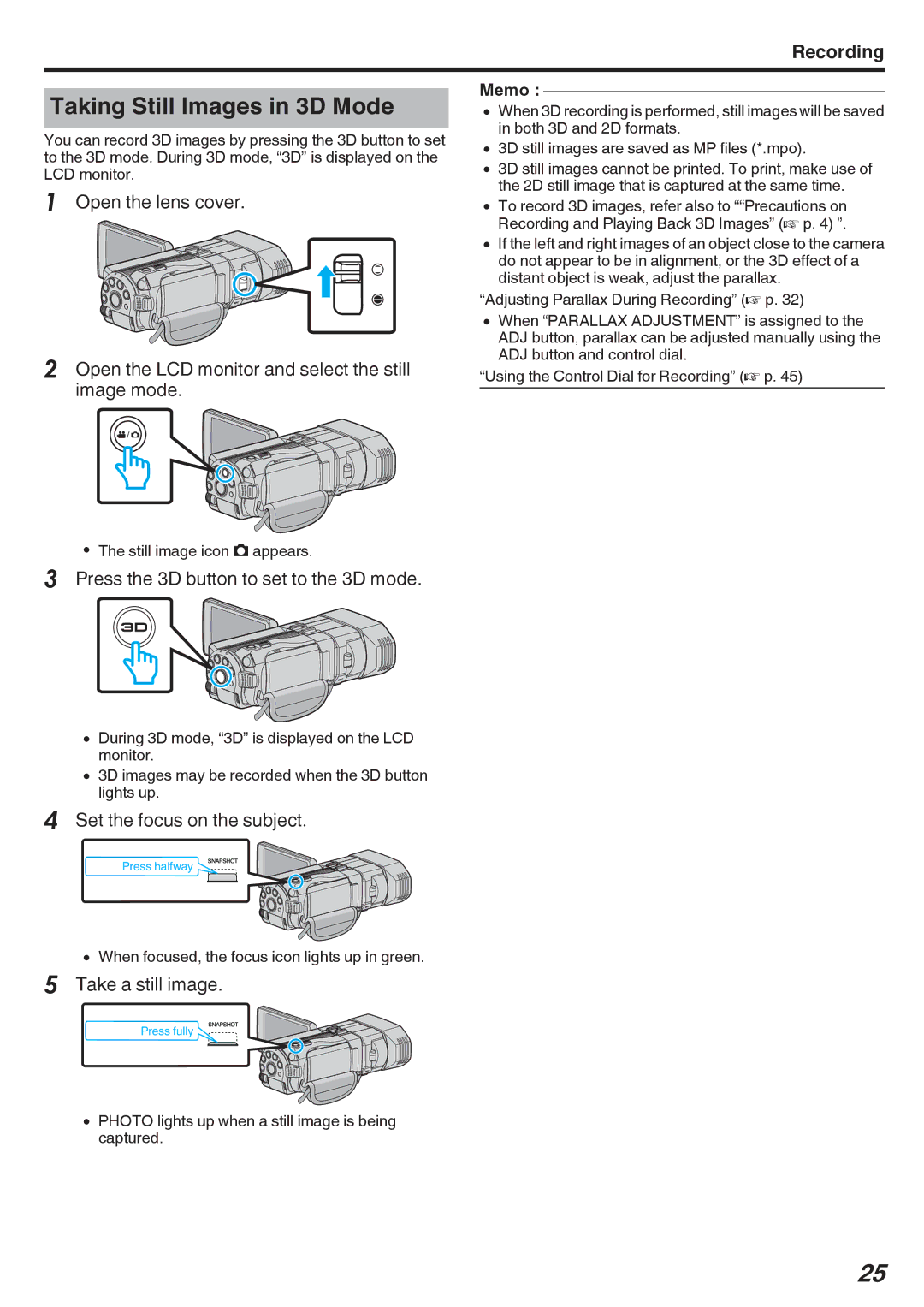Recording
Taking Still Images in 3D Mode
You can record 3D images by pressing the 3D button to set to the 3D mode. During 3D mode, “3D” is displayed on the LCD monitor.
1Open the lens cover.
2Open the LCD monitor and select the still image mode.
0The still image icon B appears.
3Press the 3D button to set to the 3D mode.
0During 3D mode, “3D” is displayed on the LCD monitor.
03D images may be recorded when the 3D button lights up.
4Set the focus on the subject.
Press halfway
0When focused, the focus icon lights up in green.
5Take a still image.
Press fully
0PHOTO lights up when a still image is being captured.
Memo :
0When 3D recording is performed, still images will be saved in both 3D and 2D formats.
03D still images are saved as MP files (*.mpo).
03D still images cannot be printed. To print, make use of the 2D still image that is captured at the same time.
0To record 3D images, refer also to ““Precautions on Recording and Playing Back 3D Images” (A p. 4) ”.
0If the left and right images of an object close to the camera do not appear to be in alignment, or the 3D effect of a distant object is weak, adjust the parallax.
“Adjusting Parallax During Recording” (A p. 32)
0When “PARALLAX ADJUSTMENT” is assigned to the ADJ button, parallax can be adjusted manually using the ADJ button and control dial.
“Using the Control Dial for Recording” (A p. 45)
25