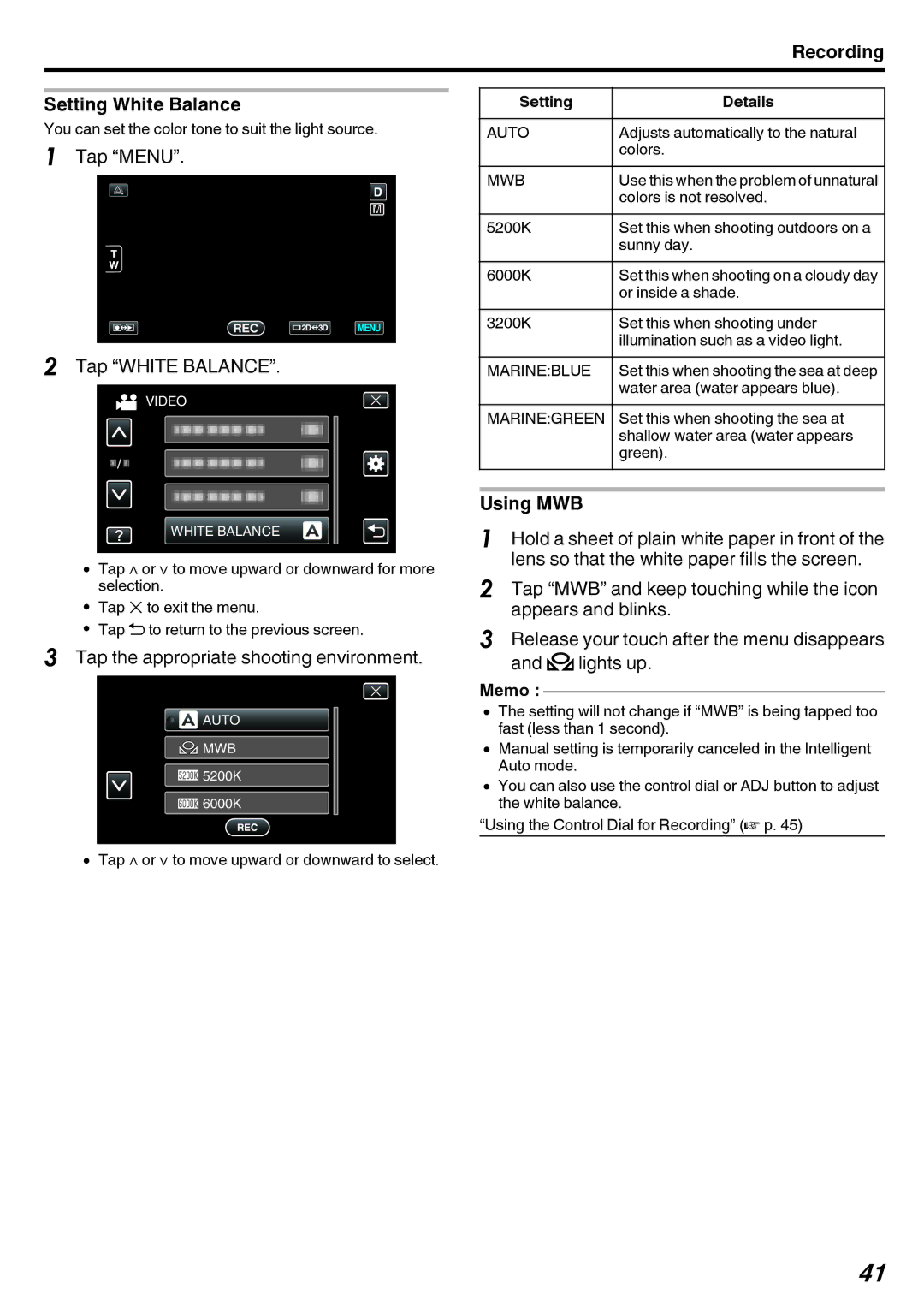Recording
Setting White Balance
You can set the color tone to suit the light source.
1Tap “MENU”.
2Tap “WHITE BALANCE”.
VIDEO
WHITE BALANCE
0Tap ∧ or ∨ to move upward or downward for more selection.
0Tap L to exit the menu.
0Tap J to return to the previous screen.
3Tap the appropriate shooting environment.
![]()
![]() AUTO
AUTO
![]() MWB
MWB
![]() 5200K
5200K
![]() 6000K
6000K
0Tap ∧ or ∨ to move upward or downward to select.
Setting | Details |
AUTO | Adjusts automatically to the natural |
| colors. |
MWB | Use this when the problem of unnatural |
| colors is not resolved. |
5200K | Set this when shooting outdoors on a |
| sunny day. |
6000K | Set this when shooting on a cloudy day |
| or inside a shade. |
3200K | Set this when shooting under |
| illumination such as a video light. |
MARINE:BLUE | Set this when shooting the sea at deep |
| water area (water appears blue). |
MARINE:GREEN | Set this when shooting the sea at |
| shallow water area (water appears |
| green). |
Using MWB
1Hold a sheet of plain white paper in front of the lens so that the white paper fills the screen.
2Tap “MWB” and keep touching while the icon appears and blinks.
3Release your touch after the menu disappears and olights up.
Memo :
0The setting will not change if “MWB” is being tapped too fast (less than 1 second).
0Manual setting is temporarily canceled in the Intelligent Auto mode.
0You can also use the control dial or ADJ button to adjust the white balance.
“Using the Control Dial for Recording” (A p. 45)
41