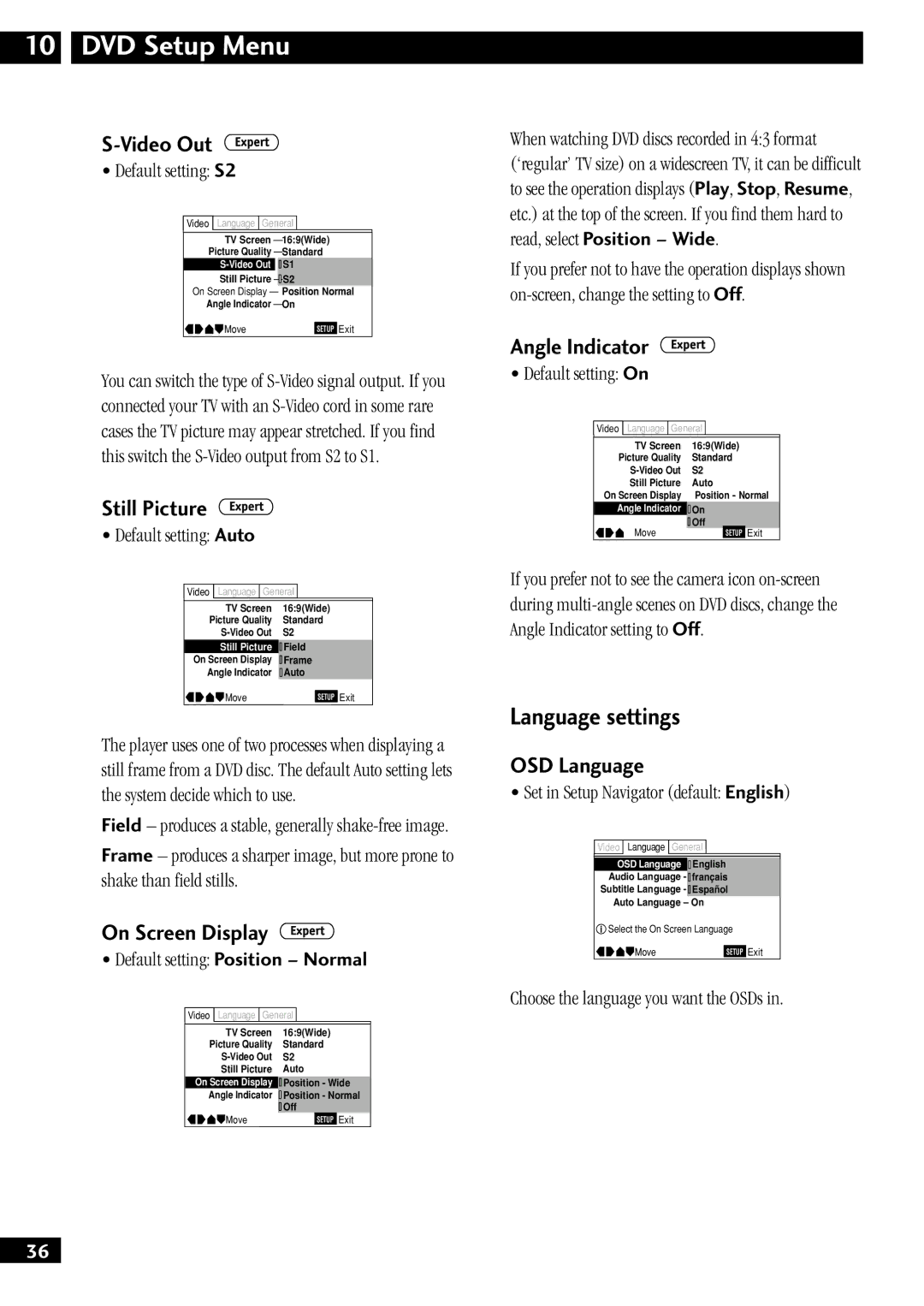10 DVD Setup Menu
S-Video Out 
•Default setting: S2
![]() Video Language General
Video Language General
TV Screen – 16:9(Wide)
Picture Quality – Standard
![]() S1
S1
Still Picture ![]()
On Screen Display – Position Normal
Angle Indicator – On
Move | SETUP | Exit |
You can switch the type of
Still Picture 
•Default setting: Auto
![]() Video Language General
Video Language General
TV Screen
Picture Quality
Still Picture ![]()
![]() Field
Field
On Screen Display
Angle Indicator
Move | SETUP | Exit |
The player uses one of two processes when displaying a still frame from a DVD disc. The default Auto setting lets the system decide which to use.
Field – produces a stable, generally
Frame – produces a sharper image, but more prone to shake than field stills.
On Screen Display 
•Default setting: Position – Normal
![]() Video Language General
Video Language General
TV Screen
Picture Quality
Still Picture
On Screen Display ![]() Position - Wide
Position - Wide
Angle Indicator
![]() Off
Off
Move | SETUP | Exit |
When watching DVD discs recorded in 4:3 format
(‘regular’ TV size) on a widescreen TV, it can be difficult to see the operation displays (Play, Stop, Resume, etc.) at the top of the screen. If you find them hard to read, select Position – Wide.
If you prefer not to have the operation displays shown
Angle Indicator 
•Default setting: On
![]() Video Language General
Video Language General
TV Screen
Picture Quality
Still Picture
On Screen Display — Position - Normal
Angle Indicator | On | |||
Move | Off | |||
| SETUP | Exit | ||
If you prefer not to see the camera icon
Language settings
OSD Language
•Set in Setup Navigator (default: English)
![]() Video
Video ![]()
![]() Language General
Language General
OSD Language EnglishEnglish
Audio Language - ![]() Englishfrançais
Englishfrançais
Subtitle Language - ![]() JapaneseEspañol
JapaneseEspañol
Auto Language – On
![]() Select the On Screen Language
Select the On Screen Language
Move | SETUP | Exit |
Choose the language you want the OSDs in.
36
En