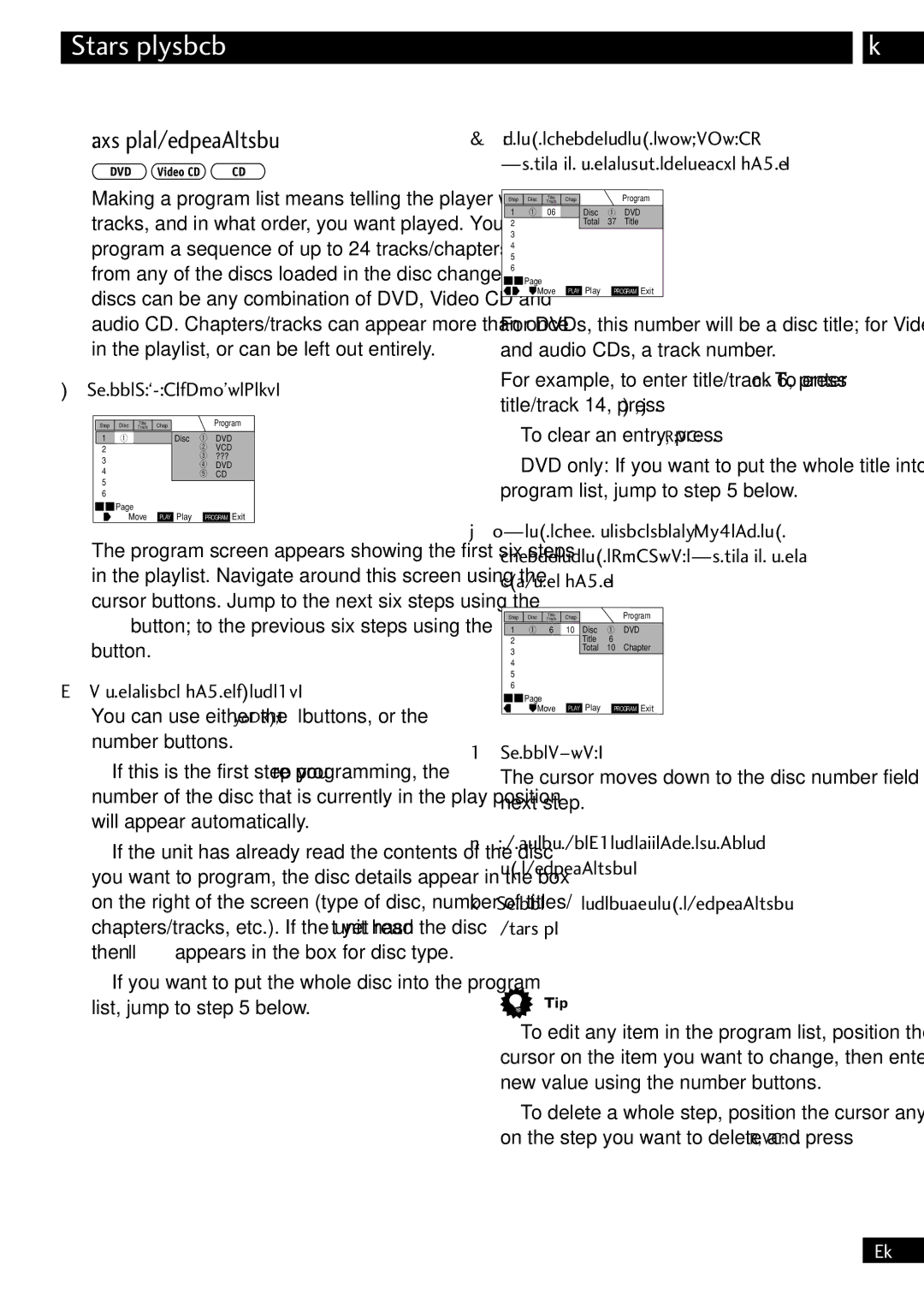Playing Discs
Making a program list
Making a program list means telling the player which tracks, and in what order, you want played. You can program a sequence of up to 24 tracks/chapters to play from any of the discs loaded in the disc changer. The discs can be any combination of DVD, Video CD and audio CD. Chapters/tracks can appear more than once in the playlist, or can be left out entirely.
1 Press PROGRAM (SHIFT & 7).
Step | Disc | Track | Chap | Program |
|
| Title |
|
|
1 | 1 |
|
| Disc 1 DVD |
22 VCD
33 ???
4 DVD
45 CD
6
4![]()
![]() ¢ Page
¢ Page
Move PLAY Play PROGRAM Exit
The program screen appears showing the first six steps in the playlist. Navigate around this screen using the cursor buttons. Jump to the next six steps using the
¢button; to the previous six steps using the 4 button.
2Enter a disc number (1 to 5).
You can use either the
•If this is the first step you’re programming, the number of the disc that is currently in the play position will appear automatically.
•If the unit has already read the contents of the disc you want to program, the disc details appear in the box on the right of the screen (type of disc, number of titles/ chapters/tracks, etc.). If the unit hasn’t yet read the disc then ‘? ? ?’ appears in the box for disc type.
•If you want to put the whole disc into the program list, jump to step 5 below.
7
3Move the cursor to the TITLE/TRACK field and enter a title or track number.
Step | Disc | Track | Chap |
|
|
| Program | |||
|
|
|
| Title |
|
|
|
|
|
|
1 | 1 | 06 |
| Disc | 1 | DVD | ||||
2 |
|
|
| Total | 37 | Title | ||||
3 |
|
|
|
|
|
|
|
| ||
4 |
|
|
|
|
|
|
|
| ||
5 |
|
|
|
|
|
|
|
| ||
6 |
|
|
|
|
|
|
|
| ||
|
|
| Page |
|
|
|
|
|
| |
4 | ¢ |
|
|
|
|
|
| |||
|
|
|
| Move |
| Play |
|
|
| Exit |
|
|
|
| PLAY |
| PROGRAM | ||||
For DVDs, this number will be a disc title; for Video CDs and audio CDs, a track number.
For example, to enter title/track 6, press 6. To enter title/track 14, press 1, 4.
•To clear an entry, press CLEAR.
•DVD only: If you want to put the whole title into the program list, jump to step 5 below.
4If the current disc is a DVD, move the cursor to the CHAPTER field and enter a chapter number.
Step | Disc | Track | Chap |
|
|
| Program | ||||
|
|
|
| Title |
|
|
|
|
|
|
|
1 | 1 | 6 | 10 | Disc | 1 | DVD | |||||
2 |
|
|
|
| Title | 6 | Chapter | ||||
3 |
|
|
|
| Total | 10 | |||||
4 |
|
|
|
|
|
|
|
|
| ||
5 |
|
|
|
|
|
|
|
|
| ||
6 |
|
|
|
|
|
|
|
|
| ||
|
|
| Page |
|
|
|
|
|
|
| |
4 | ¢ |
|
|
|
|
|
|
| |||
|
|
|
| Move |
|
| Play |
|
|
| Exit |
|
|
|
|
| PLAY |
| PROGRAM | ||||
5Press ENTER.
The cursor moves down to the disc number field in the next step.
6Repeat steps
7Press 6to start the program list playing.
•To edit any item in the program list, position the cursor on the item you want to change, then enter a new value using the number buttons.
•To delete a whole step, position the cursor anywhere on the step you want to delete and press CLEAR.
27
En