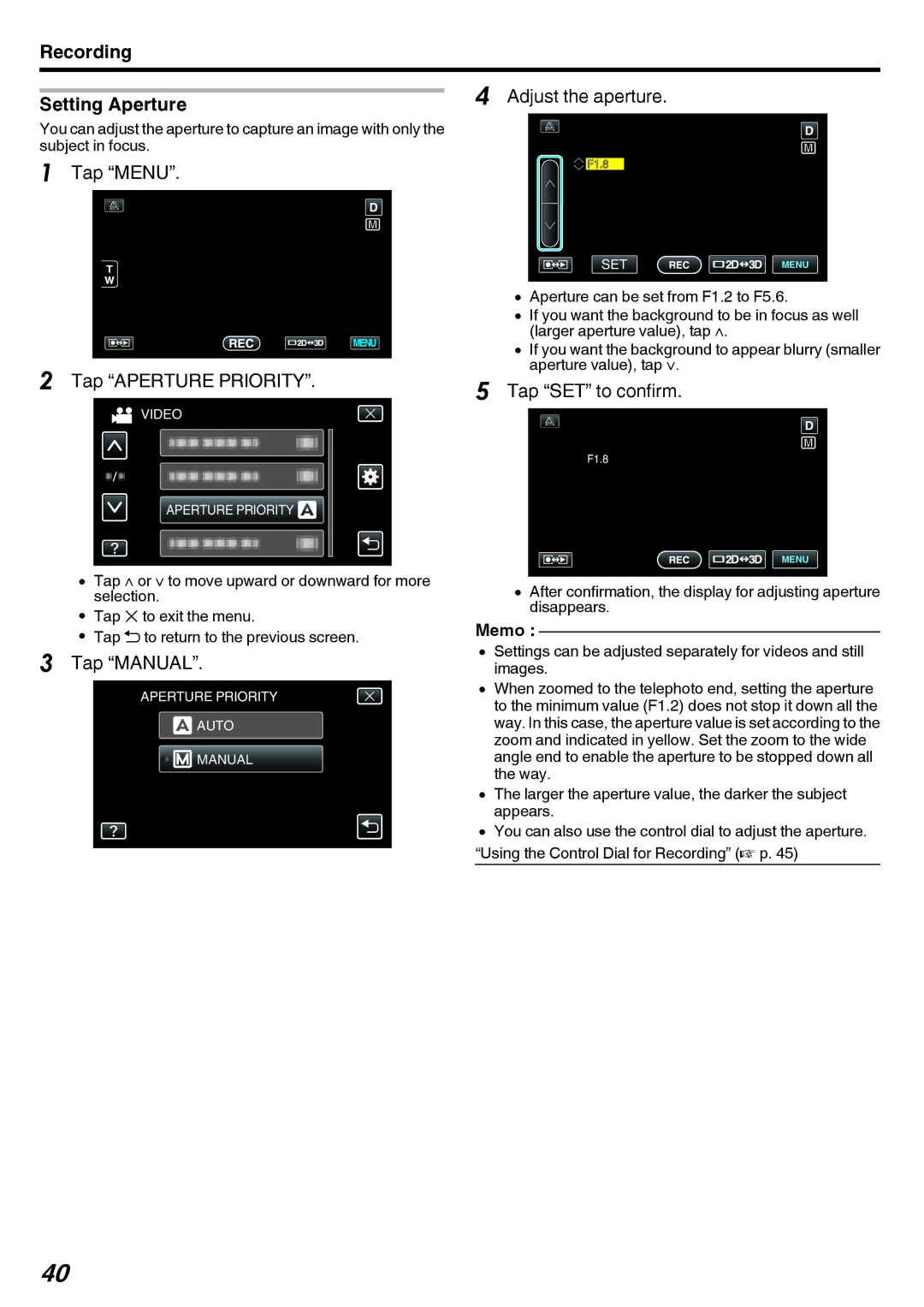Recording
| 4 Adjust the aperture. | |
Setting Aperture | ||
|
You can adjust the aperture to capture an image with only the subject in focus.
1Tap “MENU”.
2Tap “APERTURE PRIORITY”.
VIDEO
APERTURE PRIORITY ![]()
0Tap ∧ or ∨ to move upward or downward for more selection.
0Tap L to exit the menu.
0Tap J to return to the previous screen.
3Tap “MANUAL”.
APERTURE PRIORITY
![]() AUTO
AUTO
![]()
![]() MANUAL
MANUAL
![]()
![]() F1.8
F1.8
SET | MENU |
0Aperture can be set from F1.2 to F5.6.
0If you want the background to be in focus as well (larger aperture value), tap ∧.
0If you want the background to appear blurry (smaller aperture value), tap ∨.
5Tap “SET” to confirm.
F1.8
MENU
0After confirmation, the display for adjusting aperture disappears.
Memo :
0Settings can be adjusted separately for videos and still images.
0When zoomed to the telephoto end, setting the aperture to the minimum value (F1.2) does not stop it down all the way. In this case, the aperture value is set according to the zoom and indicated in yellow. Set the zoom to the wide angle end to enable the aperture to be stopped down all the way.
0The larger the aperture value, the darker the subject appears.
0You can also use the control dial to adjust the aperture.
“Using the Control Dial for Recording” (A p. 45)
40