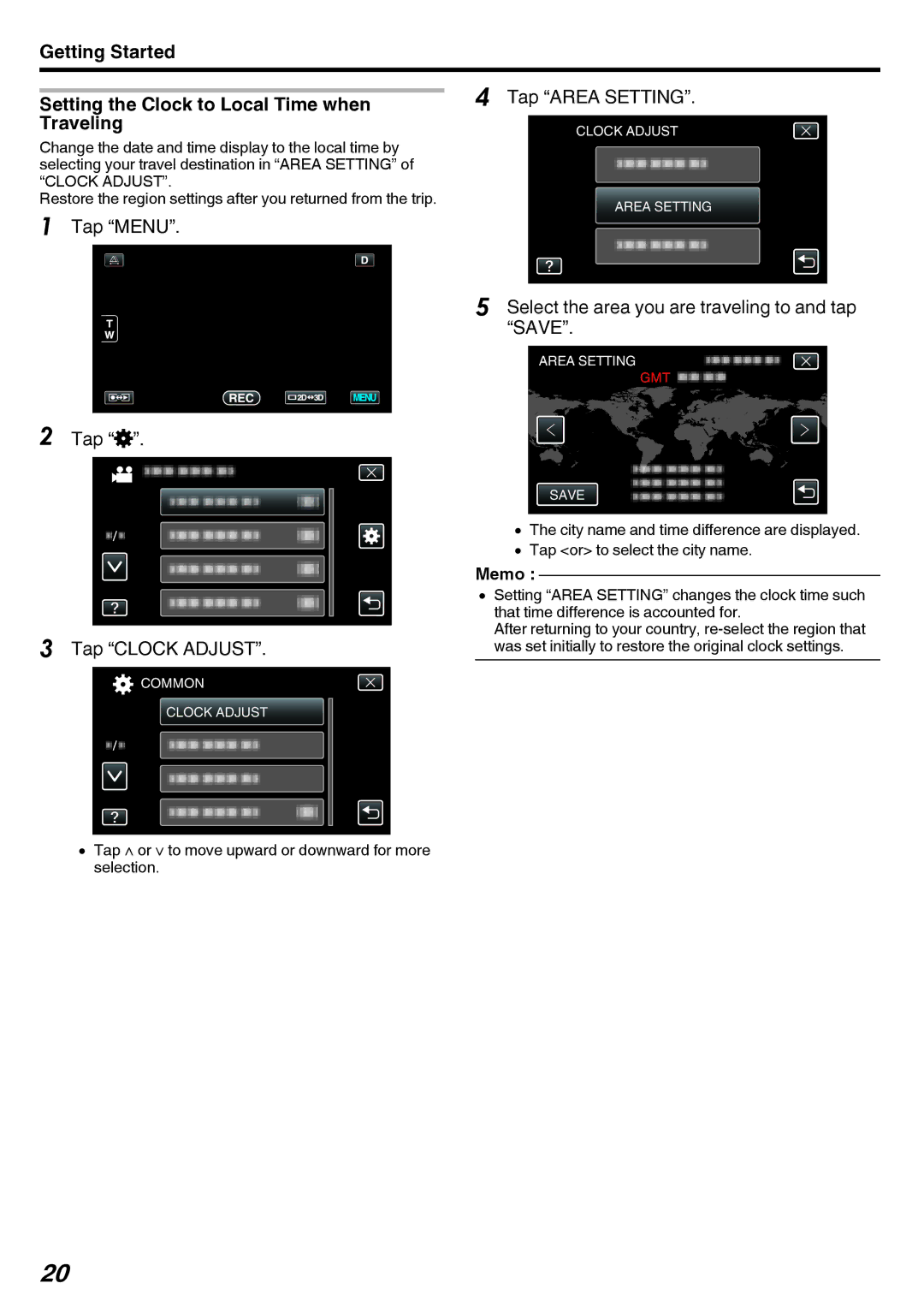Getting Started
| 4 | Tap “AREA SETTING”. | ||
Setting the Clock to Local Time when | ||||
Traveling |
|
| CLOCK ADJUST |
|
Change the date and time display to the local time by |
|
|
|
|
selecting your travel destination in “AREA SETTING” of |
|
|
|
|
“CLOCK ADJUST”. |
|
|
|
|
Restore the region settings after you returned from the trip. |
|
| AREA SETTING |
|
1 Tap “MENU”. |
|
|
|
|
| 5 |
|
|
|
| Select the area you are traveling to and tap | |||
|
| “SAVE”. | ||
AREA SETTING
GMT
2 Tap “Q”.
|
|
|
|
|
|
| SAVE | |
|
|
|
|
|
|
| ||
|
|
|
|
| 0 | The city name and time difference are displayed. | ||
|
|
|
|
| 0 | Tap <or> to select the city name. | ||
|
|
| Memo : |
| ||||
|
|
|
| |||||
|
|
| 0 | Setting “AREA SETTING” changes the clock time such | ||||
|
|
|
|
| that time difference is accounted for. | |||
|
|
|
|
| After returning to your country, | |||
3 Tap “CLOCK ADJUST”. |
| |||||||
was set initially to restore the original clock settings. | ||||||||
COMMON
CLOCK ADJUST
0Tap ∧ or ∨ to move upward or downward for more selection.
20