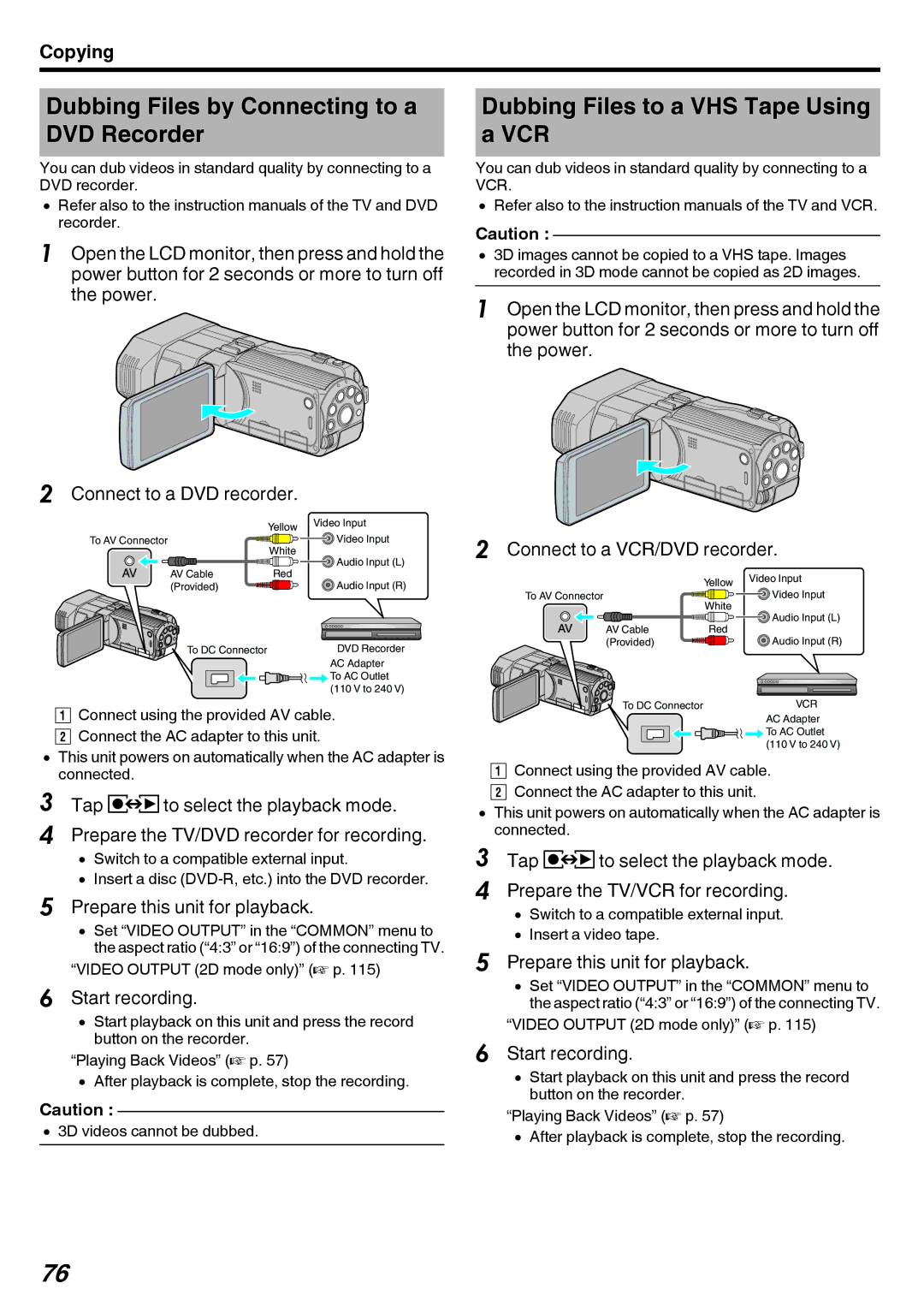Copying
Dubbing Files by Connecting to a DVD Recorder
You can dub videos in standard quality by connecting to a DVD recorder.
0Refer also to the instruction manuals of the TV and DVD recorder.
1Open the LCD monitor, then press and hold the power button for 2 seconds or more to turn off the power.
Dubbing Files to a VHS Tape Using a VCR
You can dub videos in standard quality by connecting to a VCR.
0Refer also to the instruction manuals of the TV and VCR.
Caution :
03D images cannot be copied to a VHS tape. Images recorded in 3D mode cannot be copied as 2D images.
1Open the LCD monitor, then press and hold the power button for 2 seconds or more to turn off the power.
2Connect to a DVD recorder.
| Yellow | Video Input |
|
| |
To AV Connector |
| Video Input |
| White |
|
|
| Audio Input (L) |
AV Cable | Red |
|
(Provided) |
| Audio Input (R) |
To DC Connector |
| DVD Recorder |
|
| AC Adapter |
|
| To AC Outlet |
|
| (110 V to 240 V) |
AConnect using the provided AV cable. B Connect the AC adapter to this unit.
0This unit powers on automatically when the AC adapter is connected.
3Tap qto select the playback mode.
4Prepare the TV/DVD recorder for recording.
0Switch to a compatible external input.
0Insert a disc
5Prepare this unit for playback.
0Set “VIDEO OUTPUT” in the “COMMON” menu to the aspect ratio (“4:3” or “16:9”) of the connecting TV.
“VIDEO OUTPUT (2D mode only)” (A p. 115)
6Start recording.
0Start playback on this unit and press the record button on the recorder.
“Playing Back Videos” (A p. 57)
0After playback is complete, stop the recording.
Caution :
03D videos cannot be dubbed.
2Connect to a VCR/DVD recorder.
| Yellow | Video Input |
|
| |
To AV Connector |
| Video Input |
| White |
|
|
| Audio Input (L) |
AV Cable | Red |
|
(Provided) |
| Audio Input (R) |
To DC Connector |
| VCR |
|
| AC Adapter |
|
| To AC Outlet |
|
| (110 V to 240 V) |
AConnect using the provided AV cable. B Connect the AC adapter to this unit.
0This unit powers on automatically when the AC adapter is connected.
3Tap qto select the playback mode.
4Prepare the TV/VCR for recording.
0Switch to a compatible external input.
0Insert a video tape.
5Prepare this unit for playback.
0Set “VIDEO OUTPUT” in the “COMMON” menu to the aspect ratio (“4:3” or “16:9”) of the connecting TV.
“VIDEO OUTPUT (2D mode only)” (A p. 115)
6Start recording.
0Start playback on this unit and press the record button on the recorder.
“Playing Back Videos” (A p. 57)
0After playback is complete, stop the recording.
76