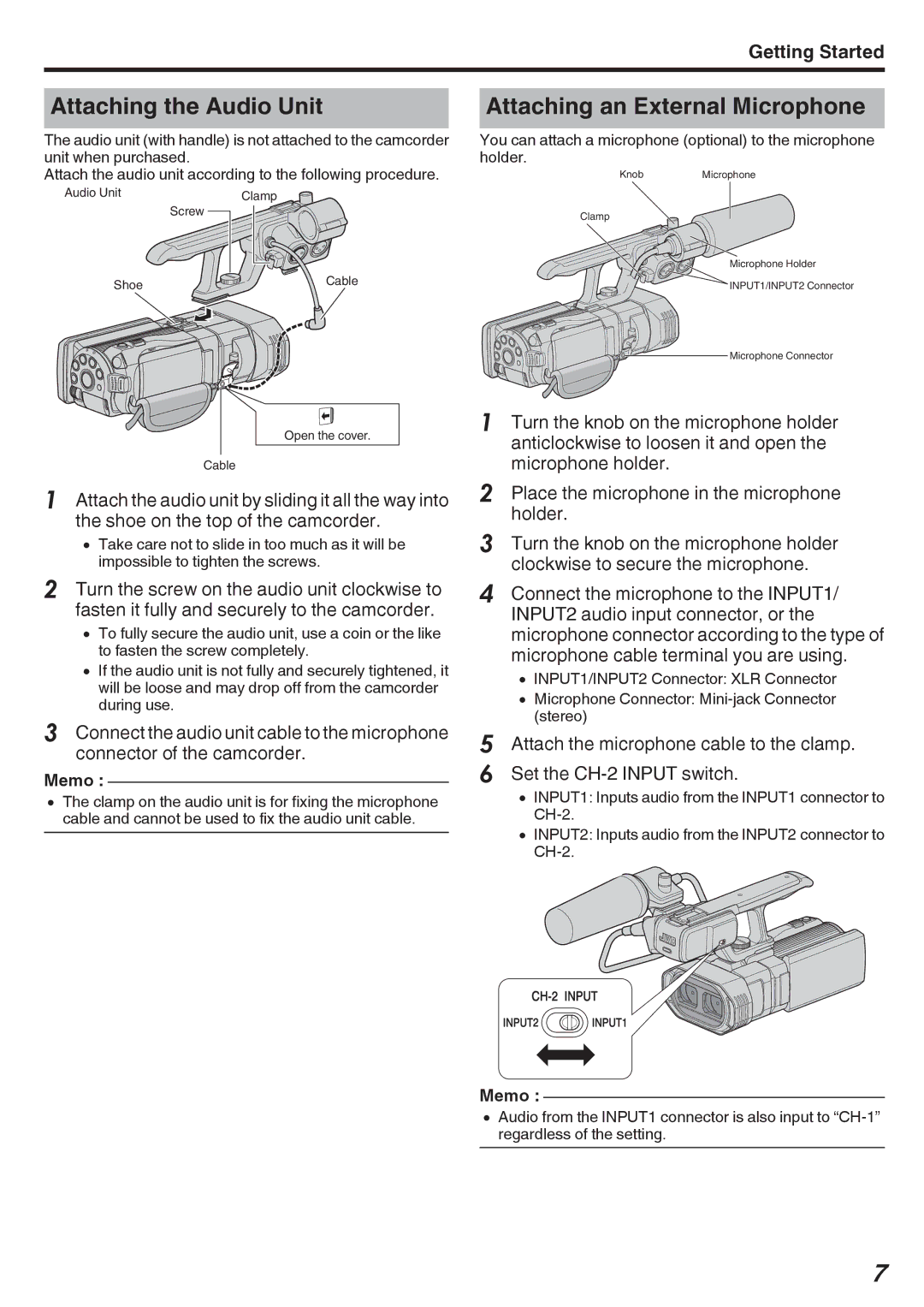Getting Started
Attaching the Audio Unit
The audio unit (with handle) is not attached to the camcorder unit when purchased.
Attach the audio unit according to the following procedure.
Audio Unit | Clamp |
| |
| Screw |
Shoe | Cable |
|
Attaching an External Microphone
You can attach a microphone (optional) to the microphone holder.
KnobMicrophone
Clamp
Microphone Holder
INPUT1/INPUT2 Connector
Open the cover.
Cable
1Attach the audio unit by sliding it all the way into the shoe on the top of the camcorder.
0Take care not to slide in too much as it will be impossible to tighten the screws.
2Turn the screw on the audio unit clockwise to fasten it fully and securely to the camcorder.
0To fully secure the audio unit, use a coin or the like to fasten the screw completely.
0If the audio unit is not fully and securely tightened, it will be loose and may drop off from the camcorder during use.
3Connect the audio unit cable to the microphone connector of the camcorder.
Memo :
0The clamp on the audio unit is for fixing the microphone cable and cannot be used to fix the audio unit cable.
![]()
![]()
![]() Microphone Connector
Microphone Connector
1Turn the knob on the microphone holder anticlockwise to loosen it and open the microphone holder.
2Place the microphone in the microphone holder.
3Turn the knob on the microphone holder clockwise to secure the microphone.
4Connect the microphone to the INPUT1/ INPUT2 audio input connector, or the microphone connector according to the type of microphone cable terminal you are using.
0INPUT1/INPUT2 Connector: XLR Connector
0Microphone Connector:
5Attach the microphone cable to the clamp.
6Set the
0INPUT1: Inputs audio from the INPUT1 connector to
0INPUT2: Inputs audio from the INPUT2 connector to
Memo :
0Audio from the INPUT1 connector is also input to
7