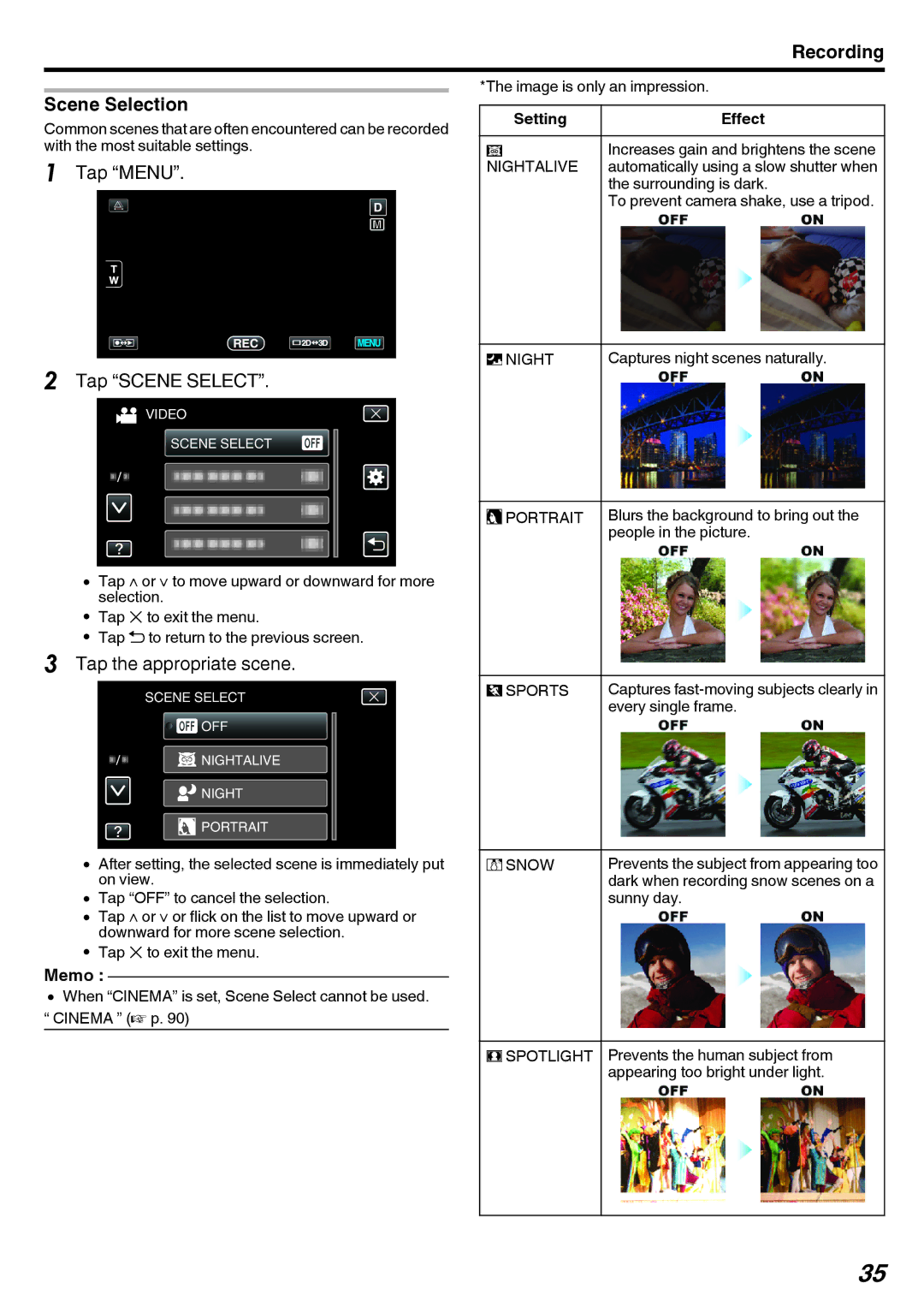Recording
Scene Selection
Common scenes that are often encountered can be recorded with the most suitable settings.
1Tap “MENU”.
2Tap “SCENE SELECT”.
VIDEO
SCENE SELECT
0Tap ∧ or ∨ to move upward or downward for more selection.
0Tap L to exit the menu.
0Tap J to return to the previous screen.
3Tap the appropriate scene.
SCENE SELECT
![]()
![]() OFF
OFF
![]() NIGHTALIVE
NIGHTALIVE
![]() NIGHT
NIGHT
![]() PORTRAIT
PORTRAIT
0After setting, the selected scene is immediately put on view.
0Tap “OFF” to cancel the selection.
0Tap ∧ or ∨ or flick on the list to move upward or downward for more scene selection.
0Tap L to exit the menu.
Memo :
0When “CINEMA” is set, Scene Select cannot be used.
“CINEMA ” (A p. 90)
*The image is only an impression.
Setting | Effect |
b | Increases gain and brightens the scene |
NIGHTALIVE | automatically using a slow shutter when |
| the surrounding is dark. |
| To prevent camera shake, use a tripod. |
|
|
c NIGHT | Captures night scenes naturally. |
|
|
wPORTRAIT | Blurs the background to bring out the |
| people in the picture. |
|
|
e SPORTS | Captures |
| every single frame. |
|
|
f SNOW | Prevents the subject from appearing too |
| dark when recording snow scenes on a |
| sunny day. |
|
|
g SPOTLIGHT | Prevents the human subject from |
| appearing too bright under light. |
|
|
35