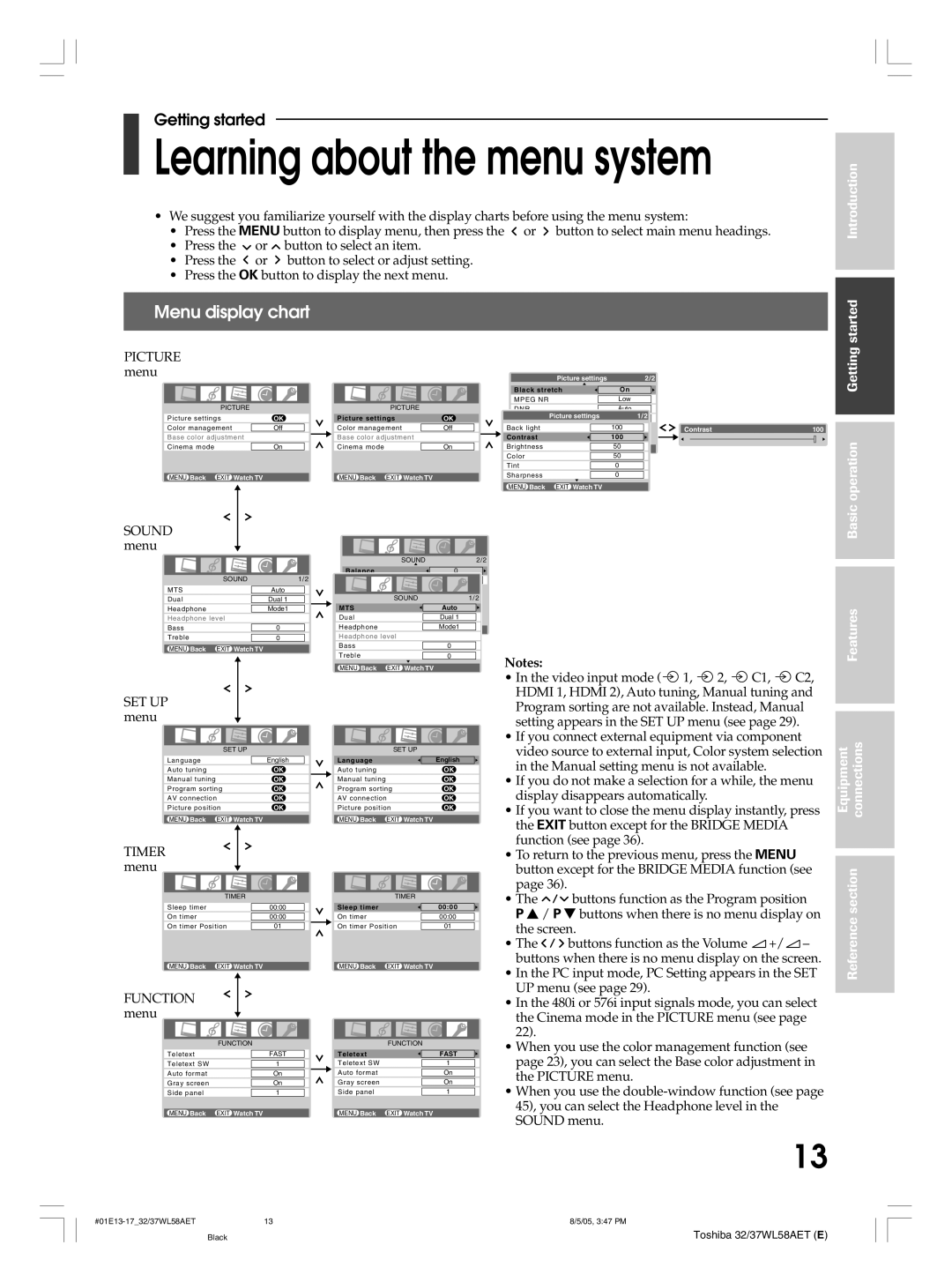37WL58E, 32WL58E, 37WL58T, 32WL58A, 32WL58T specifications
The Toshiba 37WL58A, 32WL58T, 32WL58A, 37WL58T, and 32WL58E are part of Toshiba's impressive line of LCD televisions, blending modern technology with user-friendly features to enhance viewing experiences in the home. With various sizes and specifications, these models cater to different audience needs while maintaining a core set of characteristics that define Toshiba's commitment to quality.One of the standout traits of these models is their display technology. Utilizing advanced LCD panels, they boast vibrant colors and sharp images, ensuring that every detail is vividly rendered. The 37WL58A, for instance, features a 37-inch diagonal screen that provides an immersive viewing experience, ideal for larger rooms, while the 32-inch options, like the 32WL58T and 32WL58A, offer versatility for smaller spaces.
In terms of resolution, these televisions typically support HD formats, allowing for clear and crisp images that enhance the detail of your favorite shows and movies. This level of clarity is complemented by Toshiba's digital noise reduction technology, which minimizes unwanted artifacts, providing a cleaner picture even in lower-quality broadcasts.
Connectivity is another significant feature of the Toshiba WL series. Multiple HDMI inputs ensure users can easily connect various devices such as gaming consoles, Blu-ray players, and streaming devices, accommodating the modern viewer's preferences. Additionally, USB ports allow for direct playback of media from external drives, adding convenience for those who enjoy personal content.
Audio quality has not been overlooked either. These models come equipped with built-in speakers designed to deliver clear, room-filling sound, providing an engaging audio experience that matches the visual quality. Some models also include simulated surround sound features, enhancing the overall immersion during movie nights.
Energy efficiency is a notable characteristic across the 37WL58A, 32WL58T, 32WL58A, 37WL58T, and 32WL58E. Toshiba's commitment to sustainability means that these TVs are designed to consume less power, making them an environmentally friendly choice without compromising on performance.
Furthermore, user-friendly interfaces and remote controls simplify navigation between various settings and inputs, making it easy for everyone, from tech enthusiasts to casual viewers, to enjoy their television experience seamlessly.
In conclusion, the Toshiba 37WL58A, 32WL58T, 32WL58A, 37WL58T, and 32WL58E represent a balance of performance, design, and accessibility, embodying the essence of modern viewing technology while catering to diverse consumer needs. Whether you're watching the latest blockbuster or enjoying a family gathering, these televisions are engineered to create memorable viewing moments.