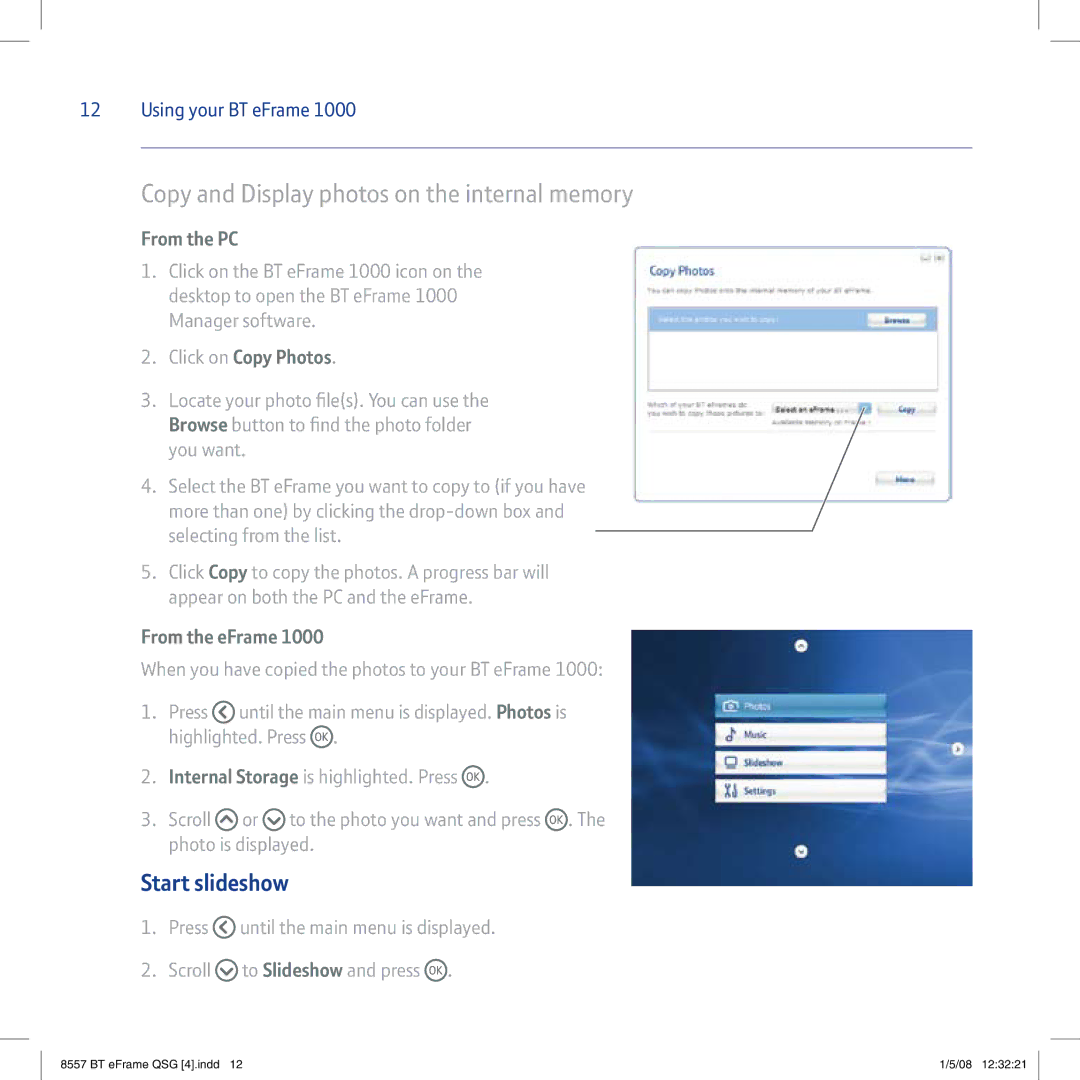12 Using your BT eFrame 1000
Copy and Display photos on the internal memory
From the PC
1.Click on the BT eFrame 1000 icon on the desktop to open the BT eFrame 1000 Manager software.
2.Click on Copy Photos.
3.Locate your photo file(s). You can use the Browse button to find the photo folder you want.
4.Select the BT eFrame you want to copy to (if you have more than one) by clicking the
5.Click Copy to copy the photos. A progress bar will appear on both the PC and the eFrame.
From the eFrame 1000
When you have copied the photos to your BT eFrame 1000:
1.Press ![]() until the main menu is displayed. Photos is highlighted. Press
until the main menu is displayed. Photos is highlighted. Press ![]() .
.
2.Internal Storage is highlighted. Press ![]() .
.
3.Scroll ![]() or
or ![]() to the photo you want and press
to the photo you want and press ![]() . The photo is displayed.
. The photo is displayed.
Start slideshow
1.Press ![]() until the main menu is displayed.
until the main menu is displayed.
2.Scroll ![]() to Slideshow and press
to Slideshow and press ![]() .
.
8557 BT eFrame QSG [4].indd 12 | 1/5/08 12:32:21 |