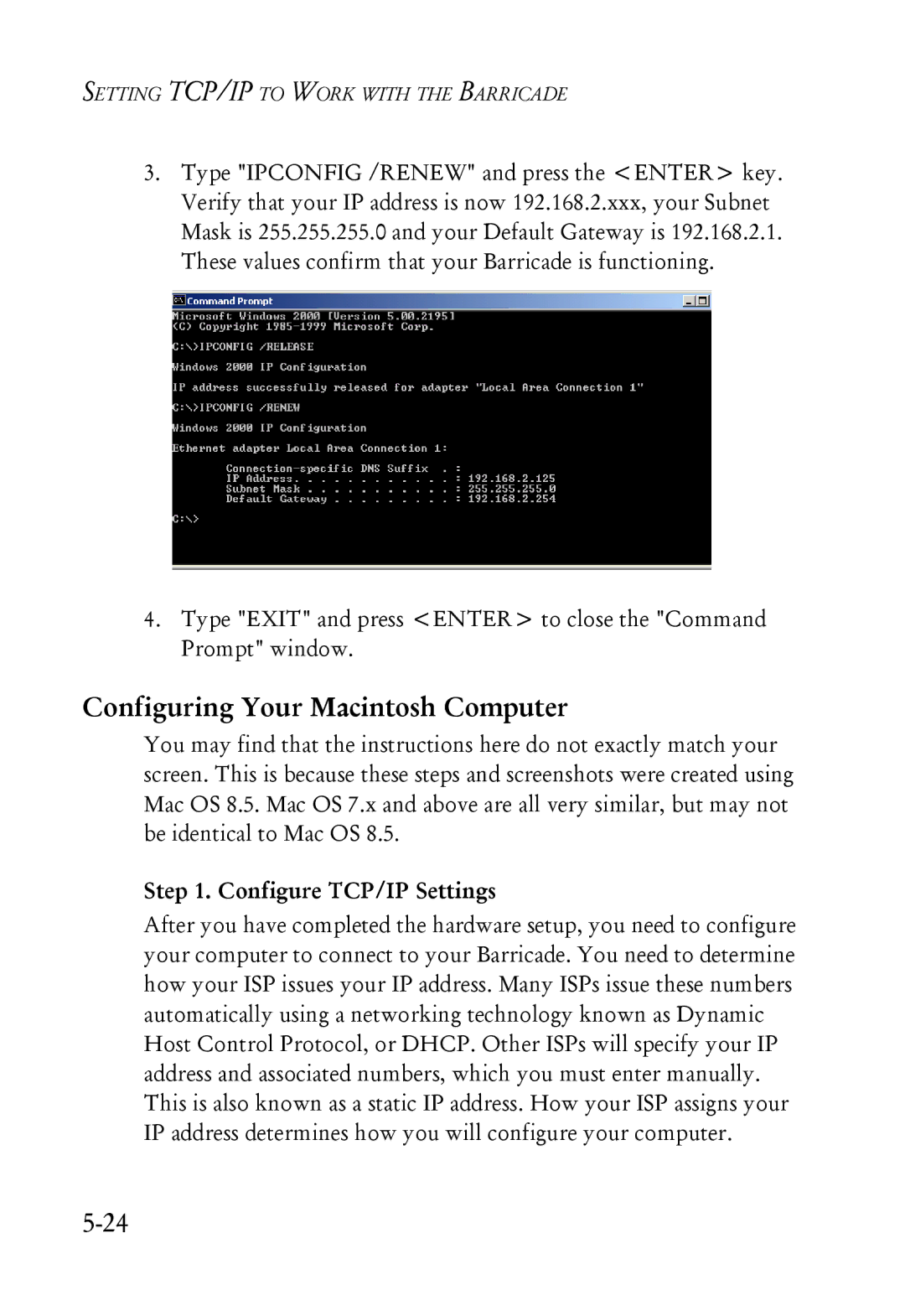SMC7004ABR specifications
The SMC7004ABR, produced by SMC Networks, is an advanced broadband router that has become a staple in many home and small office networks. This versatile device is designed to connect multiple computers and devices to the internet while providing robust security features and efficient data management.One of the key features of the SMC7004ABR is its built-in NAT (Network Address Translation) functionality. This allows the router to share a single public IP address among multiple devices on the local network, effectively managing concurrent internet connections while conserving IP addresses. This is particularly beneficial for small businesses and home offices where multiple devices need internet access without incurring additional costs from service providers.
The SMC7004ABR also boasts a user-friendly web-based interface for easy setup and configuration. This means that even users with limited technical expertise can manage their network settings without hassle. The router supports a range of connection types including DSL, cable, and fiber, making it adaptable to various internet service scenarios.
Security is another major aspect of the SMC7004ABR. It comes equipped with a built-in firewall and supports features such as packet filtering, URL blocking, and IP address filtering to protect the network from unauthorized access and potential threats. Additionally, the router supports VPN pass-through, allowing secure remote access to the network for remote workers.
In terms of connectivity, the SMC7004ABR offers multiple Ethernet ports, which facilitate wired connections for devices that require a stable and fast internet connection. This is particularly important for activities such as online gaming, video conferencing, and streaming, where latency and speed can significantly impact user experience.
The SMC7004ABR also employs the latest technologies to enhance performance. With support for both static and dynamic IP addressing, users have flexibility in managing their network settings. This router also features quality of service (QoS) settings, allowing users to prioritize bandwidth for specific applications or services, ensuring that crucial tasks get the resources they require.
In summary, the SMC7004ABR by SMC Networks is a powerful and reliable option for those looking to enhance their internet connectivity. Its combination of NAT functionality, user-friendly management, robust security features, and support for various connection types makes it a versatile choice for home and small office environments. With advanced technologies and solid performance characteristics, the SMC7004ABR continues to meet the needs of users seeking a dependable broadband routing solution.