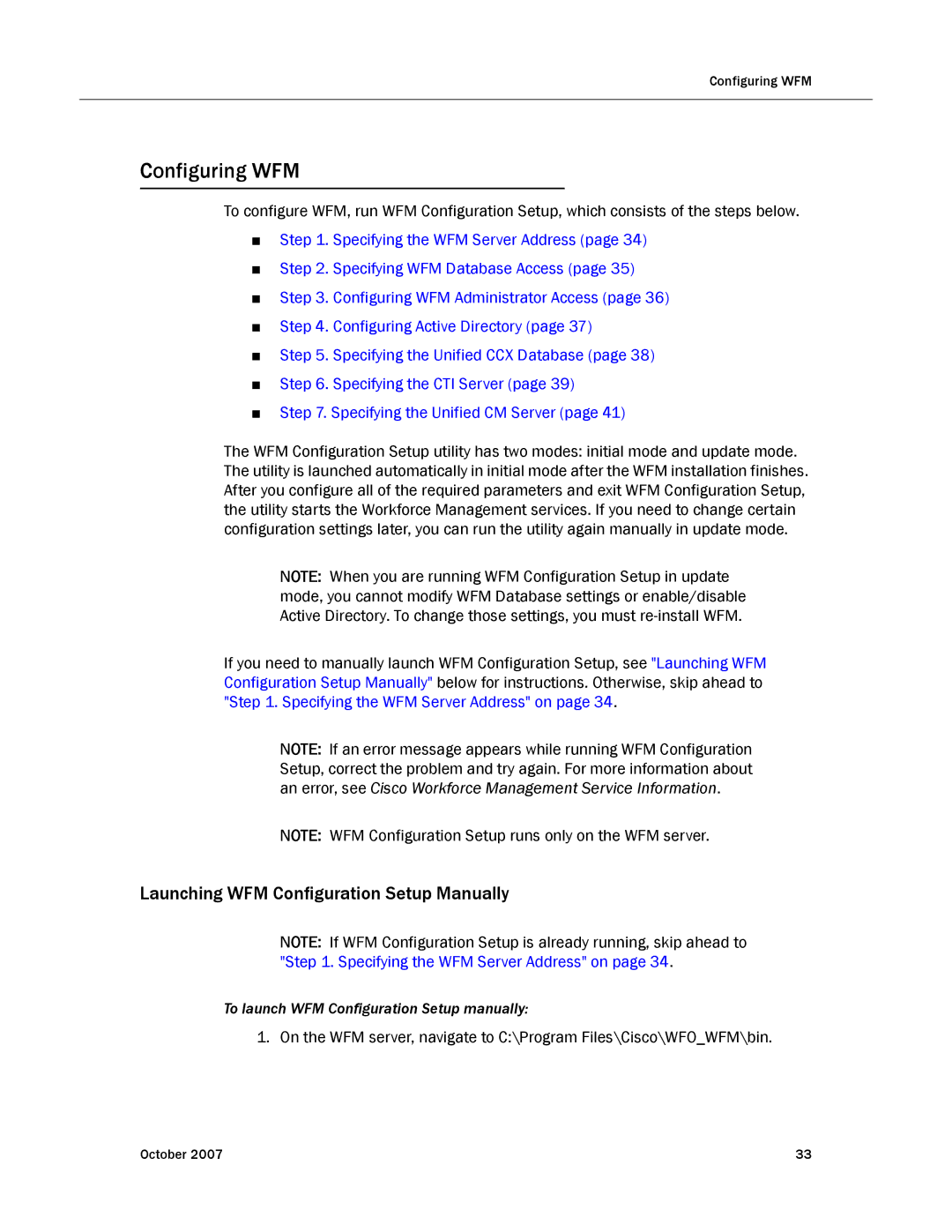Configuring WFM
Configuring WFM
To configure WFM, run WFM Configuration Setup, which consists of the steps below.
■Step 1. Specifying the WFM Server Address (page 34)
■Step 2. Specifying WFM Database Access (page 35)
■Step 3. Configuring WFM Administrator Access (page 36)
■Step 4. Configuring Active Directory (page 37)
■Step 5. Specifying the Unified CCX Database (page 38)
■Step 6. Specifying the CTI Server (page 39)
■Step 7. Specifying the Unified CM Server (page 41)
The WFM Configuration Setup utility has two modes: initial mode and update mode. The utility is launched automatically in initial mode after the WFM installation finishes. After you configure all of the required parameters and exit WFM Configuration Setup, the utility starts the Workforce Management services. If you need to change certain configuration settings later, you can run the utility again manually in update mode.
NOTE: When you are running WFM Configuration Setup in update mode, you cannot modify WFM Database settings or enable/disable Active Directory. To change those settings, you must
If you need to manually launch WFM Configuration Setup, see "Launching WFM Configuration Setup Manually" below for instructions. Otherwise, skip ahead to "Step 1. Specifying the WFM Server Address" on page 34.
NOTE: If an error message appears while running WFM Configuration Setup, correct the problem and try again. For more information about an error, see Cisco Workforce Management Service Information.
NOTE: WFM Configuration Setup runs only on the WFM server.
Launching WFM Configuration Setup Manually
NOTE: If WFM Configuration Setup is already running, skip ahead to "Step 1. Specifying the WFM Server Address" on page 34.
To launch WFM Configuration Setup manually:
1. On the WFM server, navigate to C:\Program Files\Cisco\WFO_WFM\bin.
October 2007 | 33 |