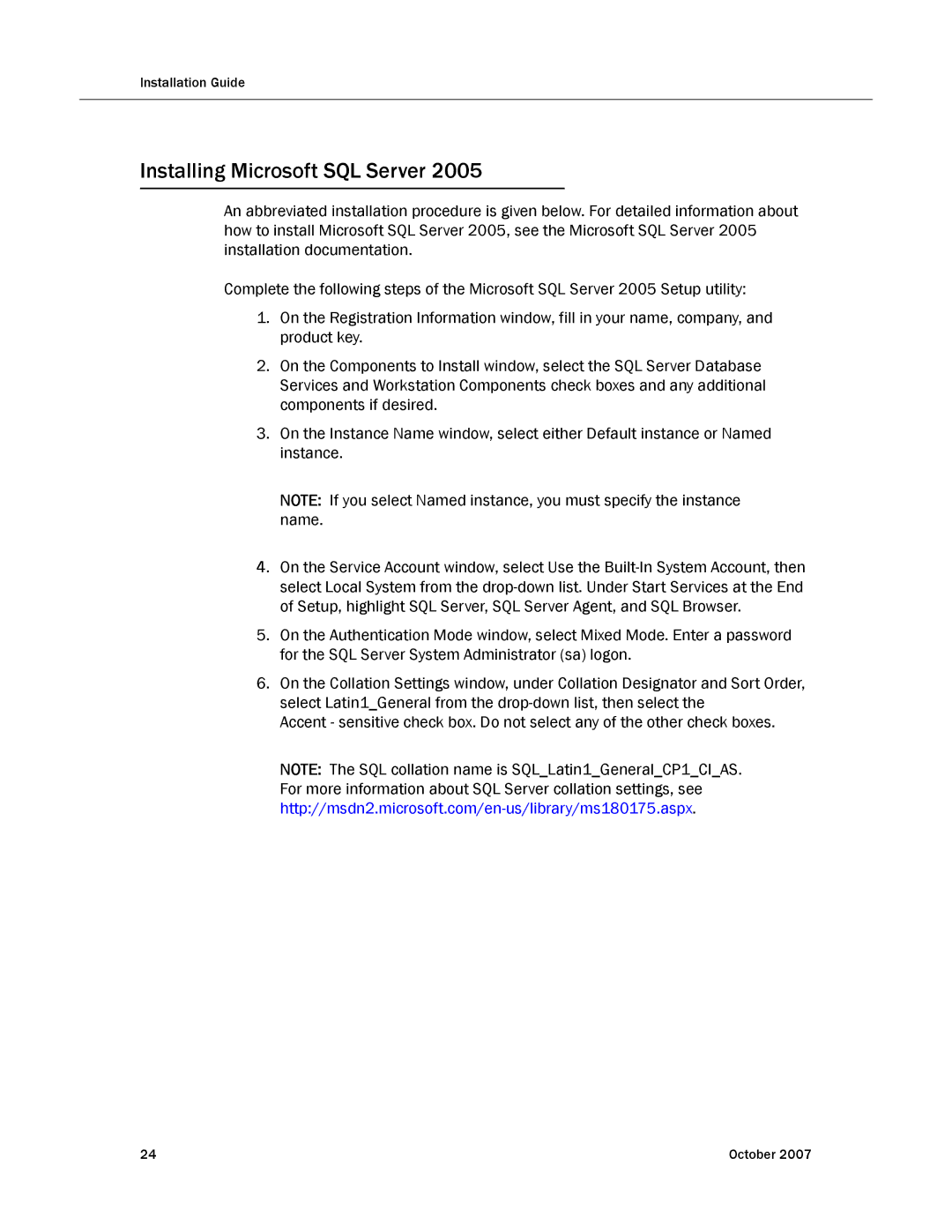Installation Guide
Installing Microsoft SQL Server 2005
An abbreviated installation procedure is given below. For detailed information about how to install Microsoft SQL Server 2005, see the Microsoft SQL Server 2005 installation documentation.
Complete the following steps of the Microsoft SQL Server 2005 Setup utility:
1.On the Registration Information window, fill in your name, company, and product key.
2.On the Components to Install window, select the SQL Server Database Services and Workstation Components check boxes and any additional components if desired.
3.On the Instance Name window, select either Default instance or Named instance.
NOTE: If you select Named instance, you must specify the instance name.
4.On the Service Account window, select Use the
5.On the Authentication Mode window, select Mixed Mode. Enter a password for the SQL Server System Administrator (sa) logon.
6.On the Collation Settings window, under Collation Designator and Sort Order, select Latin1_General from the
Accent - sensitive check box. Do not select any of the other check boxes.
NOTE: The SQL collation name is SQL_Latin1_General_CP1_CI_AS. For more information about SQL Server collation settings, see
24 | October 2007 |