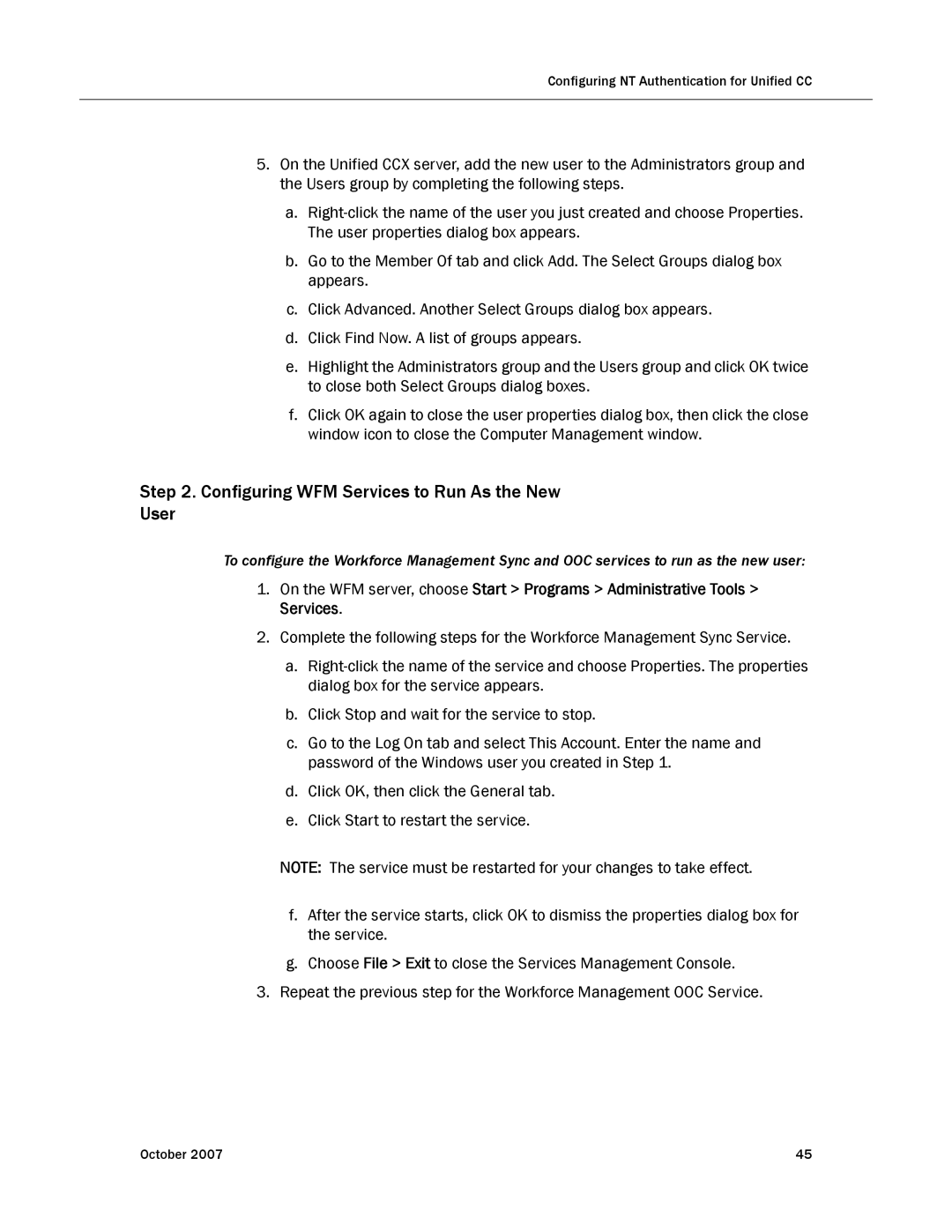Configuring NT Authentication for Unified CC
5.On the Unified CCX server, add the new user to the Administrators group and the Users group by completing the following steps.
a.
b.Go to the Member Of tab and click Add. The Select Groups dialog box appears.
c.Click Advanced. Another Select Groups dialog box appears.
d.Click Find Now. A list of groups appears.
e.Highlight the Administrators group and the Users group and click OK twice to close both Select Groups dialog boxes.
f.Click OK again to close the user properties dialog box, then click the close window icon to close the Computer Management window.
Step 2. Configuring WFM Services to Run As the New
User
To configure the Workforce Management Sync and OOC services to run as the new user:
1.On the WFM server, choose Start > Programs > Administrative Tools > Services.
2.Complete the following steps for the Workforce Management Sync Service.
a.
b.Click Stop and wait for the service to stop.
c.Go to the Log On tab and select This Account. Enter the name and password of the Windows user you created in Step 1.
d.Click OK, then click the General tab.
e.Click Start to restart the service.
NOTE: The service must be restarted for your changes to take effect.
f.After the service starts, click OK to dismiss the properties dialog box for the service.
g.Choose File > Exit to close the Services Management Console.
3.Repeat the previous step for the Workforce Management OOC Service.
October 2007 | 45 |