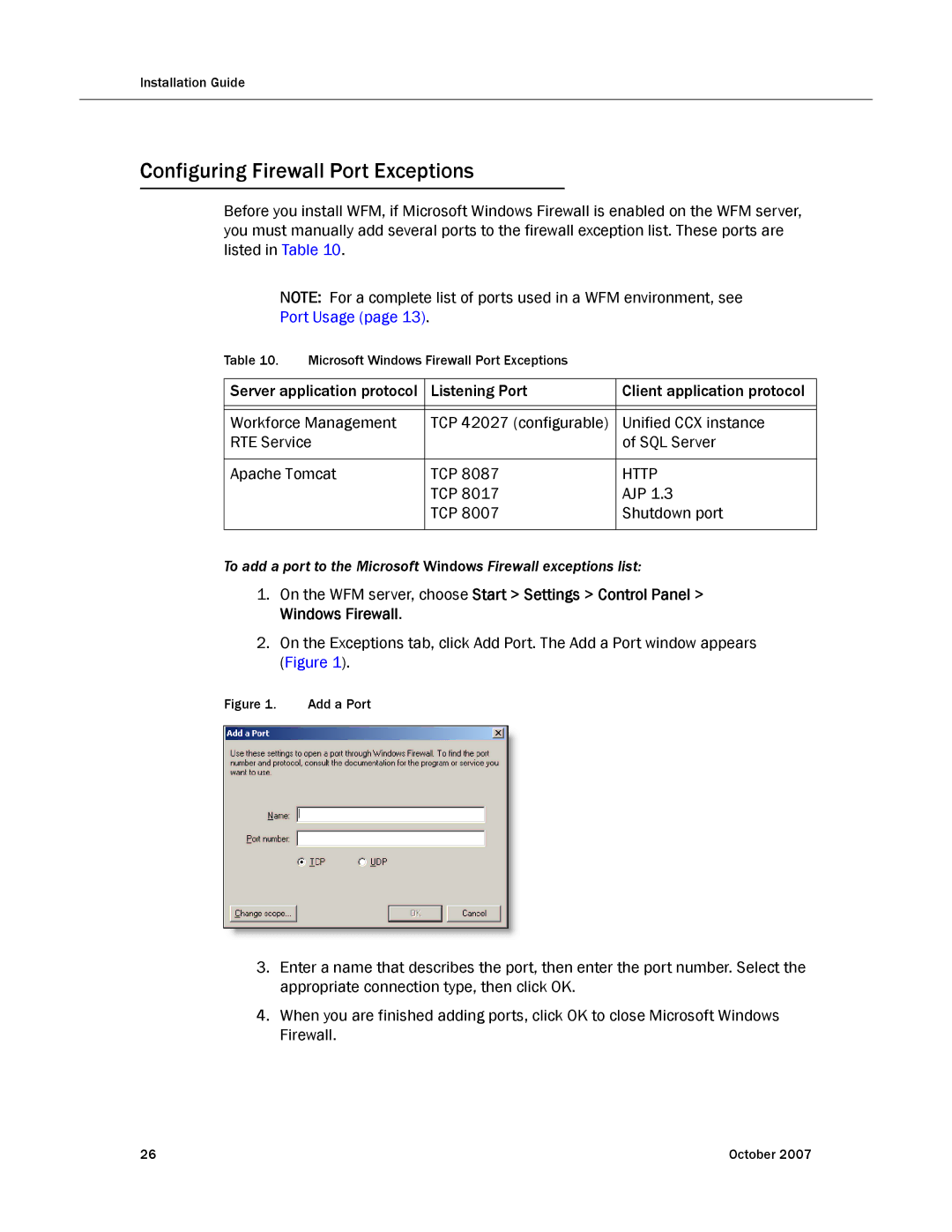Installation Guide
Configuring Firewall Port Exceptions
Before you install WFM, if Microsoft Windows Firewall is enabled on the WFM server, you must manually add several ports to the firewall exception list. These ports are listed in Table 10.
NOTE: For a complete list of ports used in a WFM environment, see
Port Usage (page 13).
Table 10. | Microsoft Windows Firewall Port Exceptions |
| |
|
|
| |
Server application protocol | Listening Port | Client application protocol | |
|
|
| |
|
|
| |
Workforce Management | TCP 42027 (configurable) | Unified CCX instance | |
RTE Service |
| of SQL Server | |
|
|
| |
Apache Tomcat | TCP 8087 | HTTP | |
|
| TCP 8017 | AJP 1.3 |
|
| TCP 8007 | Shutdown port |
|
|
|
|
To add a port to the Microsoft Windows Firewall exceptions list:
1.On the WFM server, choose Start > Settings > Control Panel > Windows Firewall.
2.On the Exceptions tab, click Add Port. The Add a Port window appears (Figure 1).
Figure 1. | Add a Port |
3.Enter a name that describes the port, then enter the port number. Select the appropriate connection type, then click OK.
4.When you are finished adding ports, click OK to close Microsoft Windows Firewall.
26 | October 2007 |