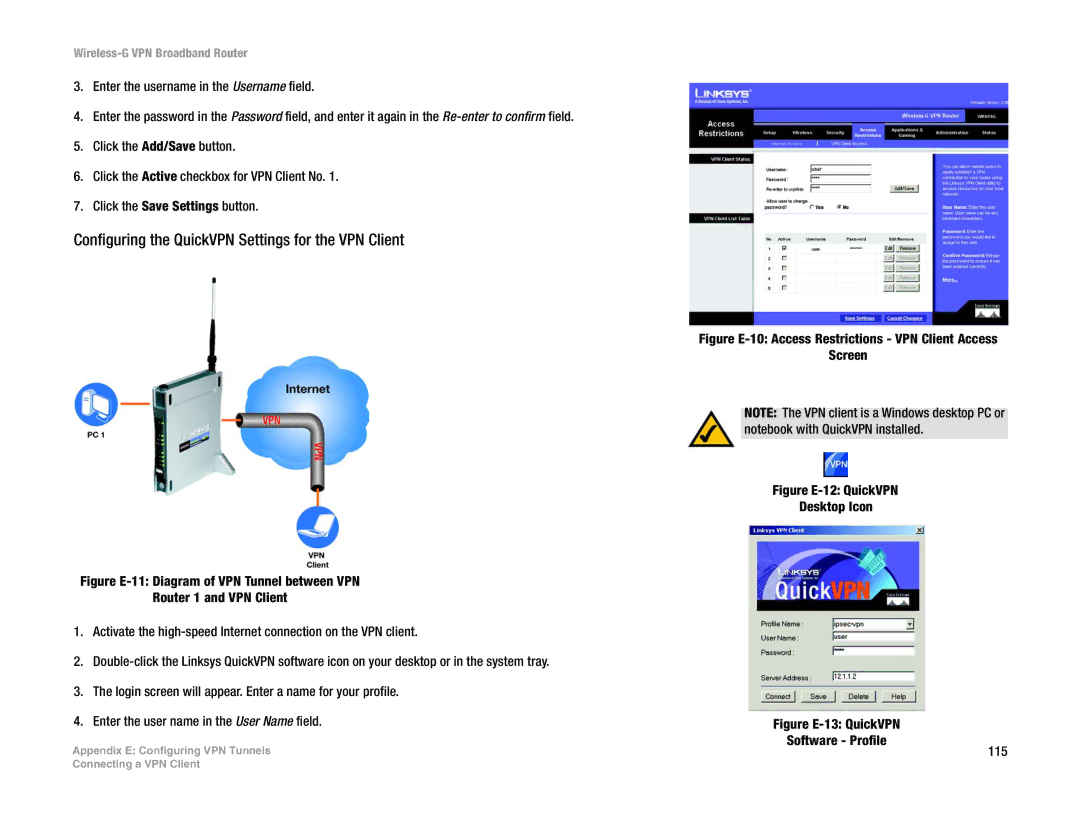Wireless-G VPN Broadband Router
3.Enter the username in the Username field.
4.Enter the password in the Password field, and enter it again in the
5.Click the Add/Save button.
6.Click the Active checkbox for VPN Client No. 1.
7.Click the Save Settings button.
Configuring the QuickVPN Settings for the VPN Client
Figure E-11: Diagram of VPN Tunnel between VPN
Router 1 and VPN Client
1.Activate the high-speed Internet connection on the VPN client.
2.Double-click the Linksys QuickVPN software icon on your desktop or in the system tray.
3.The login screen will appear. Enter a name for your profile.
4.Enter the user name in the User Name field.
Appendix E: Configuring VPN Tunnels
Figure E-10: Access Restrictions - VPN Client Access
Screen
NOTE: The VPN client is a Windows desktop PC or notebook with QuickVPN installed.
Figure E-12: QuickVPN
Desktop Icon
Figure E-13: QuickVPN
Software - Profile
115
Connecting a VPN Client