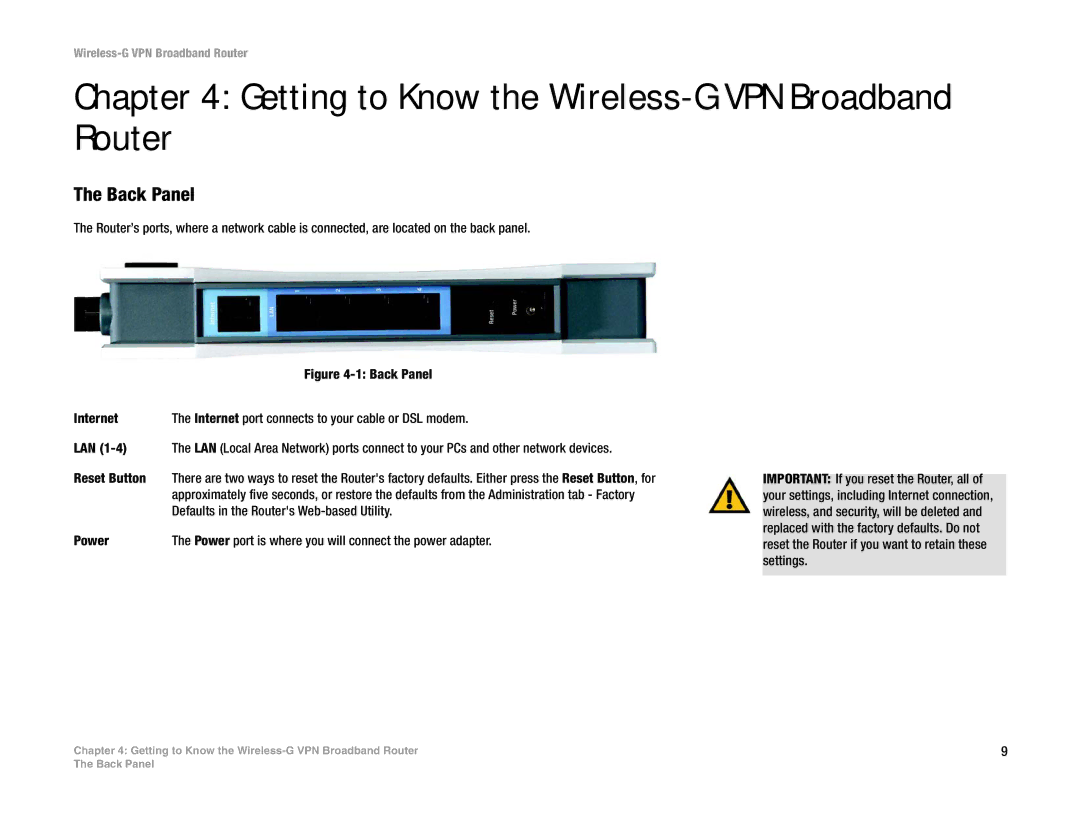Wireless-G VPN Broadband Router
Chapter 4: Getting to Know the Wireless-G VPN Broadband Router
The Back Panel
The Router’s ports, where a network cable is connected, are located on the back panel.
| Figure |
Internet | The Internet port connects to your cable or DSL modem. |
LAN | The LAN (Local Area Network) ports connect to your PCs and other network devices. |
Reset Button | There are two ways to reset the Router's factory defaults. Either press the Reset Button, for |
| approximately five seconds, or restore the defaults from the Administration tab - Factory |
| Defaults in the Router's |
Power | The Power port is where you will connect the power adapter. |
IMPORTANT: If you reset the Router, all of your settings, including Internet connection, wireless, and security, will be deleted and replaced with the factory defaults. Do not reset the Router if you want to retain these settings.
Chapter 4: Getting to Know the | 9 |
The Back Panel