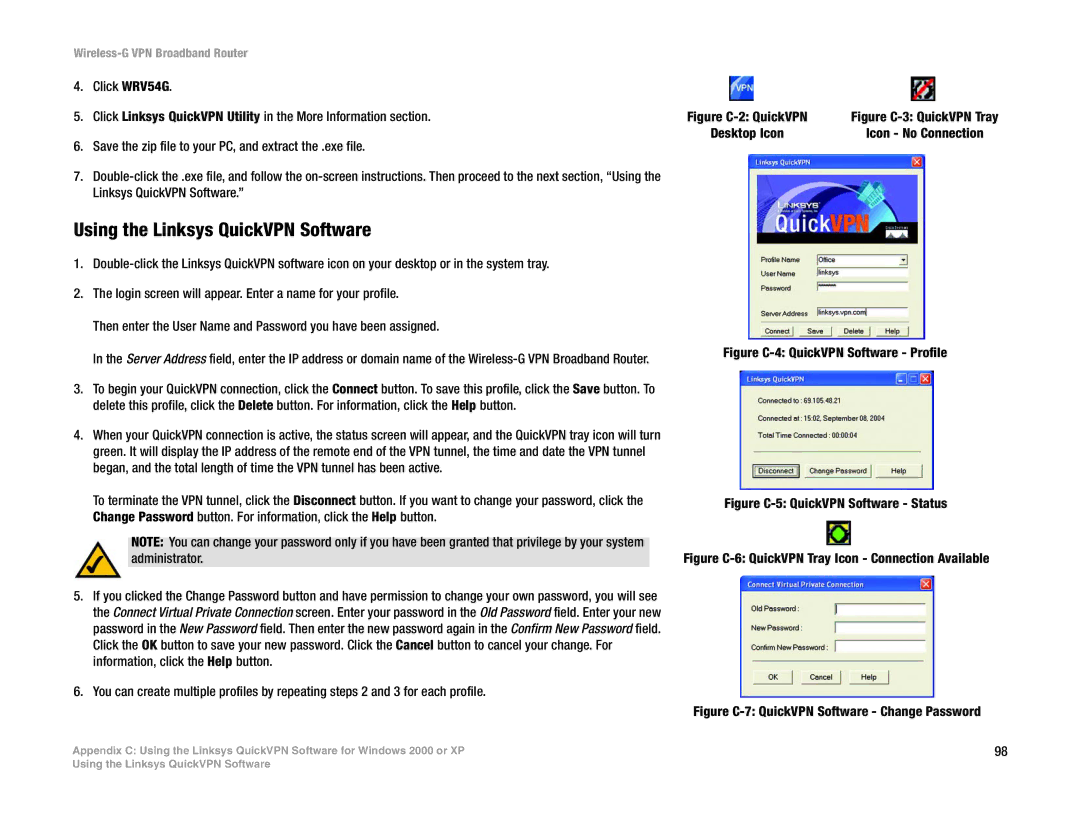Wireless-G VPN Broadband Router
4.Click WRV54G.
5.Click Linksys QuickVPN Utility in the More Information section.
6.Save the zip file to your PC, and extract the .exe file.
7.
Using the Linksys QuickVPN Software
1.
2.The login screen will appear. Enter a name for your profile.
Then enter the User Name and Password you have been assigned.
In the Server Address field, enter the IP address or domain name of the
3.To begin your QuickVPN connection, click the Connect button. To save this profile, click the Save button. To delete this profile, click the Delete button. For information, click the Help button.
4.When your QuickVPN connection is active, the status screen will appear, and the QuickVPN tray icon will turn green. It will display the IP address of the remote end of the VPN tunnel, the time and date the VPN tunnel began, and the total length of time the VPN tunnel has been active.
To terminate the VPN tunnel, click the Disconnect button. If you want to change your password, click the Change Password button. For information, click the Help button.
NOTE: You can change your password only if you have been granted that privilege by your system administrator.
5.If you clicked the Change Password button and have permission to change your own password, you will see the Connect Virtual Private Connection screen. Enter your password in the Old Password field. Enter your new password in the New Password field. Then enter the new password again in the Confirm New Password field. Click the OK button to save your new password. Click the Cancel button to cancel your change. For information, click the Help button.
6.You can create multiple profiles by repeating steps 2 and 3 for each profile.
Appendix C: Using the Linksys QuickVPN Software for Windows 2000 or XP
Figure | Figure |
Desktop Icon | Icon - No Connection |
Figure C-4: QuickVPN Software - Profile
Figure C-5: QuickVPN Software - Status
Figure C-6: QuickVPN Tray Icon - Connection Available
Figure C-7: QuickVPN Software - Change Password
98
Using the Linksys QuickVPN Software