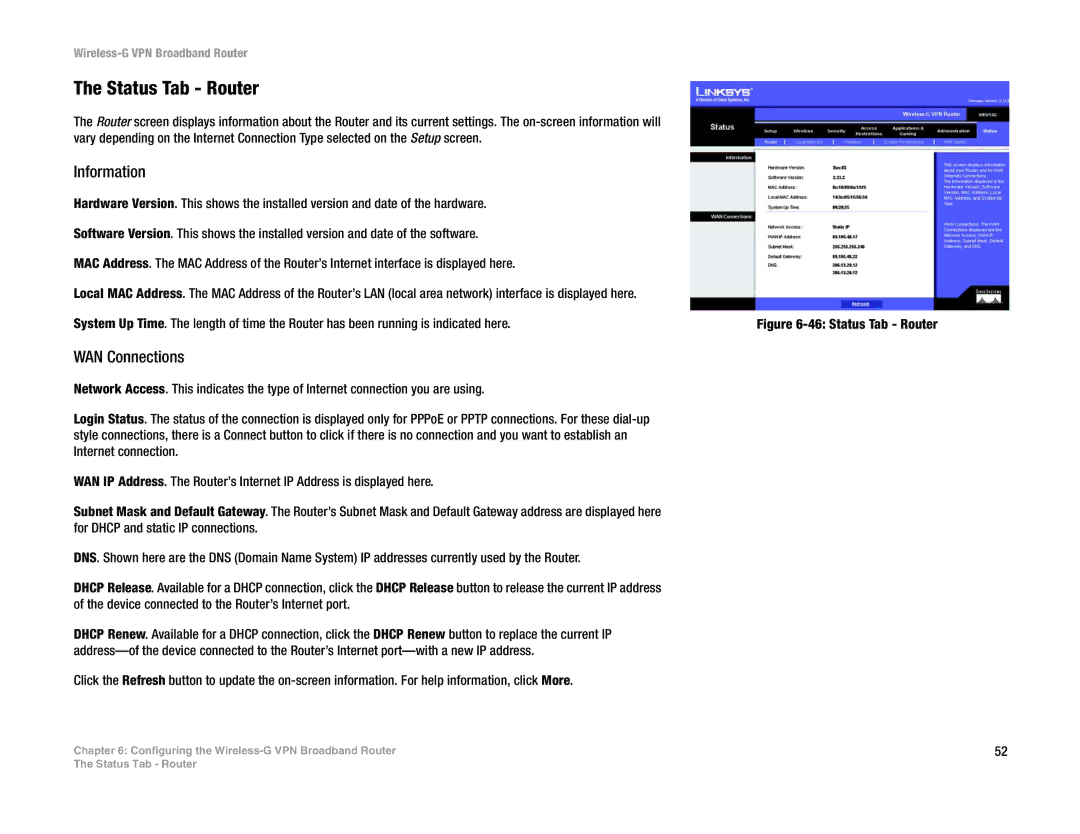Wireless-G VPN Broadband Router
The Status Tab - Router
The Router screen displays information about the Router and its current settings. The
Information
Hardware Version. This shows the installed version and date of the hardware.
Software Version. This shows the installed version and date of the software.
MAC Address. The MAC Address of the Router’s Internet interface is displayed here.
Local MAC Address. The MAC Address of the Router’s LAN (local area network) interface is displayed here.
System Up Time. The length of time the Router has been running is indicated here.
WAN Connections
Network Access. This indicates the type of Internet connection you are using.
Login Status. The status of the connection is displayed only for PPPoE or PPTP connections. For these
WAN IP Address. The Router’s Internet IP Address is displayed here.
Subnet Mask and Default Gateway. The Router’s Subnet Mask and Default Gateway address are displayed here for DHCP and static IP connections.
DNS. Shown here are the DNS (Domain Name System) IP addresses currently used by the Router.
DHCP Release. Available for a DHCP connection, click the DHCP Release button to release the current IP address of the device connected to the Router’s Internet port.
DHCP Renew. Available for a DHCP connection, click the DHCP Renew button to replace the current IP
Click the Refresh button to update the
Chapter 6: Configuring the
Figure 6-46: Status Tab - Router
52
The Status Tab - Router