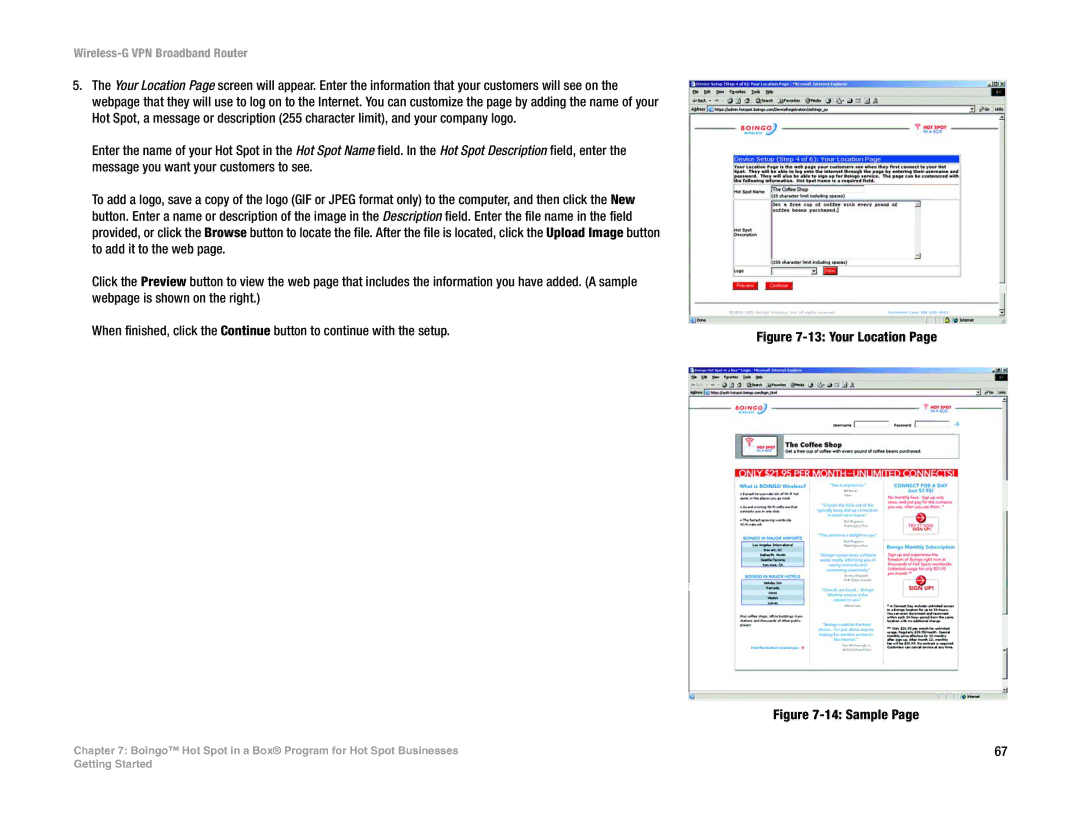Wireless-G VPN Broadband Router
5.The Your Location Page screen will appear. Enter the information that your customers will see on the webpage that they will use to log on to the Internet. You can customize the page by adding the name of your Hot Spot, a message or description (255 character limit), and your company logo.
Enter the name of your Hot Spot in the Hot Spot Name field. In the Hot Spot Description field, enter the message you want your customers to see.
To add a logo, save a copy of the logo (GIF or JPEG format only) to the computer, and then click the New button. Enter a name or description of the image in the Description field. Enter the file name in the field provided, or click the Browse button to locate the file. After the file is located, click the Upload Image button to add it to the web page.
Click the Preview button to view the web page that includes the information you have added. (A sample webpage is shown on the right.)
When finished, click the Continue button to continue with the setup.
Chapter 7: Boingo™ Hot Spot in a Box® Program for Hot Spot Businesses
Figure 7-13: Your Location Page
Figure 7-14: Sample Page
67
Getting Started