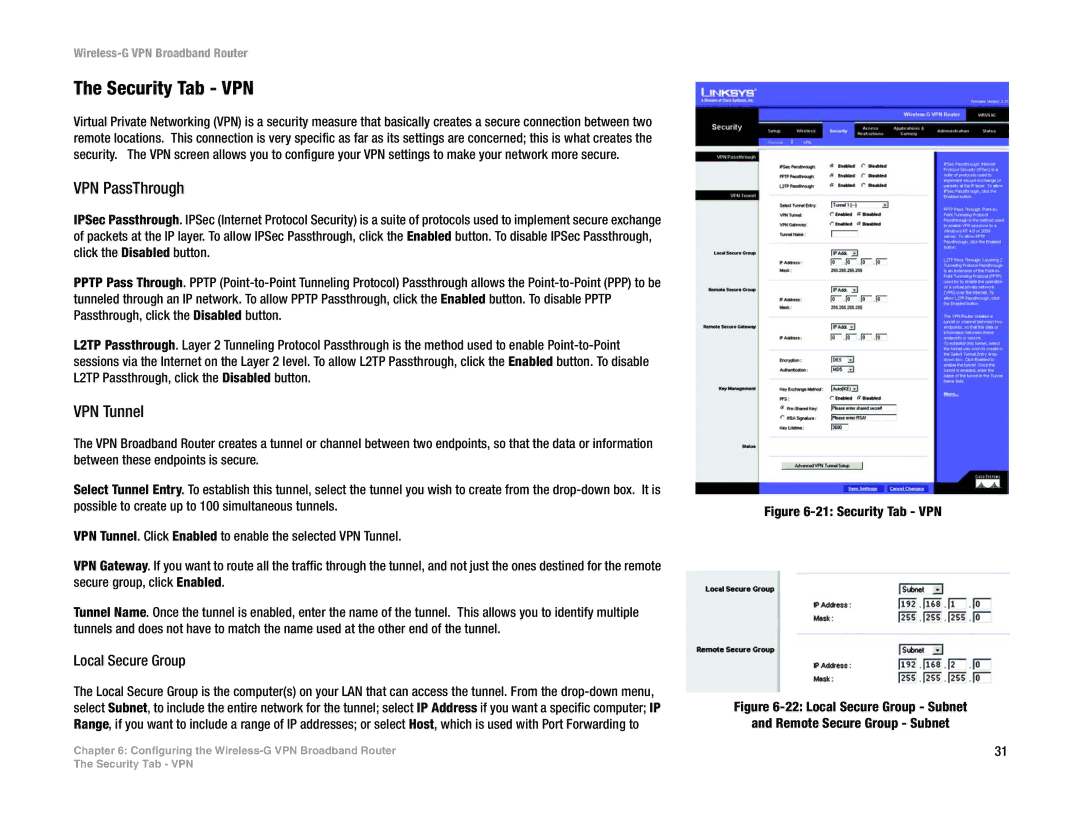Wireless-G VPN Broadband Router
The Security Tab - VPN
Virtual Private Networking (VPN) is a security measure that basically creates a secure connection between two remote locations. This connection is very specific as far as its settings are concerned; this is what creates the security. The VPN screen allows you to configure your VPN settings to make your network more secure.
VPN PassThrough
IPSec Passthrough. IPSec (Internet Protocol Security) is a suite of protocols used to implement secure exchange of packets at the IP layer. To allow IPSec Passthrough, click the Enabled button. To disable IPSec Passthrough, click the Disabled button.
PPTP Pass Through. PPTP
L2TP Passthrough. Layer 2 Tunneling Protocol Passthrough is the method used to enable
VPN Tunnel
The VPN Broadband Router creates a tunnel or channel between two endpoints, so that the data or information between these endpoints is secure.
Select Tunnel Entry. To establish this tunnel, select the tunnel you wish to create from the
VPN Tunnel. Click Enabled to enable the selected VPN Tunnel.
VPN Gateway. If you want to route all the traffic through the tunnel, and not just the ones destined for the remote secure group, click Enabled.
Tunnel Name. Once the tunnel is enabled, enter the name of the tunnel. This allows you to identify multiple tunnels and does not have to match the name used at the other end of the tunnel.
Local Secure Group
The Local Secure Group is the computer(s) on your LAN that can access the tunnel. From the
Chapter 6: Configuring the
Figure 6-21: Security Tab - VPN
Figure 6-22: Local Secure Group - Subnet
and Remote Secure Group - Subnet
31
The Security Tab - VPN