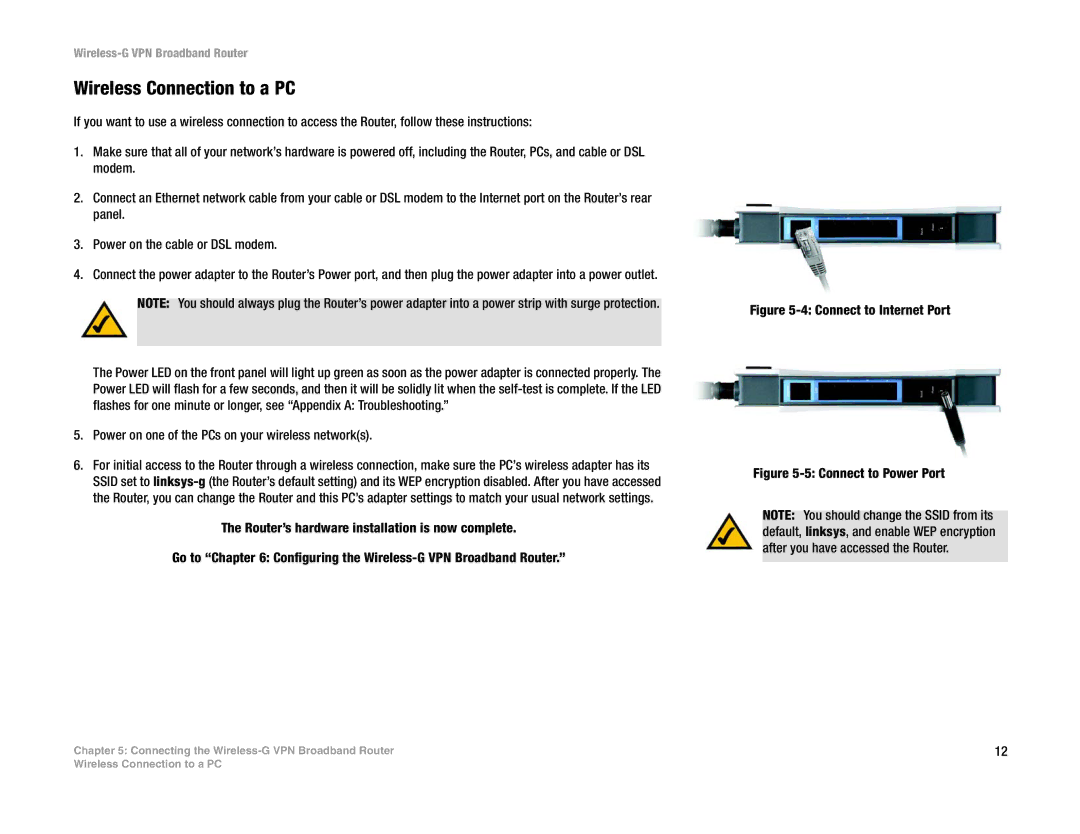Wireless-G VPN Broadband Router
Wireless Connection to a PC
If you want to use a wireless connection to access the Router, follow these instructions:
1.Make sure that all of your network’s hardware is powered off, including the Router, PCs, and cable or DSL modem.
2.Connect an Ethernet network cable from your cable or DSL modem to the Internet port on the Router’s rear panel.
3.Power on the cable or DSL modem.
4.Connect the power adapter to the Router’s Power port, and then plug the power adapter into a power outlet. NOTE: You should always plug the Router’s power adapter into a power strip with surge protection.
The Power LED on the front panel will light up green as soon as the power adapter is connected properly. The Power LED will flash for a few seconds, and then it will be solidly lit when the
5.Power on one of the PCs on your wireless network(s).
6.For initial access to the Router through a wireless connection, make sure the PC’s wireless adapter has its SSID set to
The Router’s hardware installation is now complete.
Go to “Chapter 6: Configuring the
Chapter 5: Connecting the
Figure 5-4: Connect to Internet Port
Figure 5-5: Connect to Power Port
NOTE: You should change the SSID from its default, linksys, and enable WEP encryption after you have accessed the Router.
12
Wireless Connection to a PC