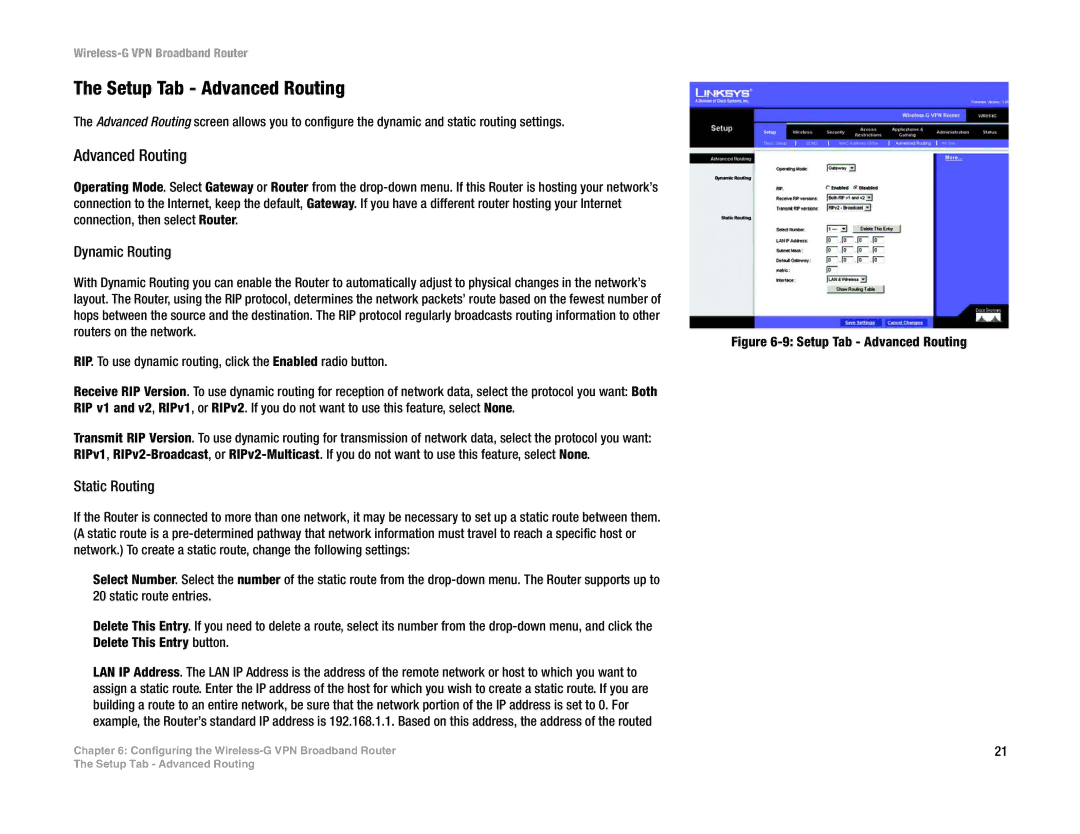Wireless-G VPN Broadband Router
The Setup Tab - Advanced Routing
The Advanced Routing screen allows you to configure the dynamic and static routing settings.
Advanced Routing
Operating Mode. Select Gateway or Router from the
Dynamic Routing
With Dynamic Routing you can enable the Router to automatically adjust to physical changes in the network’s layout. The Router, using the RIP protocol, determines the network packets’ route based on the fewest number of hops between the source and the destination. The RIP protocol regularly broadcasts routing information to other routers on the network.
RIP. To use dynamic routing, click the Enabled radio button.
Receive RIP Version. To use dynamic routing for reception of network data, select the protocol you want: Both RIP v1 and v2, RIPv1, or RIPv2. If you do not want to use this feature, select None.
Transmit RIP Version. To use dynamic routing for transmission of network data, select the protocol you want: RIPv1,
Static Routing
If the Router is connected to more than one network, it may be necessary to set up a static route between them. (A static route is a
Select Number. Select the number of the static route from the
Delete This Entry. If you need to delete a route, select its number from the
LAN IP Address. The LAN IP Address is the address of the remote network or host to which you want to assign a static route. Enter the IP address of the host for which you wish to create a static route. If you are building a route to an entire network, be sure that the network portion of the IP address is set to 0. For example, the Router’s standard IP address is 192.168.1.1. Based on this address, the address of the routed
Chapter 6: Configuring the
Figure 6-9: Setup Tab - Advanced Routing
21
The Setup Tab - Advanced Routing