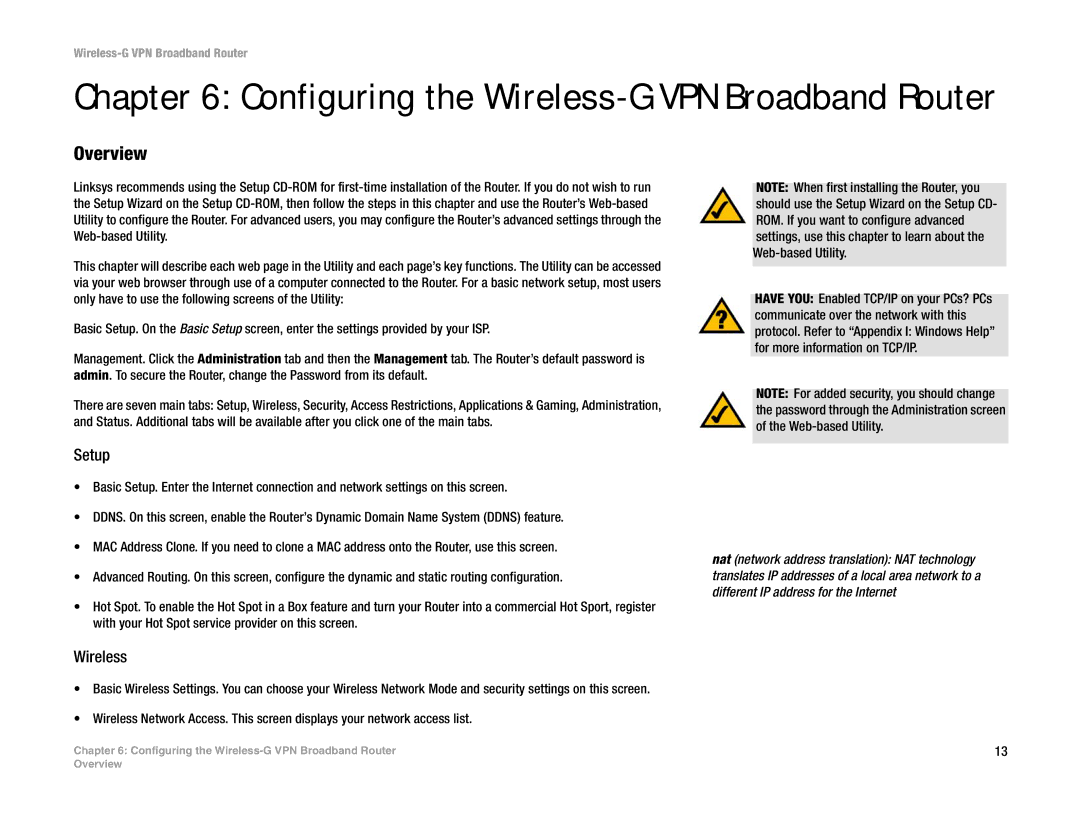Wireless-G VPN Broadband Router
Chapter 6: Configuring the Wireless-G VPN Broadband Router
Overview
Linksys recommends using the Setup
This chapter will describe each web page in the Utility and each page’s key functions. The Utility can be accessed via your web browser through use of a computer connected to the Router. For a basic network setup, most users only have to use the following screens of the Utility:
Basic Setup. On the Basic Setup screen, enter the settings provided by your ISP.
Management. Click the Administration tab and then the Management tab. The Router’s default password is admin. To secure the Router, change the Password from its default.
There are seven main tabs: Setup, Wireless, Security, Access Restrictions, Applications & Gaming, Administration, and Status. Additional tabs will be available after you click one of the main tabs.
NOTE: When first installing the Router, you should use the Setup Wizard on the Setup CD- ROM. If you want to configure advanced settings, use this chapter to learn about the
HAVE YOU: Enabled TCP/IP on your PCs? PCs communicate over the network with this protocol. Refer to “Appendix I: Windows Help” for more information on TCP/IP.
NOTE: For added security, you should change the password through the Administration screen of the
Setup
•Basic Setup. Enter the Internet connection and network settings on this screen.
•DDNS. On this screen, enable the Router’s Dynamic Domain Name System (DDNS) feature.
•MAC Address Clone. If you need to clone a MAC address onto the Router, use this screen.
•Advanced Routing. On this screen, configure the dynamic and static routing configuration.
•Hot Spot. To enable the Hot Spot in a Box feature and turn your Router into a commercial Hot Sport, register with your Hot Spot service provider on this screen.
nat (network address translation): NAT technology translates IP addresses of a local area network to a different IP address for the Internet
Wireless
•Basic Wireless Settings. You can choose your Wireless Network Mode and security settings on this screen.
•Wireless Network Access. This screen displays your network access list.
Chapter 6: Configuring the | 13 |
Overview